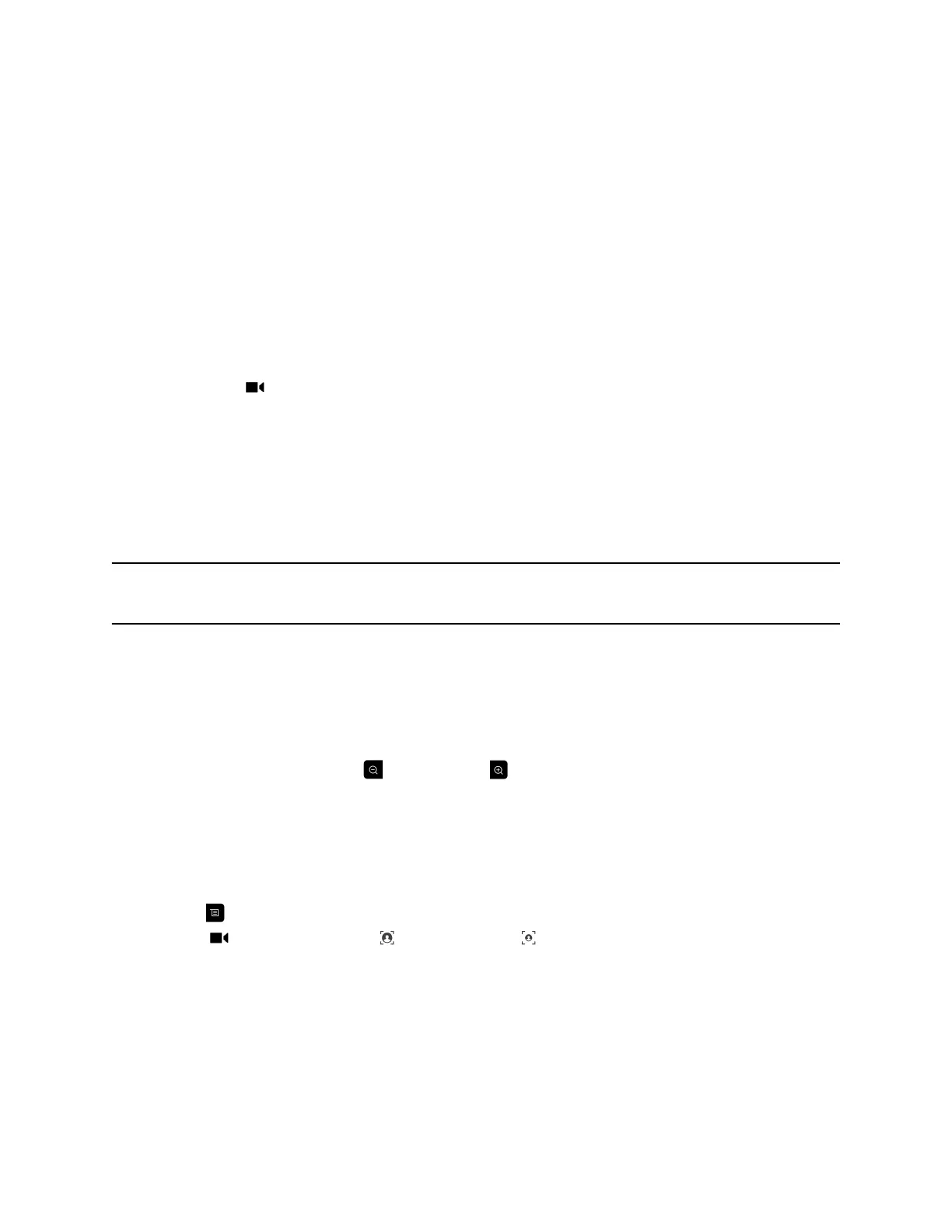Cameras
You can adjust available cameras in several ways.
Select Cameras
You can use the remote control to select and adjust the main camera or other near-end or far-end video
sources.
You might be able to adjust other auxiliary cameras that support pan, tilt, and zoom movement. You can
adjust a far-end camera only in a call and only if the far end allows it.
Procedure
1. Navigate to Camera > Select Camera.
2. Then select Near Cameras for near-end control or Far Cameras for far-end control.
Adjust Cameras
You can make adjustments to Polycom cameras to enhance the view of meeting participants.
You can adjust the view of meeting participants using the remote control with Polycom EagleEye III,
EagleEye IV, EagleEye Acoustic, EagleEye Director or EagleEye Director II cameras and camera
systems.
Note: Before you can adjust the EagleEye Director or EagleEye Director II camera systems, you must
turn camera tracking off.
Procedure
1. Select either a near-end or far-end video source to control.
During a multipoint call hosted by another system in the call, you can adjust a camera only at the
far end that has a current speaker.
2. Press the navigation buttons on the remote control to move the camera up, down, left, or right.
3. On the remote control, press to zoom out or to zoom in.
Switch Between Cameras
You can switch to controlling the far-end camera or the near-end camera in a call.
Procedure
1. Press .
2. Select Camera, then select Near Camera or Far Camera.
Allow the Far-End System to Control Your Camera
If your system administrator has allowed access to user settings, you can let the far-end system control
your camera.
If their systems support presets, far-end participants can also set and use presets for your camera.
Settings
35
