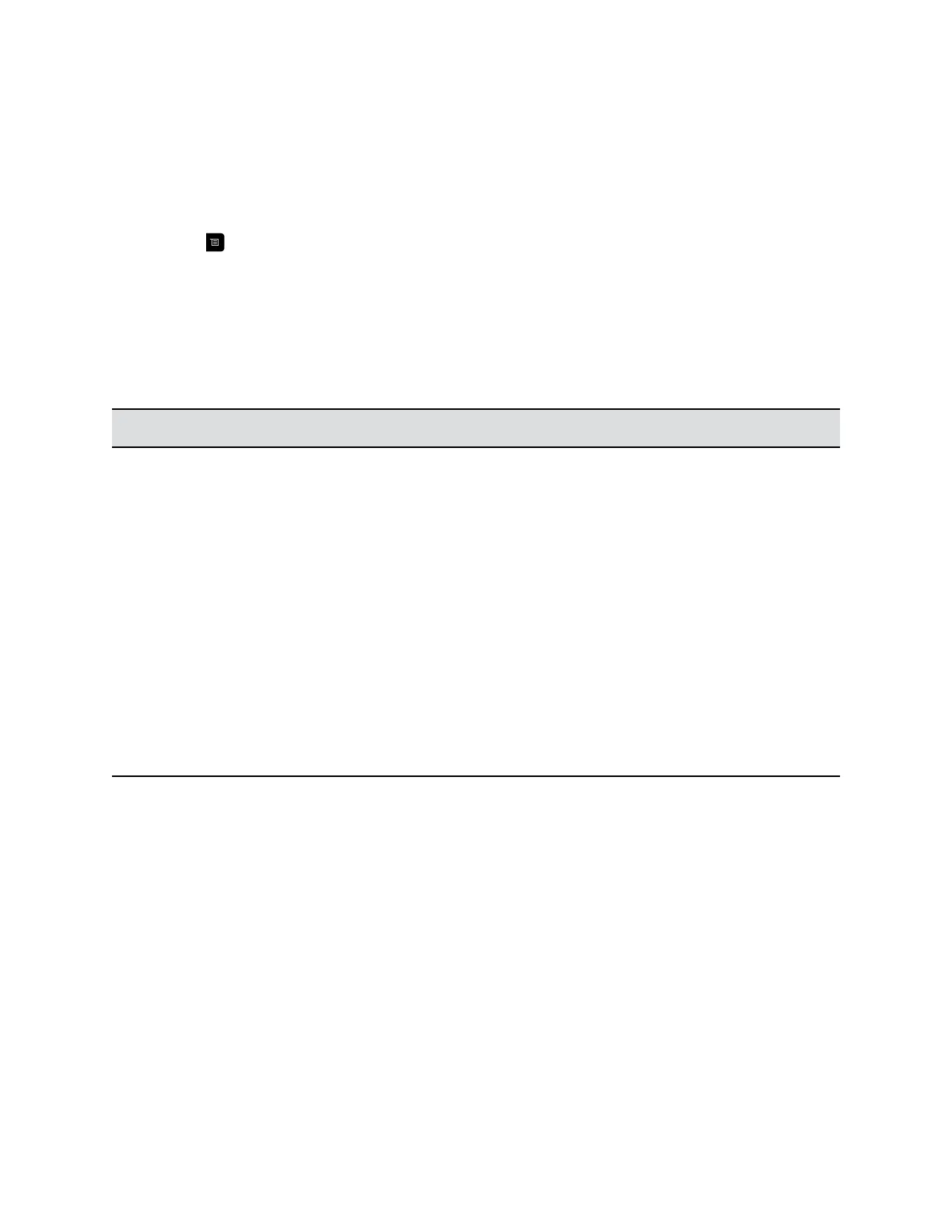Share Content from an HDMI or VGA Source
Before you prepare to show content, make sure the computer is powered on and connected to the HDMI
or VGA video input port on the RealPresence Group Series system.
Procedure
1. Press then select Content.
2. Choose the HDMI or VGA-connected device.
Supported Content Resolutions and Refresh Rates
Before you show content, check that your computer's video output is set to use one of the supported
resolutions and refresh rates listed in the following table.
Resolution Refresh rates (Hz)
800 x 600 56, 60, 72, 75, 85
1024 x 768 60, 70, 75, 85
1280 x 720 50, 60
1280 x 768 60
1280 x 1024 60, 75
1600 x 1200 60
1680 x 1050 60
1920 x 1080 60
1920 x 1200 60
Polycom People+Content IP
The People+Content IP application enables you to send content from a computer that is not connected
directly to the RealPresence Group Series system or Polycom touch devices.
Keep the following points in mind when using the People+Content IP application:
▪ The application provides video-only content. No audio is shared.
▪ The application supports any computer desktop resolution with color set to 16-bit or higher.
▪ Your computer resolution can be set to anything, but the application scales images to 1024x768 or
1280x720.
Sharing Content
22
