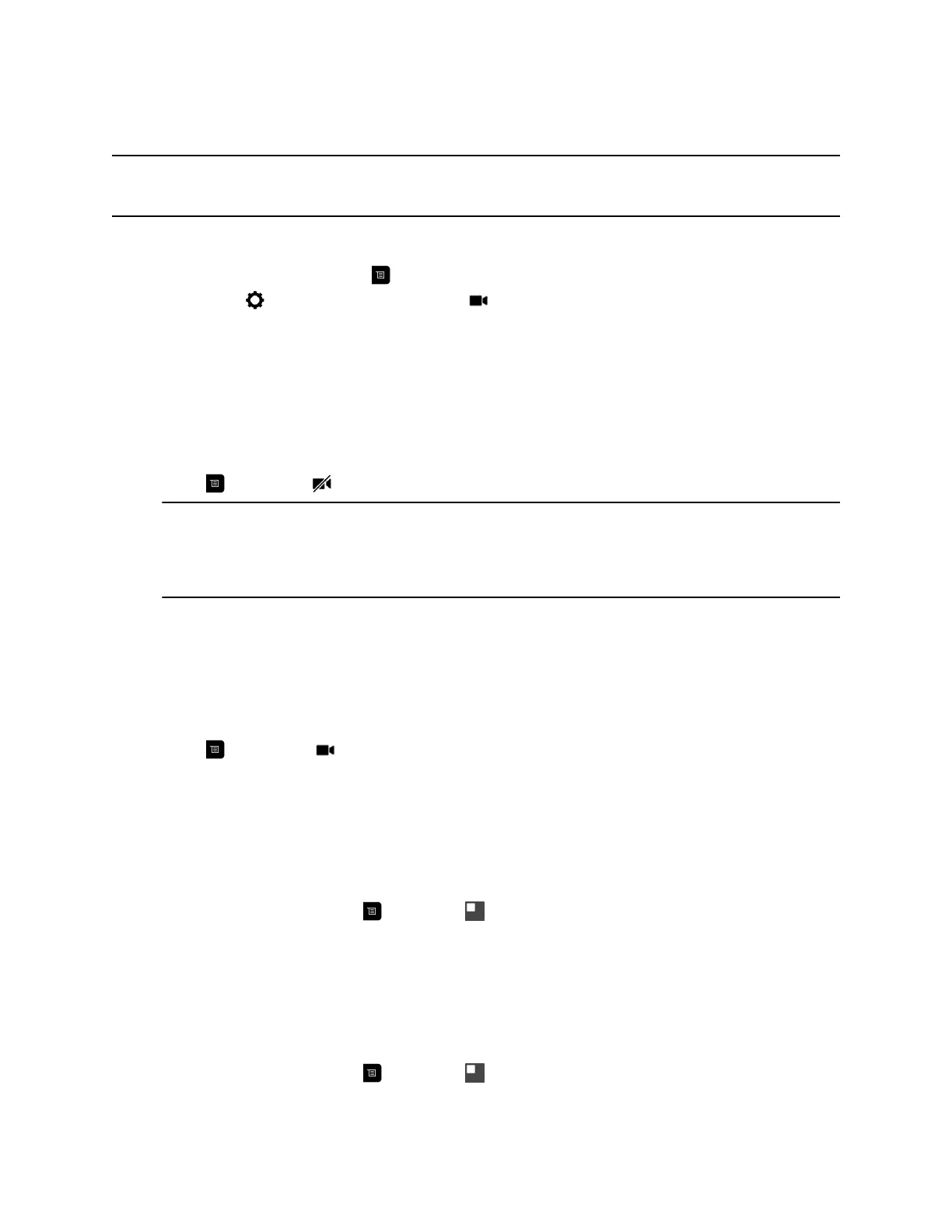displays darker than the background or to darken a bright background in rooms with high brightness
levels. This feature does not affect the way content is displayed.
Note: Because backlight controls adjust the main built-in camera, these controls do not make content
displayed from a computer display brighter.
Procedure
1. From the Home screen, press .
2. Navigate to Settings > User Settings > Camera.
3. Select Backlight Compensation.
Stop Video
Stopping your video during a call enables you to stop sending your video while remaining connected to
the conference. When your video is stopped, the far end does not see video transmission from you.
Procedure
» Press , then select Camera Off.
Note: In Microsoft Lync 2013 or Skype for Business 2015 environments when your video is
stopped, video transmissions ceases and no Self View displays. When your video is
stopped in other environments, a video pause image is sent to the far end. Regardless of
the environment, stopping your video does not affect the sending or receiving of content.
Start Video
If your near-end site video is currently not displayed, you can choose to display your video to others in a
conference call.
Procedure
» Press , then select Camera On.
Turn Self View On
Self View shows you the video stream that your contacts see when they are in a call with you. If automatic
self view is not enabled, you can turn Self View on when you want to see your video stream.
Procedure
» On the remote control, press then select Self View On.
Turn Self View Off
Self View shows you the video stream that your contacts see when they are in a call with you. If automatic
self view is not enabled, you can turn Self View off when you do not want to see your video stream.
Procedure
» On the remote control, press then select Self View Off.
Settings
31
