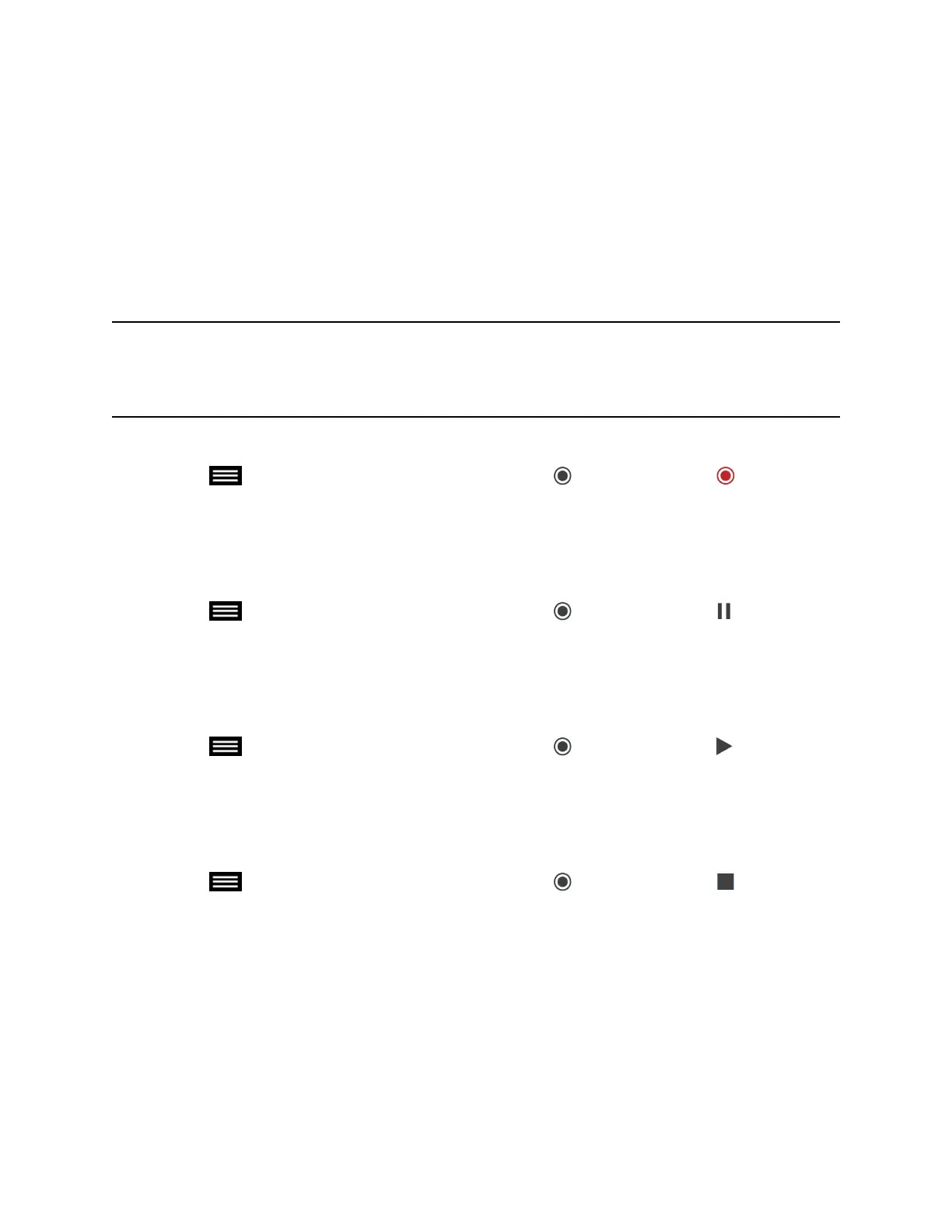Recording Calls with RealPresence Media Suite using Onscreen
Controls
When RealPresence Media Suite is enabled for your system, recording controls display on the room
system, and you can start, pause, and stop a recording.
Record Calls with RealPresence Media Suite using Onscreen Recording Controls
You can use either the touch monitors or the remote control to start a recording. Unless the administrator
for the RealPresence Media Suite has disabled the Start Recording Immediately option, the recording
starts immediately after the TVUI displays.
Note: You can only start a recording in a point-to-point call, and only one participant can start a
recording during a call. If you start a recording during a conference call or more than one
participant starts a recording, the call changes to a point-to-point call and the participant layout
changes to show the speaker only.
Procedure
» Select to open the Quick Access menu, then select Record Controls > Start.
Pause a Recording using Onscreen Recording Controls
You can pause a recording at any time during a video call or live stream.
Procedure
» Select to open the Quick Access menu, then select Record Controls > Pause.
Resume a Recording using Onscreen Recording Controls
After you pause a recording, you can resume the recording and continue live streaming.
Procedure
» Select to open the Quick Access menu, then select Record Controls > Resume.
Stop Recording using Onscreen Recording Controls
Before ending a call, make sure to stop the recording.
Procedure
» Select to open the Quick Access menu, then select Record Controls > Stop.
Record Calls on a DVD or DVR
Using monitor 3 on the RealPresence Group 700 system, you can either record the speaker and content
or record the speaker only using a connected DVD or DVR player. Your system administrator determines
the settings for this feature.
Procedure
1. Power off your RealPresence Group 700 system.
Recording Calls
28
