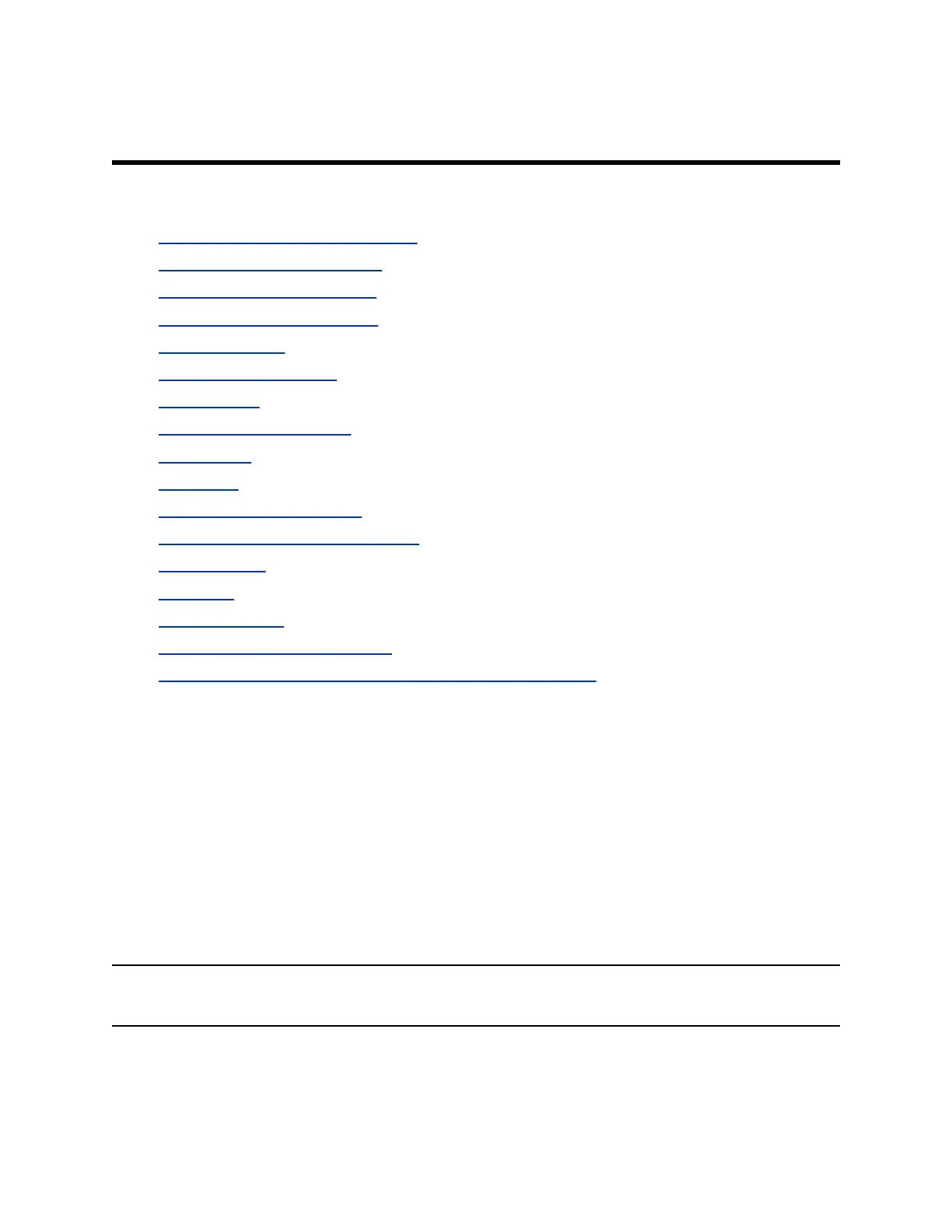Calling
Topics:
▪ Call by Entering a Name or Number
▪ Call Frequently Used Numbers
▪ Call from the Contacts Screen
▪ Call from the Recent Calls List
▪ Call a Speed Dial
▪ Place an Audio-only Call
▪ Answer a Call
• Accept a Call during a Call
▪ Ignore a Call
▪ Hold a Call
▪ Hold a Call and Place a Call
▪ Switch Between Point-to-Point Calls
▪ Resume a Call
▪ End a Call
▪ Conference Calls
▪ Passwords for Conference Calls
▪ Joining Meetings from the Calendar with the Remote Control
There are several ways to initiate calls on the system. You can place a call by entering your contact’s
name or number, choosing a contact in the directory, or calling a speed dial or recent contact.
You can perform all of the functions that are available when making audio, video, or conference calls.
Call by Entering a Name or Number
You can place a call to contacts by entering a contact's name or number using a touch device or the
remote control.
Another way you can enter a contact's information is to use an USB keyboard attached to one of the
system's USB ports. When a USB keyboard is connected to the system, you can enter only numbers with
the remote control on the Keypad or Contacts screens. To enter letters, you need to unplug the keyboard
from the USB port and use the onscreen keyboard.
Note: The onscreen keyboard icon does not display on screen if a USB keyboard is connected to the
system. After you unplug the USB keyboard, the Keyboard icon displays.
Depending on your system’s capabilities and the ones you’re calling, the dialing information you enter
could be similar to one of the following examples:
12
