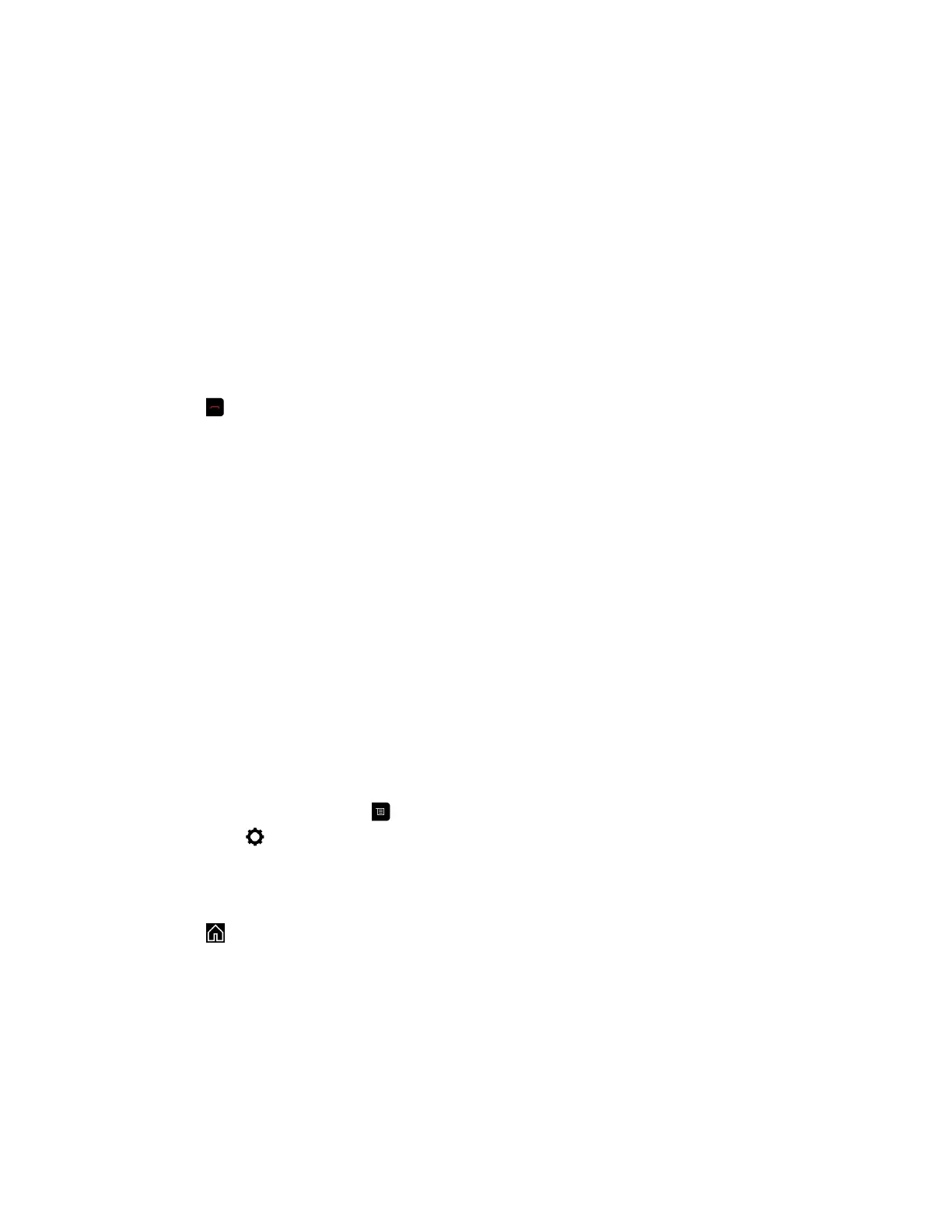Hang Up a Held Call and Accept a Call
Depending on how your system is set up, you can end the call that was on hold the longest and add an
incoming call to the conference.
Procedure
» Select Hang Up + Accept.
The oldest held call is ended and the incoming call is added to the conference.
Hang Up All Calls
When you are in a conference call, you can hang up one call at a time or hang up all calls at once.
Procedure
1. Press .
2. Select Leave Conference.
Passwords for Conference Calls
Depending on how a conference call is set up, you might be required to enter a meeting password to join
the call. You can also require far-end systems to enter a meeting password to prevent unauthorized
participants from joining conference calls hosted by your system.
Keep the following points in mind regarding meeting passwords:
▪ Audio-only endpoints are unable to participate in password-protected calls.
▪ Microsoft Office Communicator clients are unable to join password-protected conference calls.
▪ SIP endpoints are unable to dial in to password-protected conference calls.
Set Up a Meeting Password
You can set up a meeting password to ensure only authorized participants can join the meeting.
Procedure
1. From the Home screen, press .
2. Navigate to Settings > User Settings > Meetings.
3. Enter a password in the Meeting Password field in one of these ways:
▪ Press the remote control number buttons.
▪ Use the on-screen keypad.
4. Press to save your changes and return to the Home screen.
Calling
18
