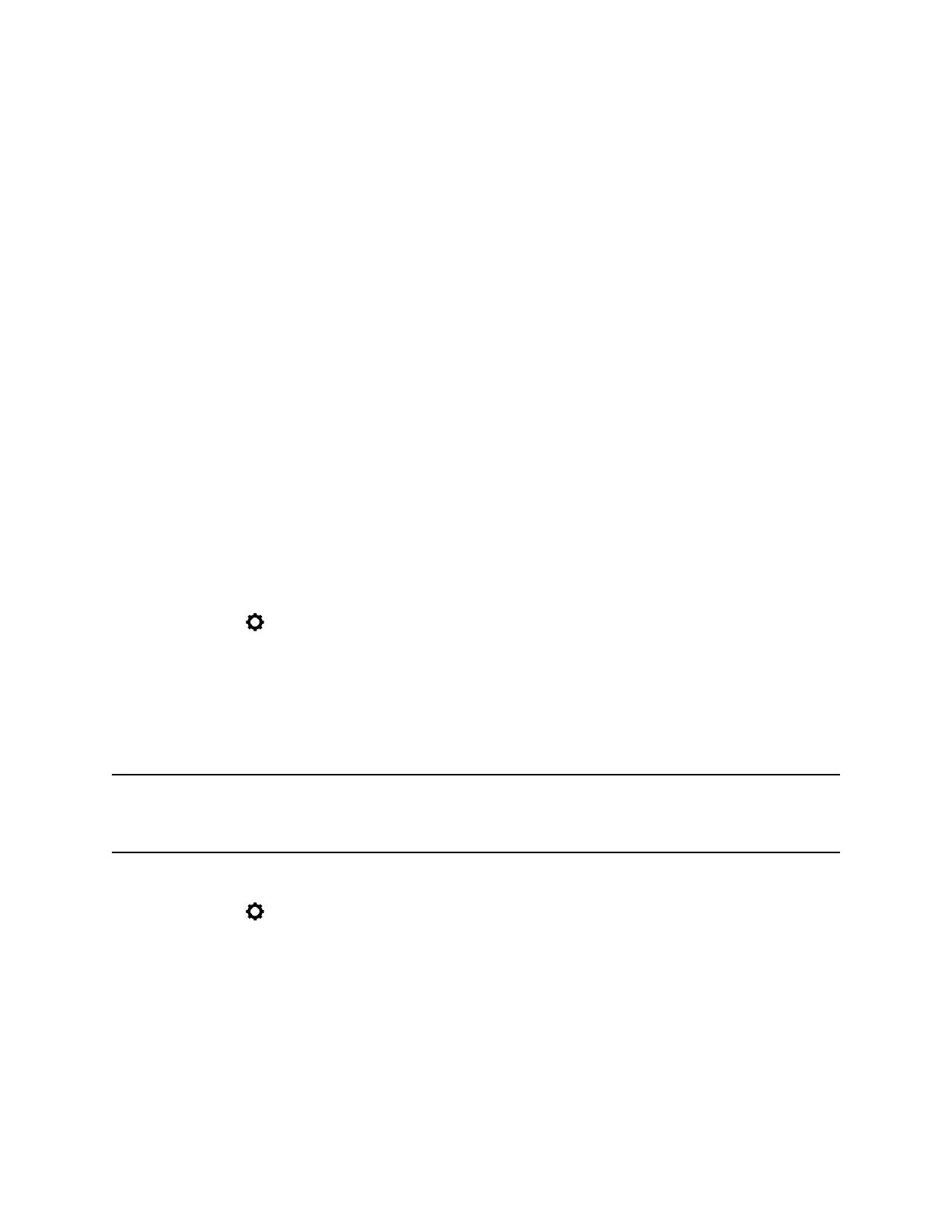4. To store a preset position, press and hold a number from 0 to 9 for five seconds.
Any existing preset stored at the number you entered is replaced.
Move the Camera to a Stored Preset
After you have your presets stored, move the camera to one of the stored presets.
Procedure
1. If you are in a call, press Select on the remote control to switch between a near-end site (Your
Camera) or far-end site (Their Camera) camera.
2. Press a number on the remote control.
Call Answering Settings
To change the way calls are answered, you might want to change the default settings of your system.
Temporarily Refuse Calls
If your system administrator has allowed you access, you can automatically refuse incoming calls when
you do not want to be disturbed.
Callers get a message that the call was rejected, and you receive no notification about incoming calls.
You can, however, make outgoing calls.
Procedure
1. Navigate to Settings > User Settings > Meetings.
2. Set Auto Answer Point-to-Point Video or Auto Answer Multipoint Video to Do Not Disturb.
Enable Answering Video Calls Automatically
If your system administrator has allowed access to user settings, you can specify whether to answer
video calls automatically or to have the system announce incoming video calls and wait for you to answer
manually.
Caution: Automatically answering calls is convenient, but it can create security issues. An unexpected
caller could interrupt a meeting in progress or look at equipment and notes left in an empty
room.
Procedure
1. Navigate to Settings > User Settings > Meetings.
2. Set Auto Answer Point-to-Point Video or Auto Answer Multipoint Video to Yes.
Mute Automatically Answered Video Calls
If your system administrator has allowed access to user settings, you can choose whether to mute the
audio when automatically answered video calls connect.
This prevents callers from overhearing conversations or meetings.
Settings
38
