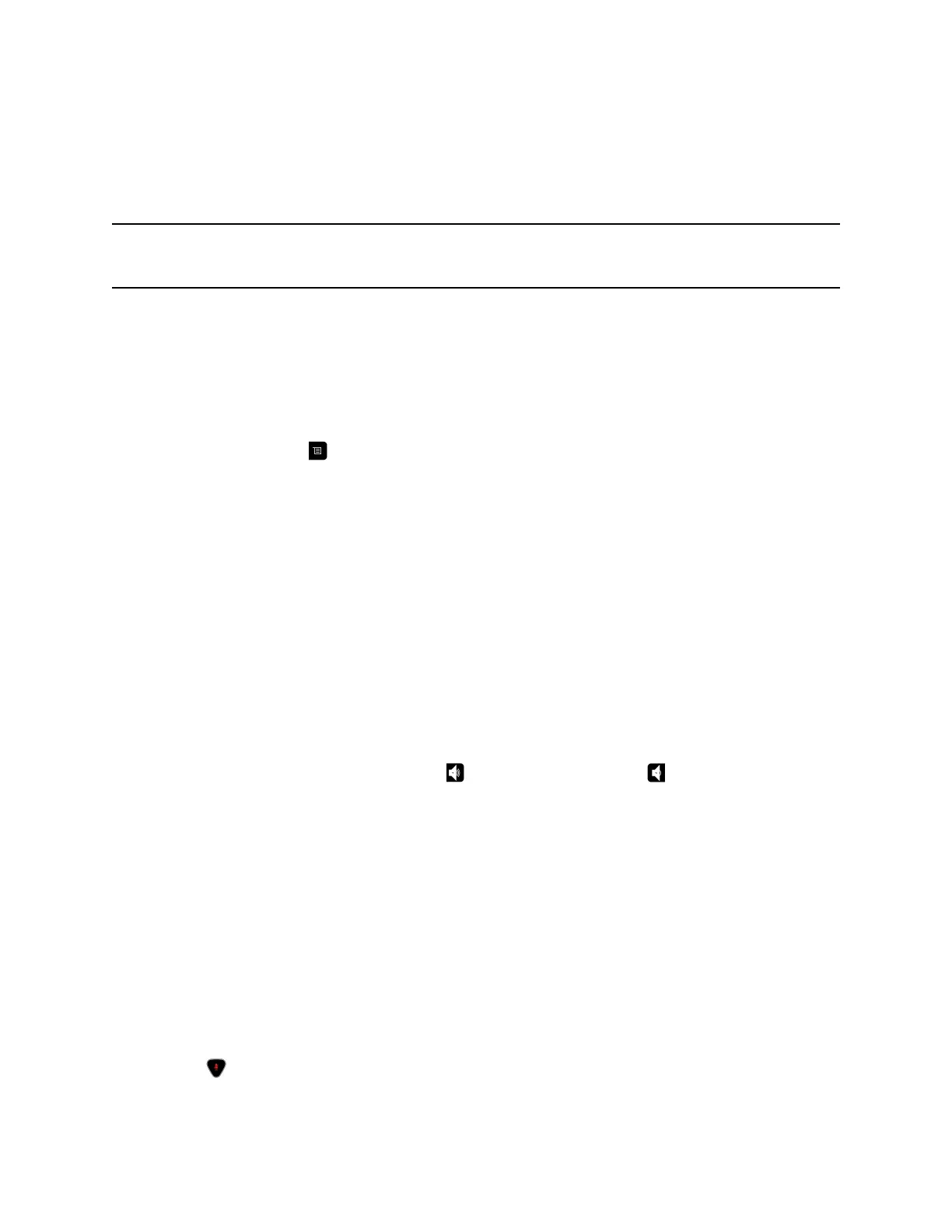configuration varies depending on whether your administrator has enabled Self View and how many
people are participating. When you do not share content, the configuration for both monitors is spread
over both monitors.
To find out more about multipoint layouts, talk to the administrator of your RealPresence Group Series
system.
Note: If you are not in a RealPresence
®
Collaboration Server (RMX
®
) system call, your only layout
option is Browse.
Change Multipoint Viewing Layout
You can change the multipoint viewing layout by browsing through the available options in the local
interface. The available layouts vary depending upon certain factors, such as how many participants are
in the call or the content status.
Procedure
1. While in a call, press , then select Layout.
2. Select Near Video or Far Video.
3. Select an available layout for the call.
Audio Adjustments
You can control several audio settings on the system, including adjusting the volume, adding a headset,
and muting the microphone.
Adjust the Volume
You can raise or lower the volume while in a call. Changing the volume only affects the level of sound you
hear on your system.
Procedure
» Using the remote control, press and hold to increase the volume or to decrease the volume.
Mute the Microphone
You can mute the microphone if you do not want the far end to hear conversations at your site.
Keep the following in mind regarding muting:
• Muting the microphone does not mute audio coming from any device connected to the content
audio inputs.
• The red mute indicator on the front of the Polycom
®
EagleEye
™
View camera is lit when the system
is muted or when a Polycom microphone is connected and muted.
• The microphone might mute when the system automatically answers an incoming call and if the
system is configured to mute auto answered calls.
Procedure
» Press on the remote control.
Settings
33
