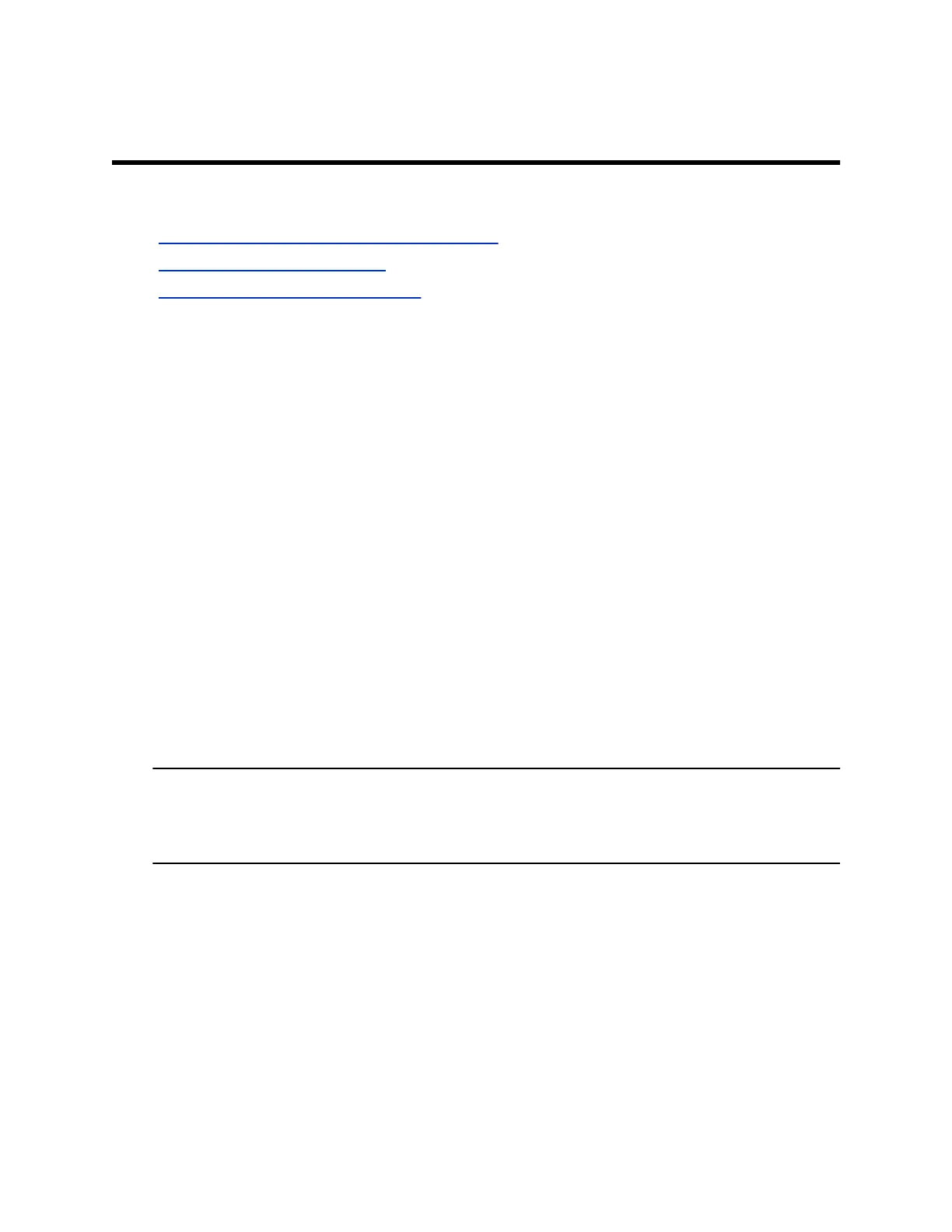Recording Calls
Topics:
▪ RealPresence Media Suite Recording Methods
▪ Record Calls on a DVD or DVR
▪ Record Calls with a Laptop or Tablet
Depending on how your system is set up, you can record calls in one of the following ways:
▪ You can record calls using Polycom
®
RealPresence
®
Media Suite.
▪ On RealPresence Group 700 systems, you can record calls on a laptop, a tablet, or on a DVD or
DVR player using monitor 3.
RealPresence Media Suite Recording Methods
RealPresence Media Suite is an enterprise recording, streaming, and video content management
solution. With the RealPresence Media Suite solution, you can record point-to-point and conference video
calls, create a live stream, and control recordings directly on the room system.
You can record a video call with RealPresence Media Suite using the following methods:
▪ Initiate a recording on the system: When RealPresence Media Suite is enabled for a room
system, recording controls display on the room system, and you can start, pause, and stop a
recording from the room system.
▪ Dial RealPresence Media Suite directly: You can dial into RealPresence Media Suite using the
suite IP address, H.323 extension, or SIP URL. When you use this method, the system uses the
default recording settings defined by a RealPresence Media Suite administrator.
▪ Dial a RealPresence Media Suite Video Recording Room (VRR): A VRR is a virtual Capture
Server with a specific recording profile that is defined by a RealPresence Media Suite administrator.
Before recording a call using this method, you need the VRR number and the IP address, H.323 ID,
or SIP address of the RealPresence Media Suite.
Note: If using one of the dial-in methods, you have immediate access to play a recording back as
long as the Media Suite TVUI remains open. After that, you must access the RealPresence
Media Suite portal to access the recording. Contact your system administrator for details on
accessing the RealPresence Media Suite User Portal.
25
