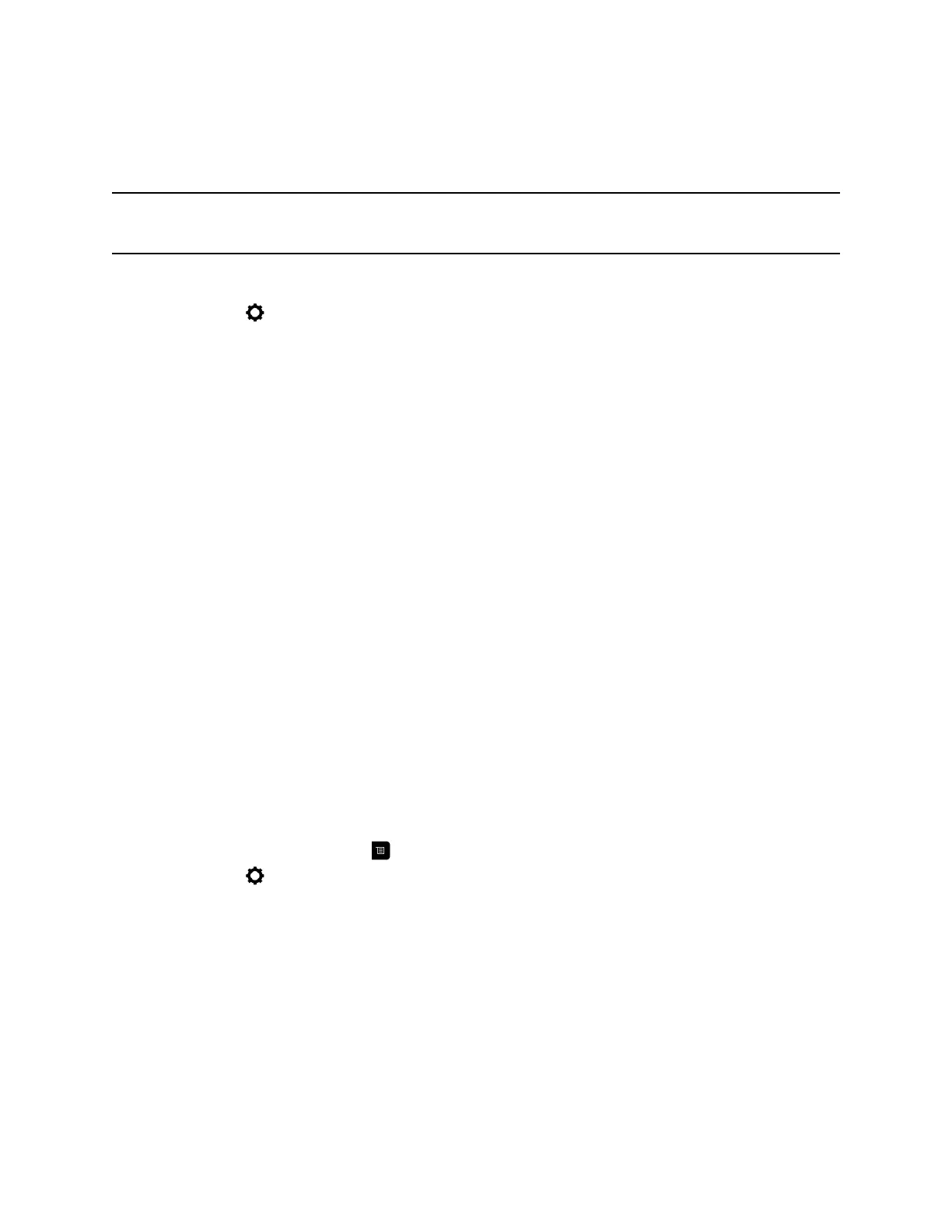Allow Video Display on the Web
If your system administrator has allowed access to user settings, you can choose whether to allow
viewing of the room where the system is located or video of calls in which the system participates.
Caution: The default setting is to not allow video display on the web. Be sure to verify whether your
system administrator wants the setting to be changed.
Procedure
1. Navigate to Settings > User Settings > Meetings.
2. Select Allow Video Display on Web.
Multipoint Viewing Modes
The multipoint viewing mode set on the host conference system is the layout used in a conference call for
all endpoints connected to the call. The modes alternate between full screen, continuous presence, which
is where video images from multiple sites are automatically combined on one monitor, or a combination of
both.
The default mode is Discussion, however, your administrator may have set any of the following modes as
the default for your system:
• Auto - The view switches between continuous presence and full screen, depending on the
interaction between the sites. If multiple sites are talking at the same time, continuous presence is
used. If one site speaks uninterrupted for at least 15 seconds, that site appears in full screen on the
monitor.
• Discussion - Multiple sites are displayed in continuous presence. The current speaker's image is
highlighted.
• Presentation - The speaker sees continuous presence while the other sites see the speaker in full
screen on the monitor.
• Full screen - The site that is speaking is shown in full screen to all other sites. The current speaker
sees the previous speaker.
Set the Multipoint Viewing Mode
You can change your multipoint viewing mode from the default mode.
Procedure
1. From the Home screen, press .
2. Navigate to Settings > User Settings > Meetings.
3. Select a viewing mode from the Multipoint Mode list.
Multipoint Viewing Layouts
What you see during a multipoint call can vary depending on how the RealPresence Group Series is
configured, the number of sites participating, the number of monitors you are using, and whether content
is shared. The multipoint viewing layout configured on the host system is the one used in the call for all
endpoints in the call.
When you use two monitors of equal size, you can have eight-way multipoint calling, depending on your
system configuration. When you share content, one monitor is used for content and one for people. The
Settings
32
