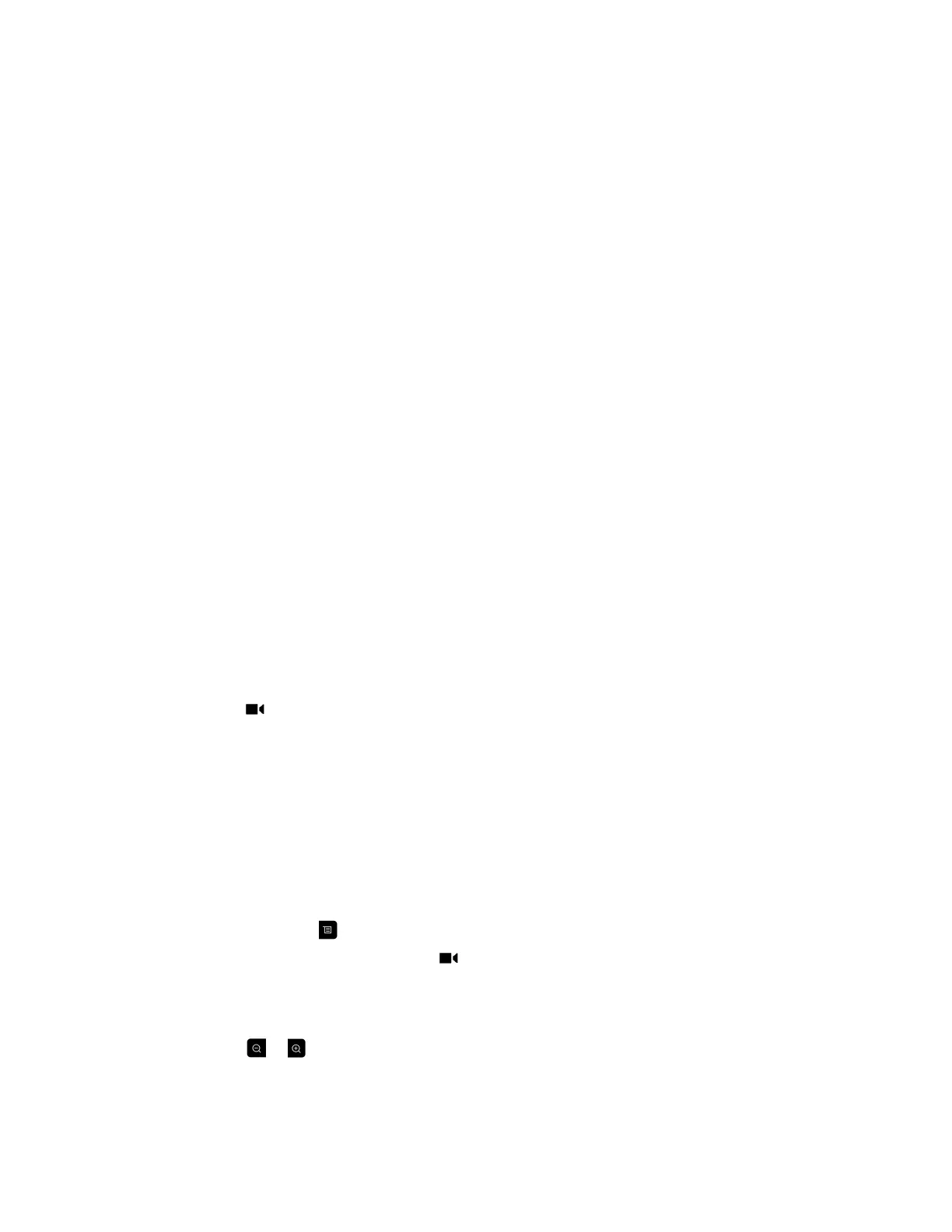After you disable tracking, muting the microphone no longer affects tracking, and you can control
the camera position manually using the remote control.
Camera Presets in Single Camera Mode
In Single Camera mode, camera presets are stored camera positions that you can create before or during
a call. Presets enable you to quickly point a camera at pre-defined locations in a room and select a video
source, such as a document camera or an auxiliary camera. Presets remain in effect until you change
them.
If your system camera supports pan, tilt, and zoom movement, you can create up to 10 preset camera
positions for the near-end camera. Each preset stores the following information:
▪ Camera number
▪ Camera zoom level
▪ Camera direction
▪ Snapshot of the camera view
If you can control the far-end camera, you can create 10 presets for the far-end camera. The system
saves these presets only for the duration of the call.
Keep the following camera control information in mind when using self view:
▪ When in a call, near camera control pans and zooms the local camera without changing the layout.
▪ When out of a call, camera control changes the Self View to full screen.
▪ Incoming calls override the full-screen Self View layout.
View Stored Camera Presets
You need to be familiar with the stored camera presets to get the most out of your system.
Procedure
» Navigate to Cameras > Presets.
Icons for presets 0-9 are shown on the screen. A snapshot above the number means that a preset
has been assigned to that number. An empty box means that no preset has been assigned to that
number.
Store a Camera Preset
You cannot delete a preset. Instead, overwrite an existing preset with a new camera position.
Procedure
1. Do one of the following:
• If in a call, press .
• On the local interface, navigate to Cameras > Presets.
2. Select Near or Far camera.
3. If you selected a camera that supports electronic pan, tilt, and zoom, you can adjust the camera's
position using your remote control:
• Press or to zoom the camera out or in.
• Press the directional buttons to move the camera up, down, left, or right.
Settings
37
