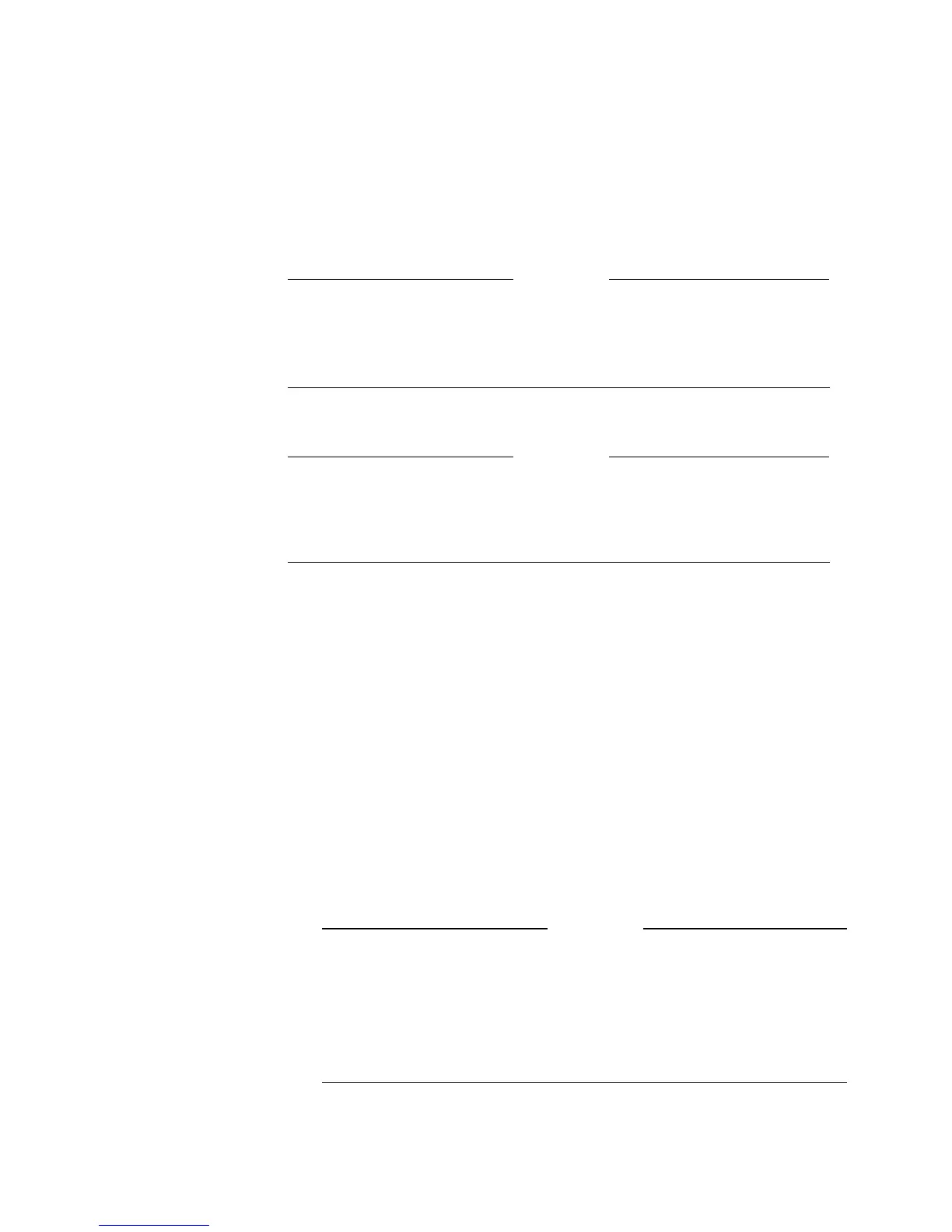Integrators’ Reference Manual for ViewStation EX, ViewStation FX, and VS4000
94 www.polycom.com
Connecting the System to a PC off the LAN
Do this if you need to use IP-based functions (display desktop, do a
software update, use PolySnap) on a system that is not connected to
a LAN.
Caution
Your system must beconfigured as a DHCP server for this
procedure. Do not use this procedure if the equipment is connected
to a LAN.
Note
To set your system as a DHCP server, the option Allow System to
be a DHCP Server must have been enabled during a software
upgrade of your system.
1. Ensure that the PC and the system are both powered off.
2. Connect the blue RJ-45 cable into the blue PC port on the back
of the system and to the Ethernet port on your computer.
3. Power on the system and the PC.
4. Select System Info > Admin Setup > LAN/H.323 >
LAN/Intranet on the ViewStation.
5. Press the Up arrow on the remote control to go to the DHCP
field and set it to Server. The system displays the message “The
system will now issue IP addresses to other PCs on the LAN.
Continue?”
Caution
Do not use this setting if your ViewStation is on a LAN. If you
do, the ViewStation will provide IP addresses to the other
computers on the LAN even though the LAN already has a
DHCP server. Your IT personnel and system administrators will
have to repair any network problems this causes.
