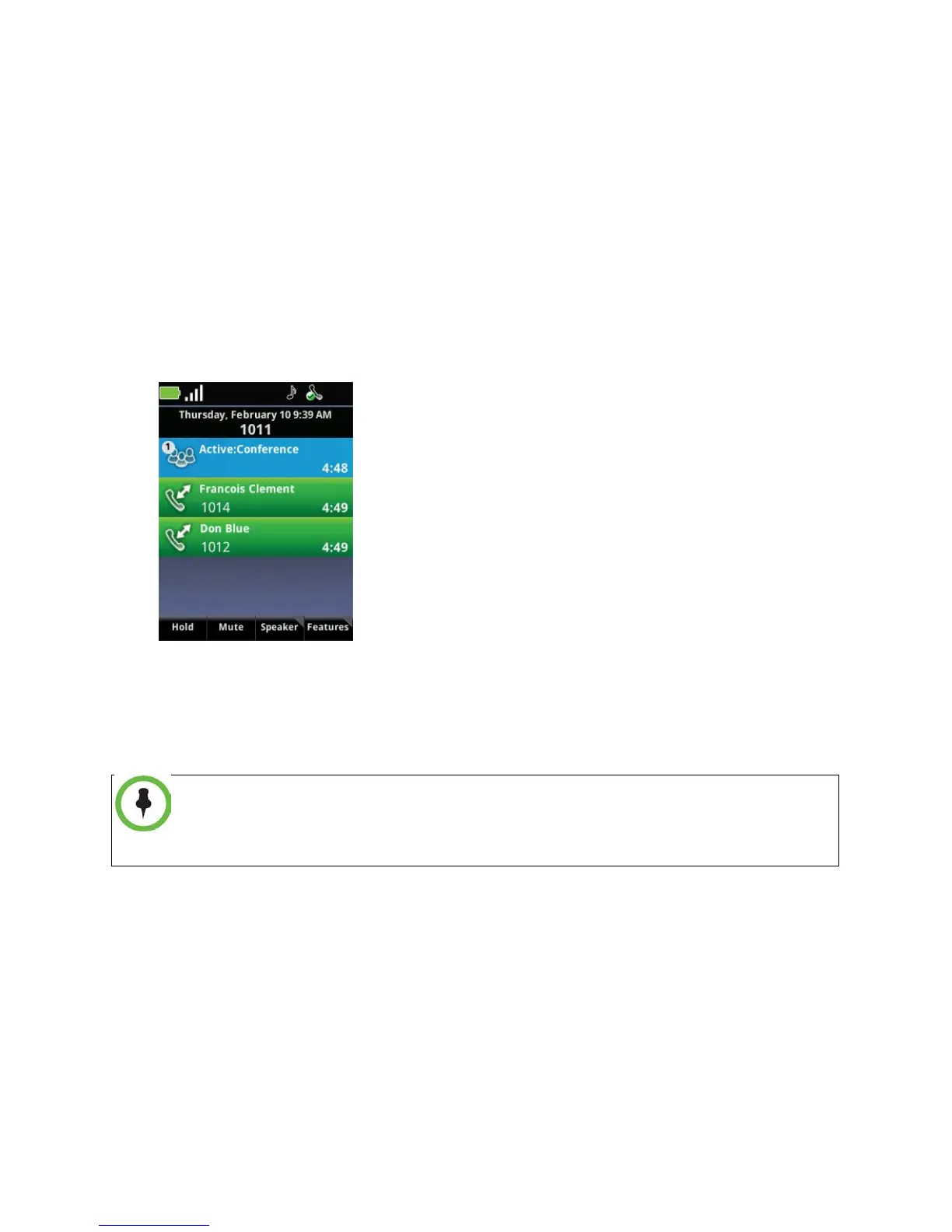Polycom SpectraLink 8400 Series Wireless Handset
38 May, 2011 | 1725-36720-001_RevA
To set up a conference call:
1 While in an active call or with the call on hold highlighted in the Session Manager, press the
Features soft key and select Conference.
2 Dial the number of the target party. If the Autocomplete feature matches the number you are
dialing to a stored number, select the matching number and press Start to place the call. For more
information about the Autocomplete feature, see Using the Dialer.
3 When the target party answers, explain that you are going to set up a conference call.
4 Press the Features soft key and select Conference to complete the transfer. When all three
participants are connected to the conference call, the Session Manager will look like this:
5 To exit the call, ensure the conference cell is highlighted (light blue) and press End.
After exiting, you are returned to the Home screen or, if other calls are active, to the Session
Manager.
By default, the maximum number of participants to a conference call is three. If you want
to add more than three participants, talk to your system administrator. Your system
administrator can determine the number of participants in a conference call.
