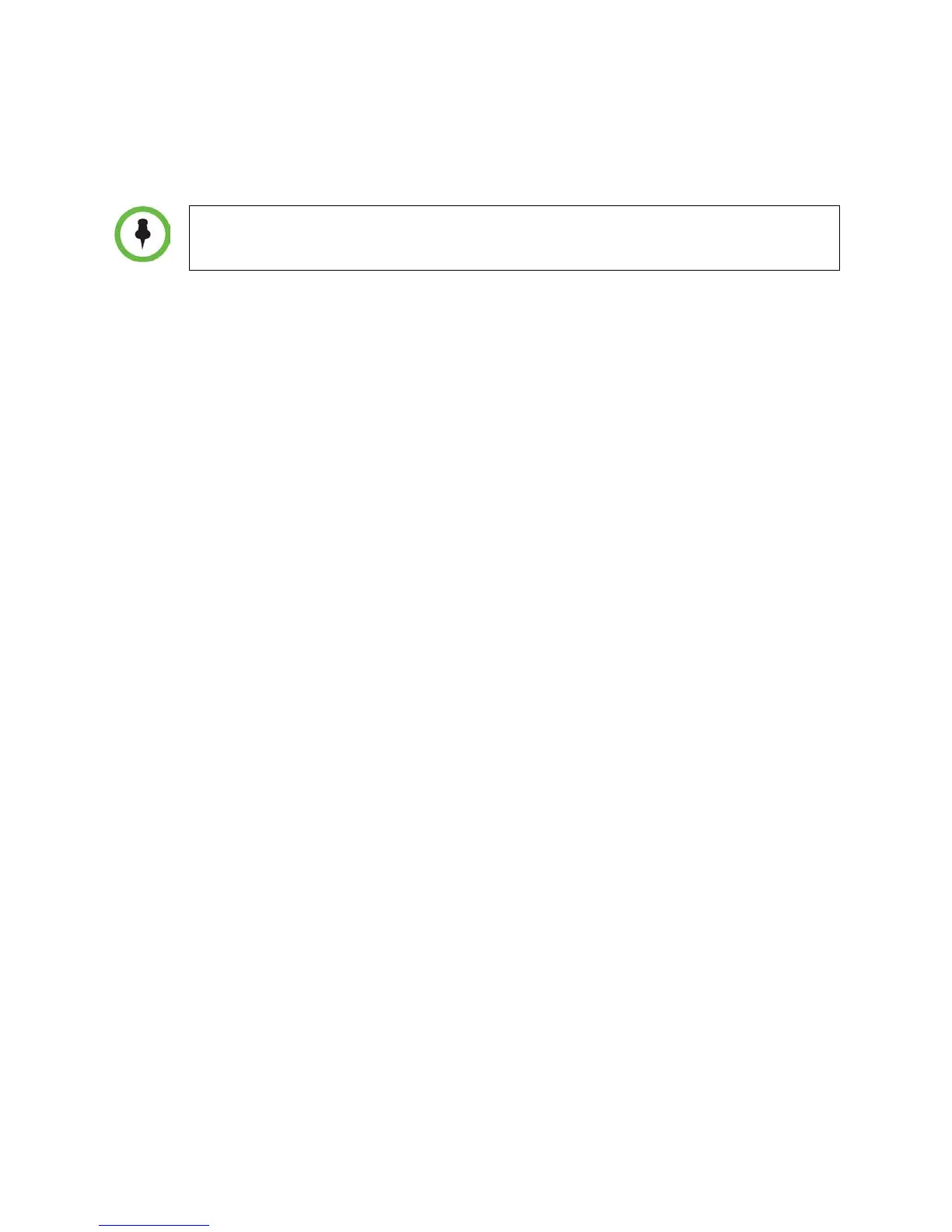Using Telephony Applications
May, 2011 | 1725-36720-001_RevA 43
o If you selected Busy, enter a forwarding number for calls that come in when you’re in an active
session.
You can also enter a forwarding URL or IP address. For more information on using a URL or
IP address, see Making Calls.
5 Press the Enable soft key to confirm call forwarding.
6 Press Home to return to the Home screen.
To disable Call Forwarding:
1 Perform one of the following actions:
o If you have a single line, choose Settings > Feature Settings > Forward.
o If you have multiple lines, select Settings > Feature Settings > Forward > Line to display the
Line Select screen and choose the line you wish to disable call forwarding for.
2 If you’ve selected a line, or if your handset is set up with a single line, the Forwarding Type Select
screen displays, enabling you to select the forwarding type you want. Highlight the Enabled
forwarding type and press the Disable soft key.
3 Press Home to return to the Home screen.
Enabling and Disabling Do Not Disturb (DND)
Do Not Disturb (DND) is an optional feature that your system administrator must enable. Ask your
system administrator to find out if DND is enabled on your network.
By default, the DND feature, when enabled, applies to all lines on your handset. The system
administrator can enable your handset to apply DND on a line-by-line basis. This section explains how to
enable and disable the DND feature for all lines and for single lines. For more information, contact your
system administrator.
While DND is enabled, calls you receive are logged in your Missed Calls list. If you have also chosen to
forward your calls to another number, calls will be sent to the forwarding number.