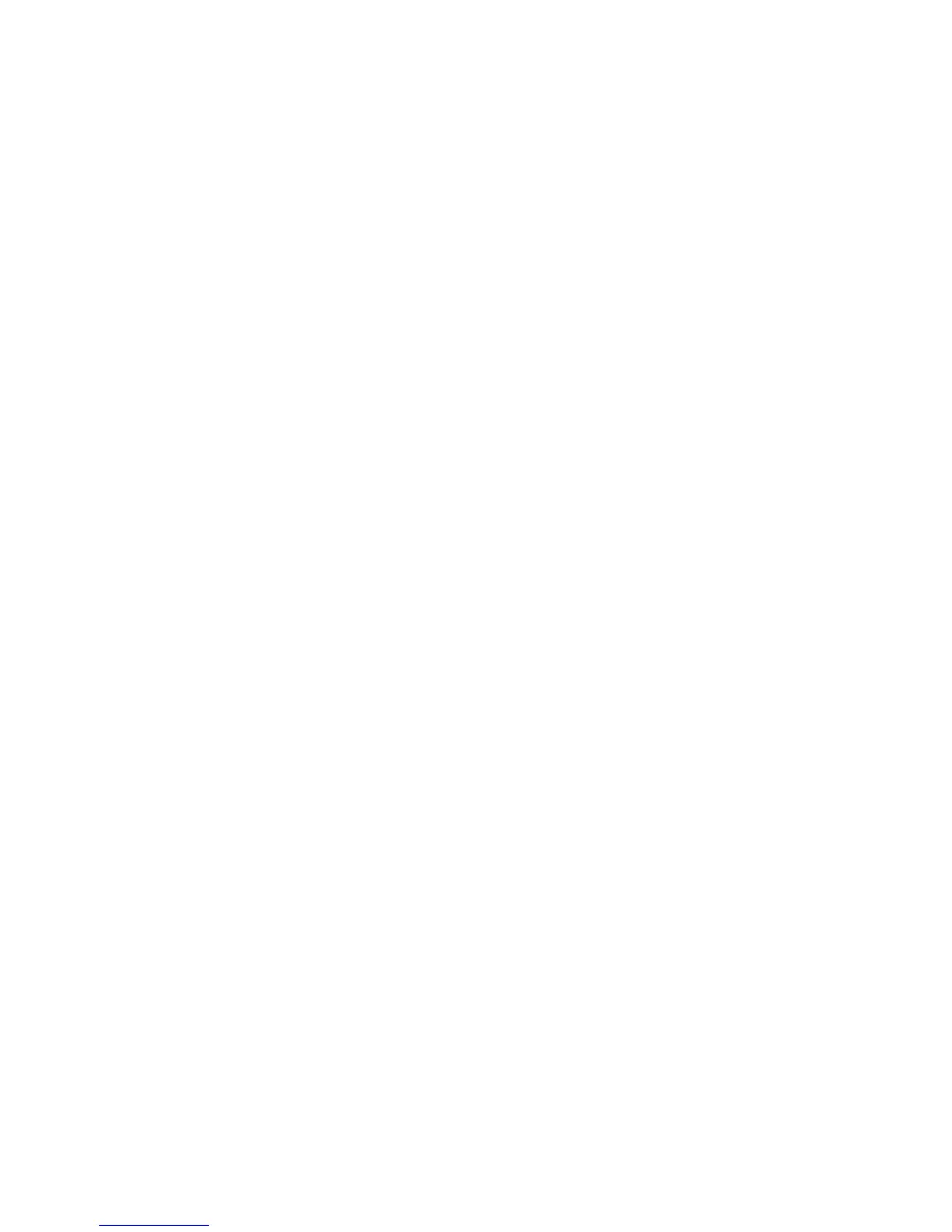Using Telephony Applications
May, 2011 | 1725-36720-001_RevA 39
Managing Conference Calls
Once you have set up a conference call, you can manage the conference call in several ways.
To add participants to a current conference call:
1 Set up a conference call.
2 Press the Features soft key and select Conference. The Dialer opens.
3 Dial the number of the party you wish to add. If the Autocomplete feature matches the number
you are dialing to a stored number, select the matching number and press Start or OK to place the
call. For more information about the Autocomplete feature, see Using the Dialer.
4 When the new party answers, press the Conference soft key to add the new party as a participant
to the existing conference call.
To mute your microphone during a conference call:
1 During a conference call, in the Session Manager, highlight the Active: Conference call cell.
2 Press the Mute soft key. When you press the Mute soft key, only your microphone is muted.
To put your phone on hold:
1 During a conference call, in the Session Manager, highlight the Active: Conference call cell.
2 Press the Hold soft key.
To resume conferencing:
1 During a conference call, in the Session Manager, highlight the Active: Conference call cell.
2 Press the Resume soft key.
To manage conference call participants:
• To remove a participant from the conference, in the Session Manager, highlight the participant’s
call cell and press the Remove soft key.
• To mute a participant, in the Session Manager, highlight the participant’s call cell and press the
FarMute soft key.
• To place a participant on hold, in the Session Manager, highlight the participant’s call cell and
press the Hold soft key. To add the participant back to the conference call, highlight the
participant’s call cell, and press the Resume soft key.