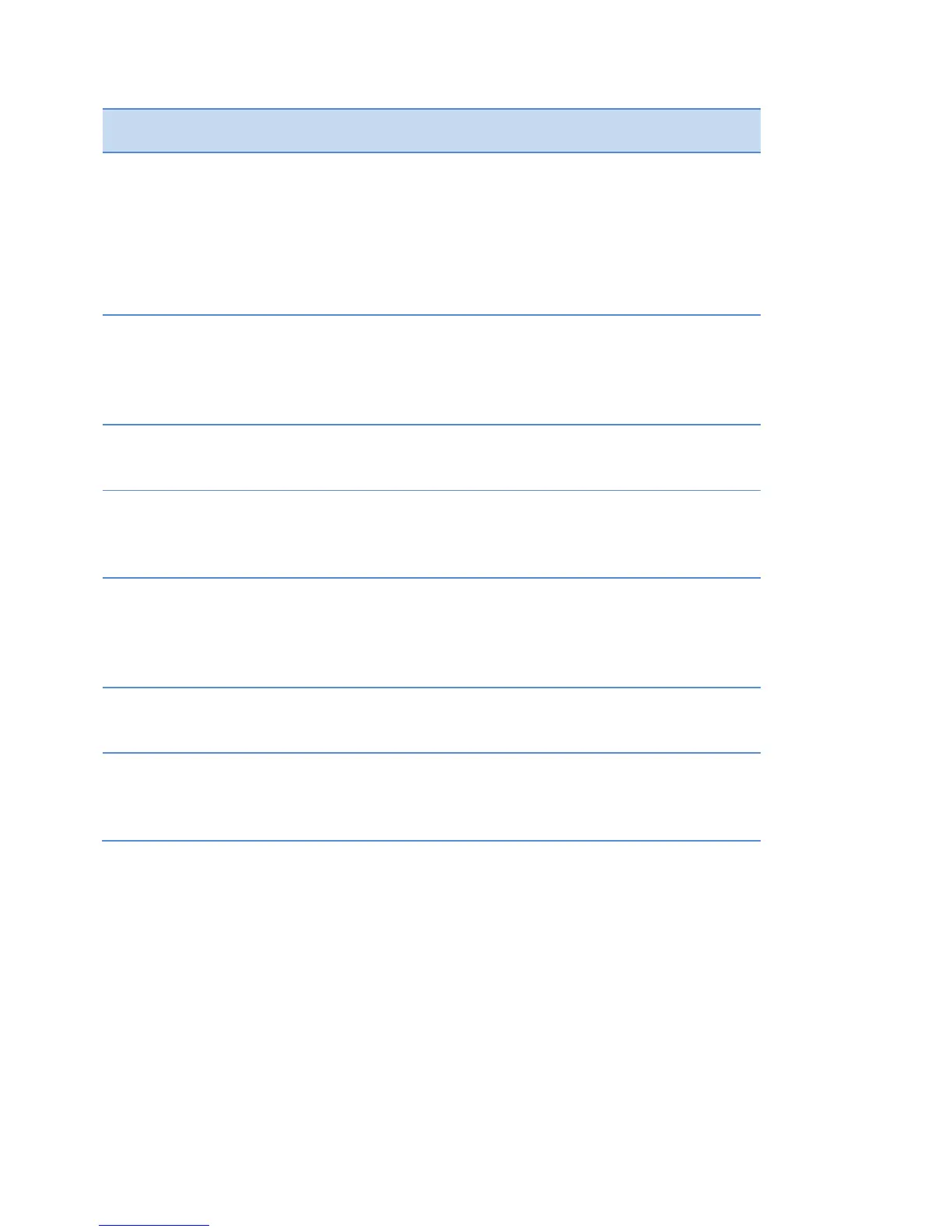Polycom SpectraLink 8400 Series Wireless Handset
62 May, 2011 | 1725-36720-001_RevA
Field Name Description
Speed Dial Index Contacts are automatically assigned the next available Speed Dial Index
number. You may edit the Index number after the contact has been added.
When editing the Speed Dial Index number, you may assign it an unused value
between 1 and 9999. If you assign it a value that is already in use, the message
Speed dial index already exists displays. If you enter an invalid speed dial index
number (for example, 0 or 00), the message Speed dial index is invalid displays.
Label Use a label to further identify a contact. Note that although contacts are listed
alphabetically, contact labels (such as a nickname) display before and take
priority over first and last name. This field supports a maximum of 32
characters.
Ring Type Choose a ring identifier from the drop-down list to specify a unique ring tone
for this contact.
Divert Contact If you want calls from this contact to be sent to a third party, enter the number
of the third party here. Calls will be sent to this number if you enable Auto
Divert. The Divert Contact field supports a maximum of 32 characters.
Auto Reject
If you enable Auto Reject, calls from this contact will not ring on your handset.
Your system administrator determines how rejected calls are handled (for
example, rejected calls may go to your voicemail system). Calls that are
rejected from a contact display in the Missed Calls list.
Auto Divert If you set the Auto Divert field to enabled, each time the contact calls, the call
will be directed to a third party specified in the Divert Contact field.
IM Name Enter an Instant Messaging (IM) identifier for this contact. See the
Understanding IM Contact Names section for additional information about the
entry requirements for this field.
Managing Your Contacts
This section explains how to add, search, edit, and delete contacts, and how to reject and divert calls.
To add contacts manually:
1 Navigate to the Contacts/Call Lists icon on the Home screen and press OK.
2 Highlight Contact Directory and press OK.