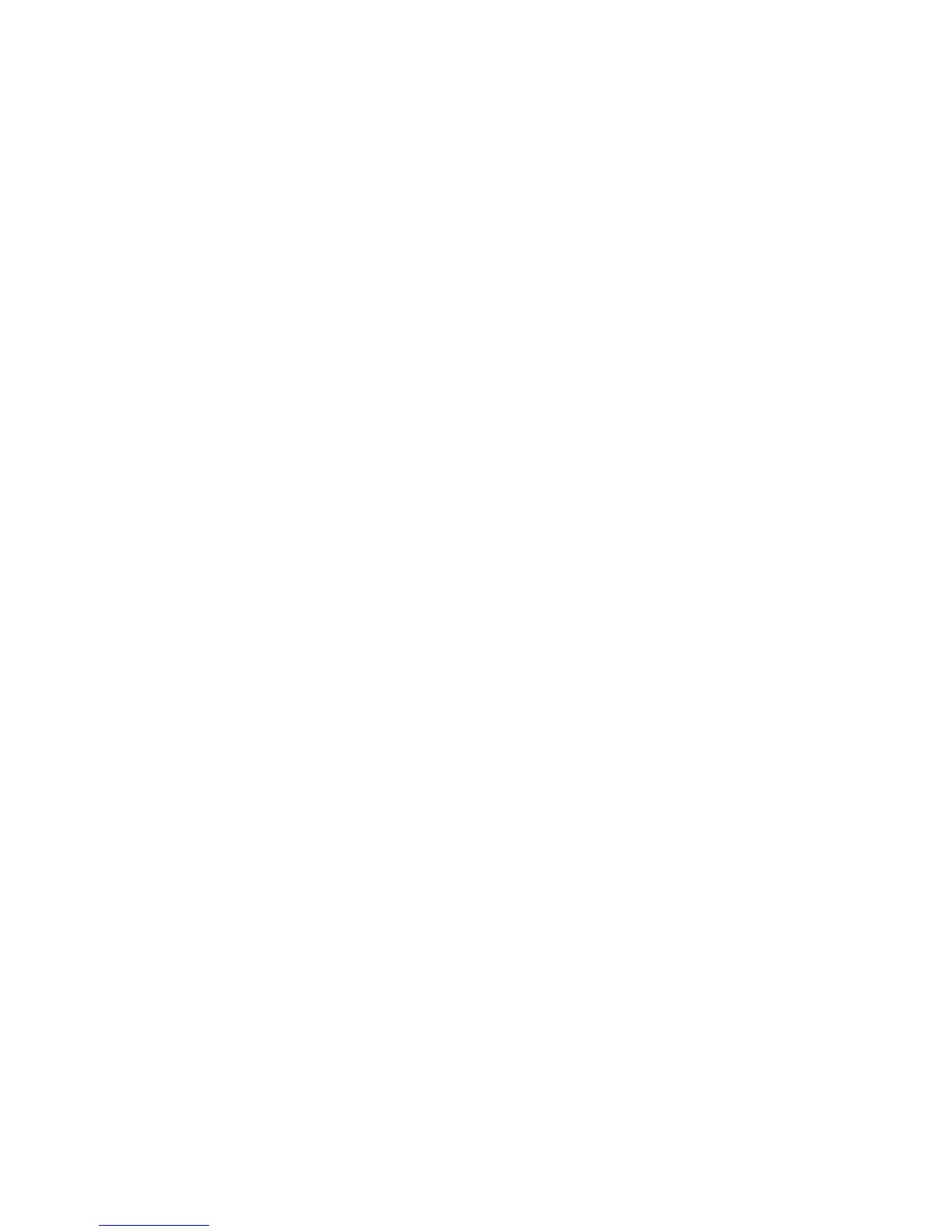Using the Barcode Reader
82 May, 2011 | 1725-36720-001_RevA
3 When a beep sounds to indicate a successful scan and the red light turns off, release the scan
button. If you wish, you can change the barcode reader sound. See Appendix B: User Settings
Menu for help in navigating to sound settings for this option.
Handset Barcode Applications
You can use the barcode reader with two types of software applications that you can install on your
handset. You can open a browser application and enter information with the barcode reader to an input
field in the browser. You may also have installed on the handset a custom application that accepts
scanned data but does not use input fields. Your administrator will let you know if you have either of
these types of applications configured on your phone.
Scanning to an Input Field
You can use the barcode reader to enter information into a Web-based application that you open from
the Applications icon on the Home screen.
To enter barcode data into a browser input field:
1 Navigate to the Applications icon on the Home screen and press OK.
2 Highlight and scroll to the application.
3 On the computer, position the cursor at the input field.
4 On the phone, press the scan button to enter input data.
5 Complete any further instructions required by the specific application.
Scanning to an Application Prompt
Some applications accept scanned barcode data without requiring the user to position the cursor. In this
type of application, the entry field may not be shown on the handset screen. In this case, the application
will prompt you with specific instructions.
To scan a barcode in response to an Application Prompt:
1 Navigate to the Applications icon on the Home screen and press OK.
2 Point to the barcode you want to scan and press the scan button.
3 Complete any further instructions required by the specific application.
Sending Barcode Data to PC Applications using QBC
The Polycom Quick Barcode Connector (QBC) enables you to capture barcode patterns and transfer the
data to an application running on one or more host computers. You can think of the system as a wireless
barcode scanner connected to one or more host computers.
