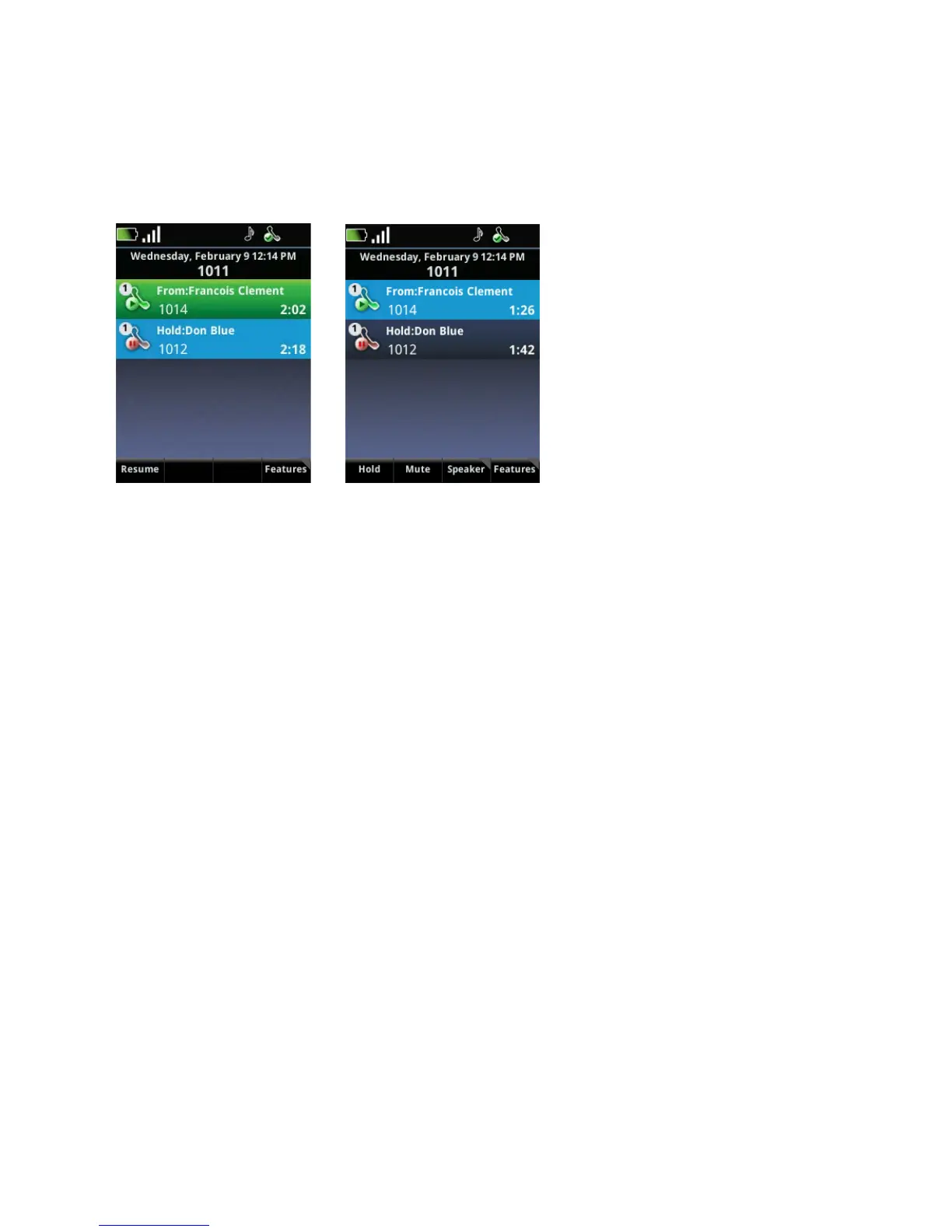Polycom SpectraLink 8400 Series Wireless Handset
34 May, 2011 | 1725-36720-001_RevA
Managing Active Calls
When you are in an active telephony call, the Session Manager displays each call in a separate cell, as
shown next.
An active call has a light blue field when it is highlighted. An active call has a green field when another
session cell is highlighted. Soft key presses affect highlighted cells. In the above example, you can see
how the soft keys change when you highlight an active call.
When you are in an active call, the Active call icon displays in the Session Manager beside the active call
cell and the Hold soft key displays.
To place an active call on hold:
• Press the Hold soft key to place an active call on hold. When you place a call on hold, the Call on
hold icon displays in the Session Manager beside the active call cell and the Resume soft key
display.
To resume a call on hold to active status:
• Press the Resume soft key or the OK key to resume a held call to active status.
» If you have more than one call on hold, use the and keys to highlight one of them,
then press the Resume soft key or OK to make it an active call.