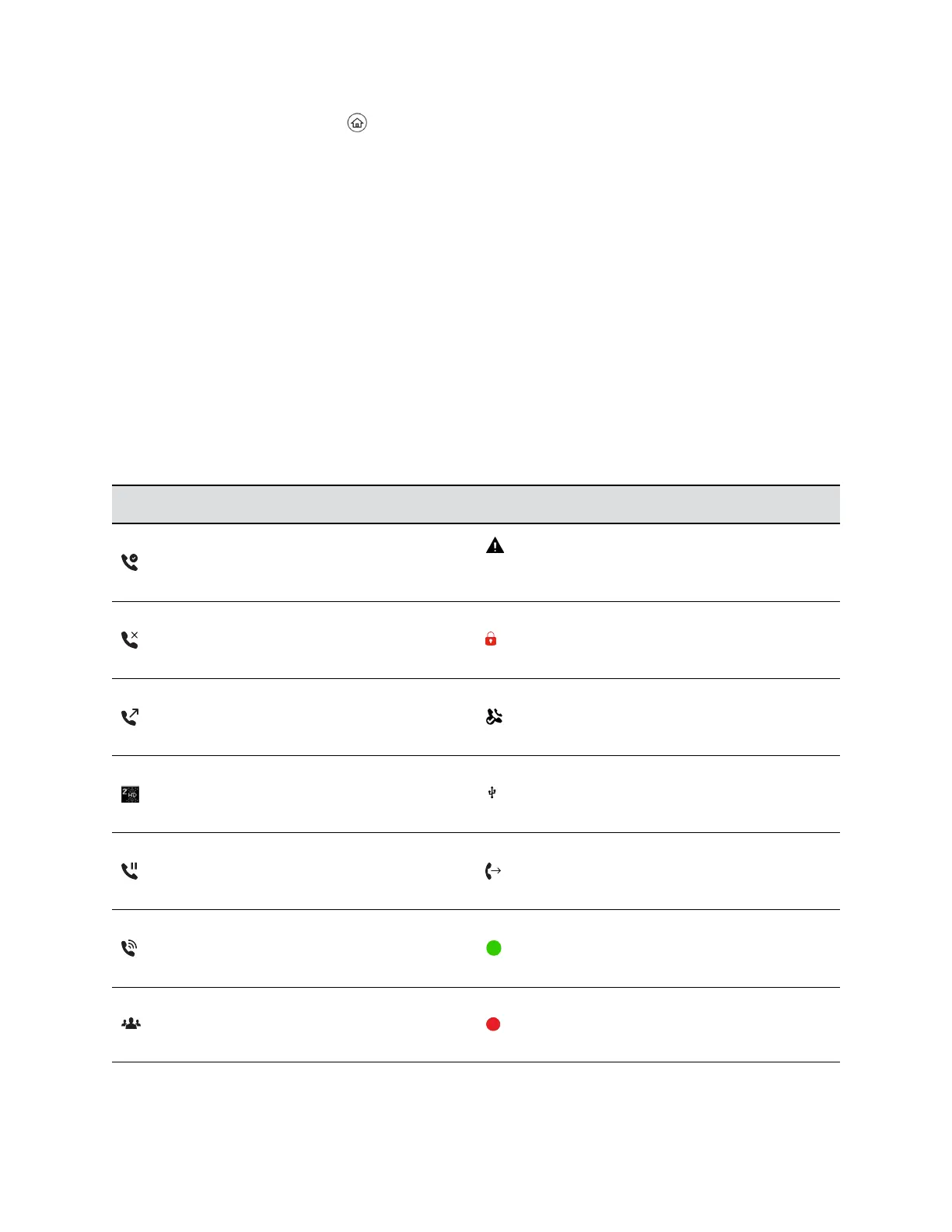• Press the Home key to display the Main Menu screen from the Lines or Call screen.
• Press the Lines soft key to access the Lines screen from the Calls or New Call screen.
• Press the Calls soft key to access the Calls screen from the Lines screen.
• On VVX 150 phones, press the C > L soft key to display the Lines screen from the Calls
screen.
• On VVX 150 phones, press the L > C soft key to display the Calls screen from the Lines
screen.
• When off-hook, press the New Call soft key to access the Lines screen.
Icons and Status Indicators on VVX Business IP
Phones
VVX business IP phones have various icons and status indicators that display the status of the phone
whether you are in a call or the phone is idle and not in use.
Icons and Status Indicators
Icon Description Icon Description
Registered line Phone warning
Unregistered line
Login credentials invalid
Outgoing call
Shared line
Active call using Polycom HD Voice
USB flash drive attached
Not supported on VVX 150
Held call
Call forwarding enabled
Incoming call
Presence status (Available)
Active conference
Presence status (Busy or In a Call)
Getting Started with Polycom
®
VVX
®
Business IP Phones
Polycom, Inc. 21