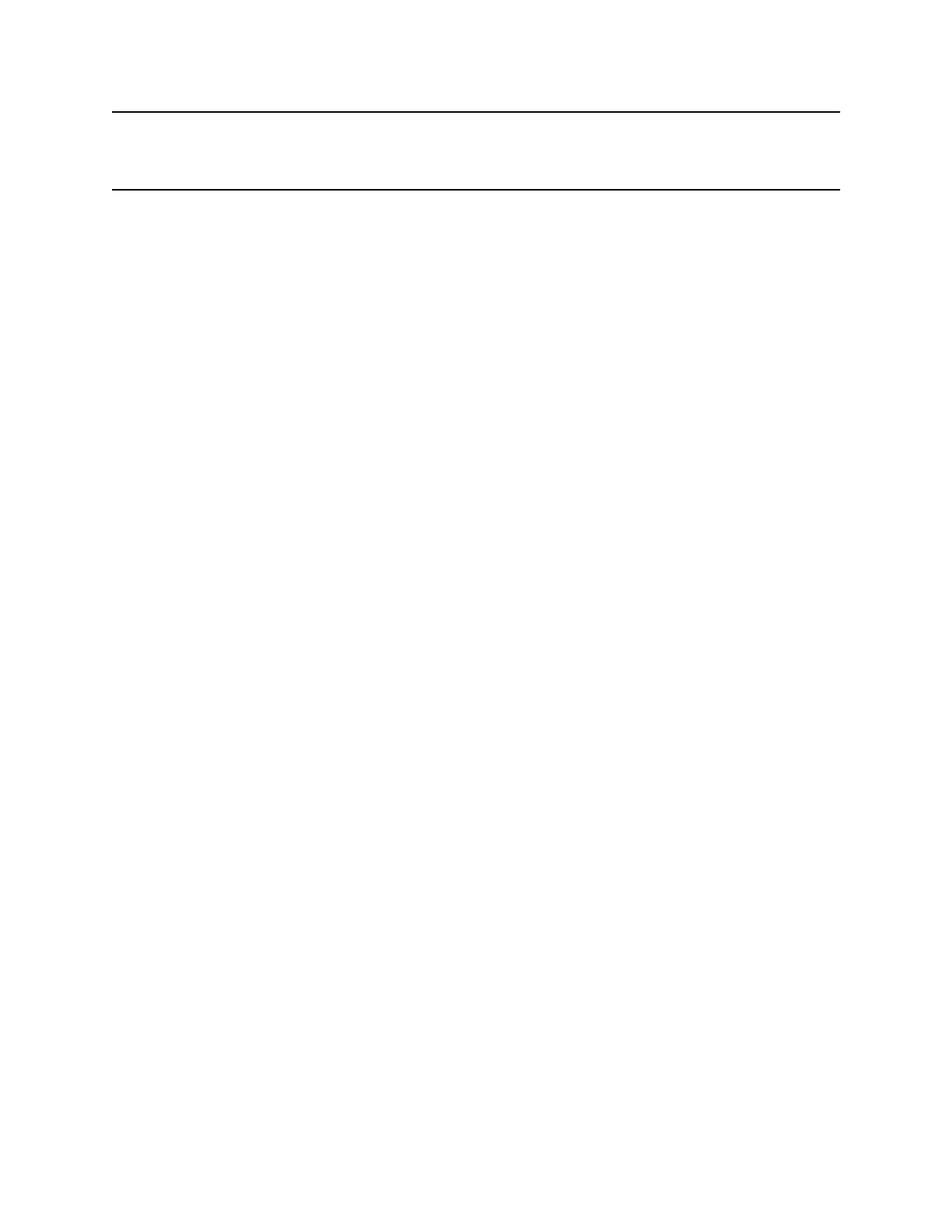Note: If your phone does not display all of these contact fields, contact your system administrator. The
only required field in the Contact Directory is the Contact field, which includes the contact’s phone
number.
Procedure
1. Navigate to Directories > Contact Directory.
2. In the Contact Directory, select Add.
3. From the Add Contact screen, enter your contact's information in the available fields.
You are required to only enter a number in the Contact field when adding a new contact to the
directory. You can choose to enter additional information.
4. Select Save.
View Contact Information
From your Contact Directory, you can view information, such as name and phone number, for any
contacts saved to the directory. You can also view additional information, such as a job title, label, or
email address.
Procedure
1. Navigate to Directories > Contact Directory.
2. From the Contact Directory, select a contact.
Update a Contact's Information
After you add a contact to your Contact Directory, you can update the contact's information.
Procedure
1. From the Contact Directory, select a contact.
2. From the Contact Information screen, select Edit.
3. On the Edit Contact screen, update the contact's information.
4. Select Save.
Delete a Contact from the Contact Directory
You can delete any contact from the Contact Directory.
Procedure
1. Navigate to Directories > Contact Directory.
2. From the Contact Directory, select a contact.
3. From the Contact Information screen, select Delete.
A confirmation message is displayed, confirming that you want to delete the contact.
Call Lists and Directories
Polycom, Inc. 76
