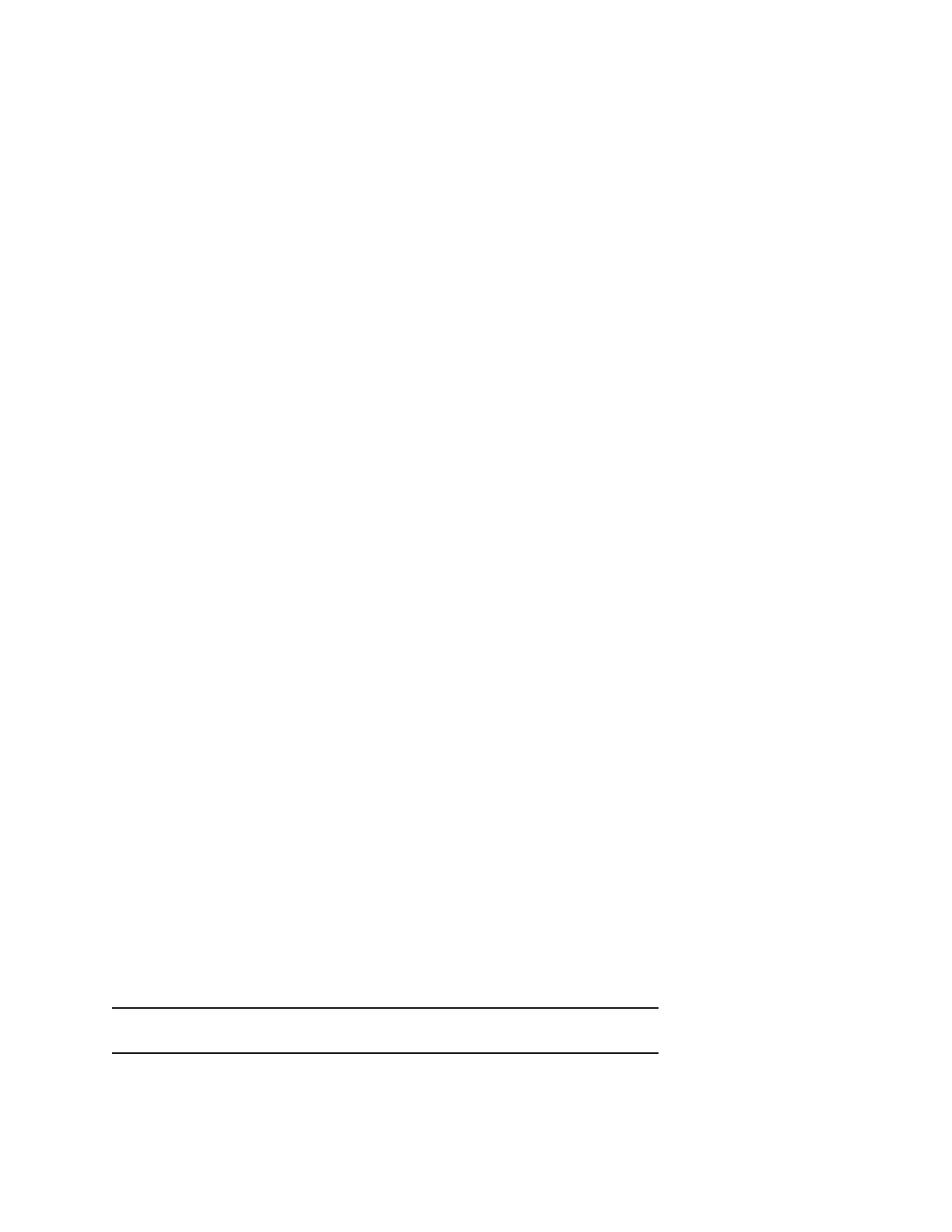Contact your system administrator or service provider for more information on using Remote Office.
Add a Remote Office Number
You can add one number only as your remote office number.
Procedure
1. Select UC-One on the Home screen or navigate to Settings > Features > UC-One Call Settings.
2. Select a line.
3. Select Remote Office.
4. Enter your remote office number and press Enabled.
5. Select Save.
All calls made to your desk phone are forwarded to the remote office number.
Disable Remote Office
When you return to the office or want to stop forwarding your calls, make sure you disable Remote Office.
Procedure
1. Select UC-One on the Home screen or navigate to Settings > Features > UC-One Call Settings.
2. Select a line.
3. Select Remote Office > Disabled.
4. Select Save.
Edit Your Remote Office Number
You can edit your remote office number to add a different number for forwarding your calls.
Procedure
1. Select UC-One on the Home screen or navigate to Settings > Features > UC-One Call Settings.
2. Select a line.
3. Select Remote Office.
4. Enter the new number and select Save.
Ignoring or Rejecting Incoming Calls
When you receive an incoming call, you can choose to ignore or reject the call instead of answering. You
can reject or ignore incoming calls, reject incoming calls from a specific contact, or enable Do Not Disturb
to reject all calls for a brief time period.
Note: You cannot reject calls on shared lines. You can only silence the ringer.
Audio Calls
Polycom, Inc. 45
