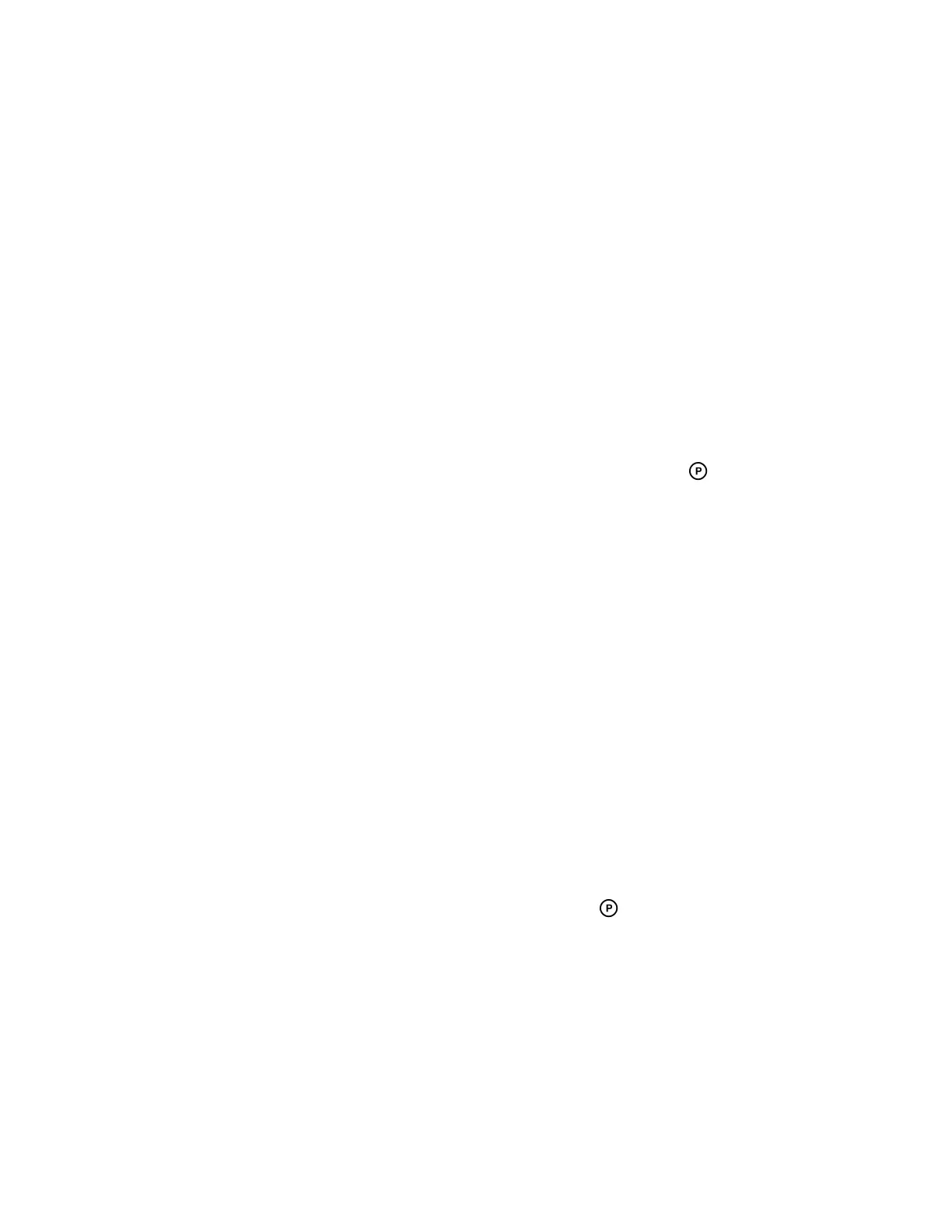If a parked call is not answered after a period of time, which is set by your system administrator, the call is
returned to the parker—the person who parked the call. If the parker answers the returned call, the
parked call is removed from the parked extension. If the parker rejects the returned call, the parked call
remains on the parked extension until the call is returned to the parker and answered or the parked caller
ends the call.
Procedure
1. Press and hold the line key with the parked call.
The Park Info soft key is displayed.
2. Press the Park Info soft key.
The Parked Call screen is displayed.
3. Press Retrieve.
Retrieve a Parked BroadSoft Call on Another Phone
You can retrieve a parked call from any phone within your network.
When a parked call is retrieved by a contact monitoring your line, the Call Park icon and status
message is removed from the line.
Procedure
1. Press New Call and dial *88 and the extension the call was parked on.
For example, dial *884144.
Ignore a Parked Call
You can choose to ignore a parked call instead of retrieving the call.
Ignoring the parked call removes the parked call icon, but the call remains parked on your line until the
call is retrieved, the retrieval time expires, or the call is ended.
Procedure
1. Press and hold the line key with the parked call.
The Park Info soft key is displayed.
2. Press the Park Info soft key.
The Parked Call screen is displayed.
3. Press Ignore.
The phone exits the Parked Call screen, and the Call Park icon and status message is
removed from the line.
Managing Calls
On VVX business IP phones, you can see the number of calls on the line from the Lines screen, as
shown next. A green light on the line key indicates a line with an active call, and a red light indicates a line
with one or more held calls.
Audio Calls
Polycom, Inc. 41
