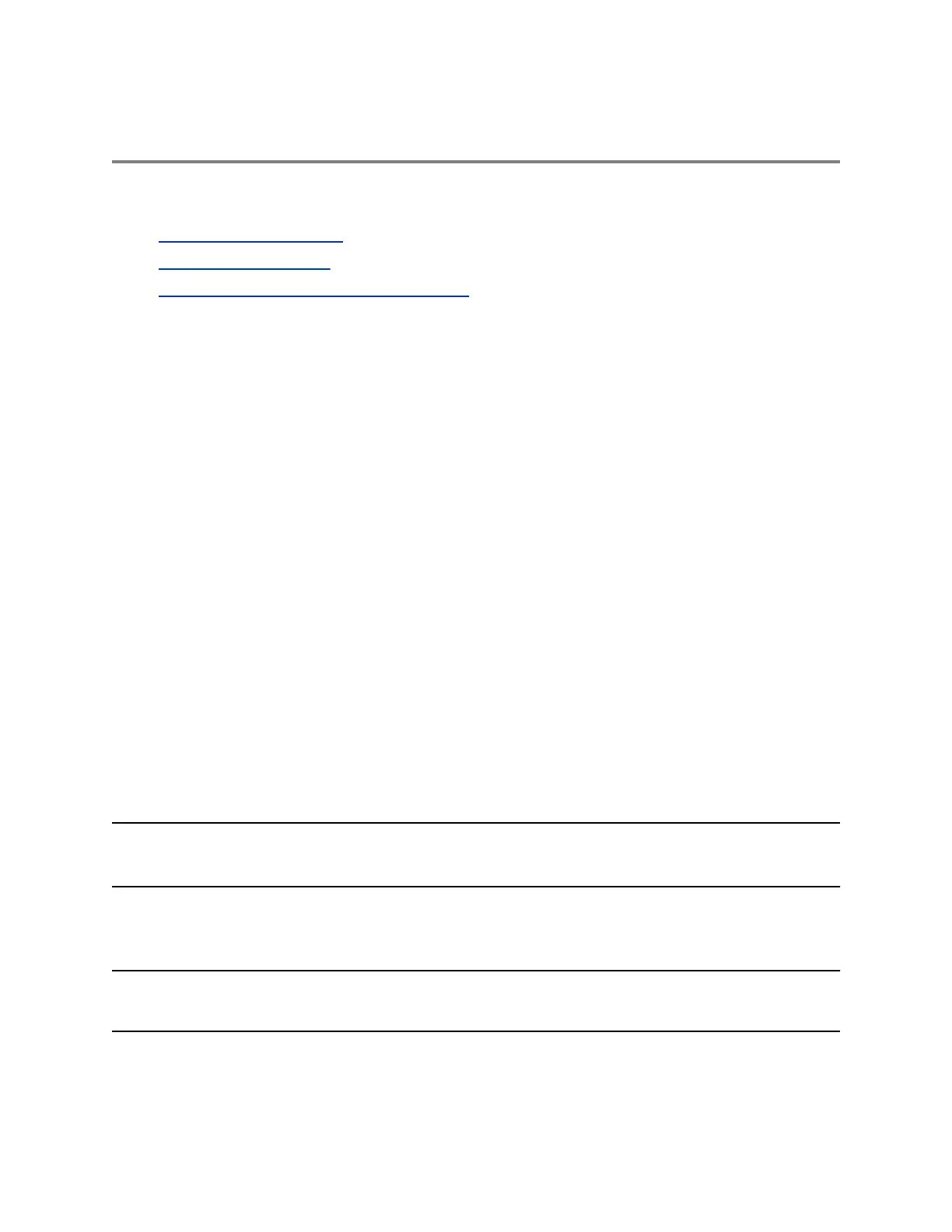Conference Calls
Topics:
• Tips for Conference Calls
• Audio Conference Calls
• Alcatel-Lucent Advanced Conference Calls
You can initiate audio conference calls with various contacts on VVX phones. When you initiate a
conference call, you can hear audio for two or more contacts, manage conference participants, and join
calls into a conference or split a conference into individual calls.
Tips for Conference Calls
When you are in a conference call, follow these tips:
• Use the handset or a headset if you're in an open environment.
• Mute your microphone when you are not speaking, especially in noisy environments.
• Avoid tapping or rustling papers near the microphone.
• Speak in your normal voice without shouting.
Audio Conference Calls
You can initiate an audio conference call with two contacts and hold, resume, or split a conference call on
VVX business IP phones.
VVX 150 phones can manage a maximum of four active or held conference calls at a time. All other VVX
business IP phones can manage a maximum of 12 active or held conference calls at a time. However,
you can have only one active conference call in progress with numerous other conference calls on hold.
If your system administrator enables the Conference Management feature on your phone, you can
manage each participant in the call. With the Conference Management feature, you can mute, hold, and
remove individual participants in a conference call.
Note: If your phone is registered with Alcatel-Lucent CTS, you have different options for initiating and
managing conference calls.
Initiate a Conference Call
You can initiate a conference call with up to two contacts.
Note: When your phone is set up for single key press conferences, you do not need to select the
Conference soft key a second time to join parties to a conference call.
Polycom, Inc. 50