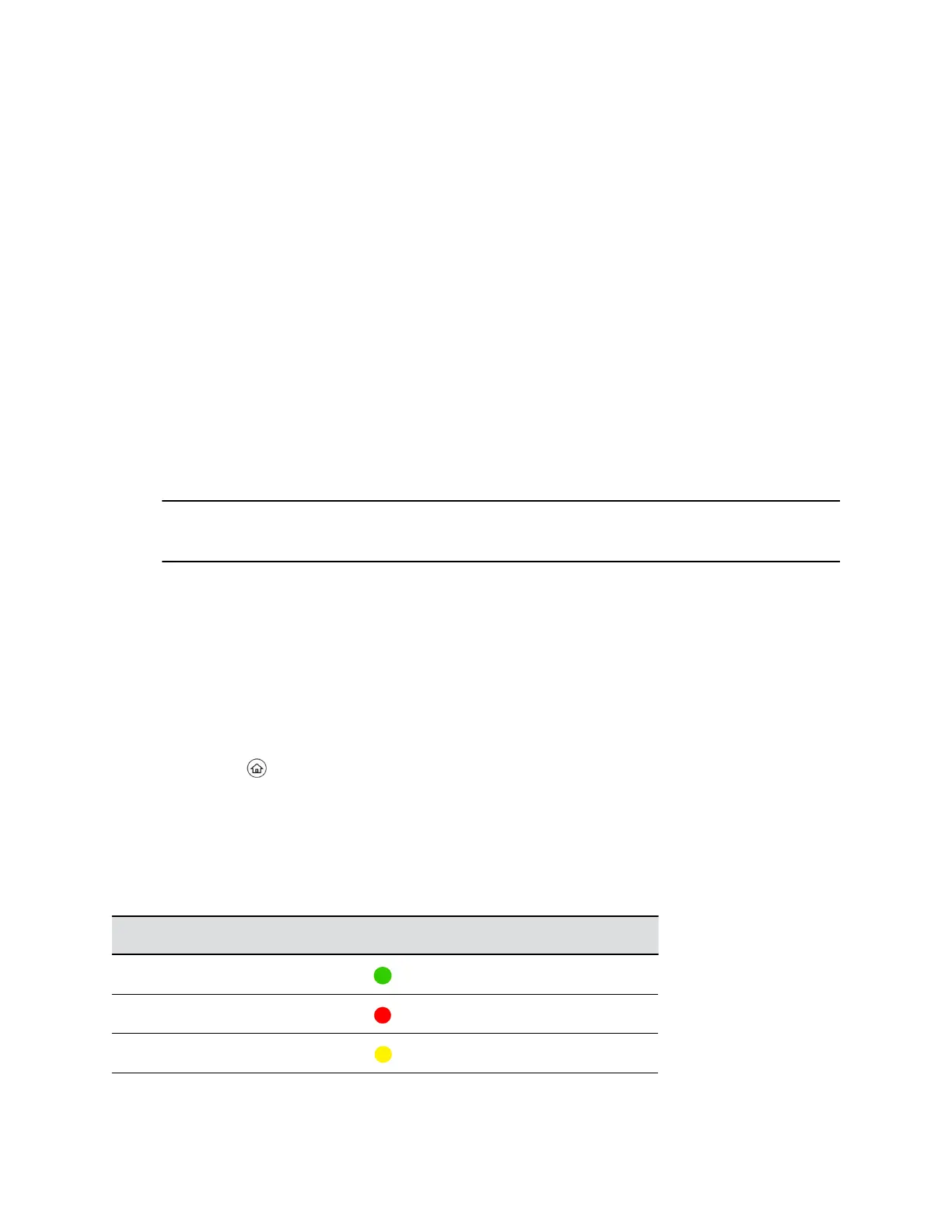You add people to your Buddy list from your Contact Directory, so you must first add them to your Contact
Directory before adding them to your Buddy list.
Procedure
1. From the Contact Directory, select a contact.
2. From the Contact Information screen, select Edit.
3. From the Edit Contact screen, select Watch Buddy > Enabled.
The default setting is Disabled. When enabled, the contact is added to your Buddy list so you can
monitor the contact's status.
4. Select Save.
View Your Buddy List
When you enable the Watch Buddy setting for a contact, the contact is displayed in your Buddy list.
Procedure
1. From the Lines screen, select Buddies.
Tip: You can quickly dial a buddy from your Buddy list. From the Lines screen, select Buddies,
select the buddy you want to call, and select Dial .
Monitor Contacts on Your Buddy List
You can monitor your buddies from your Buddy list. If a buddy is a favorite, you can also monitor the
buddy from the Home and Lines screen.
Procedure
1. Do one of the following:
• Select Buddies or navigate to Settings > Features > Presence > Buddy Status.
• Press to navigate to the Lines screen.
Buddies' Presence Information
Your buddies display an icon next to their name to indicate their status.
The following table shows the general icons and the status they represent.
Buddy Status and Icons
Buddy Status Icon
Available
Busy
Away
Favorites and Contact Lists
Polycom, Inc. 87