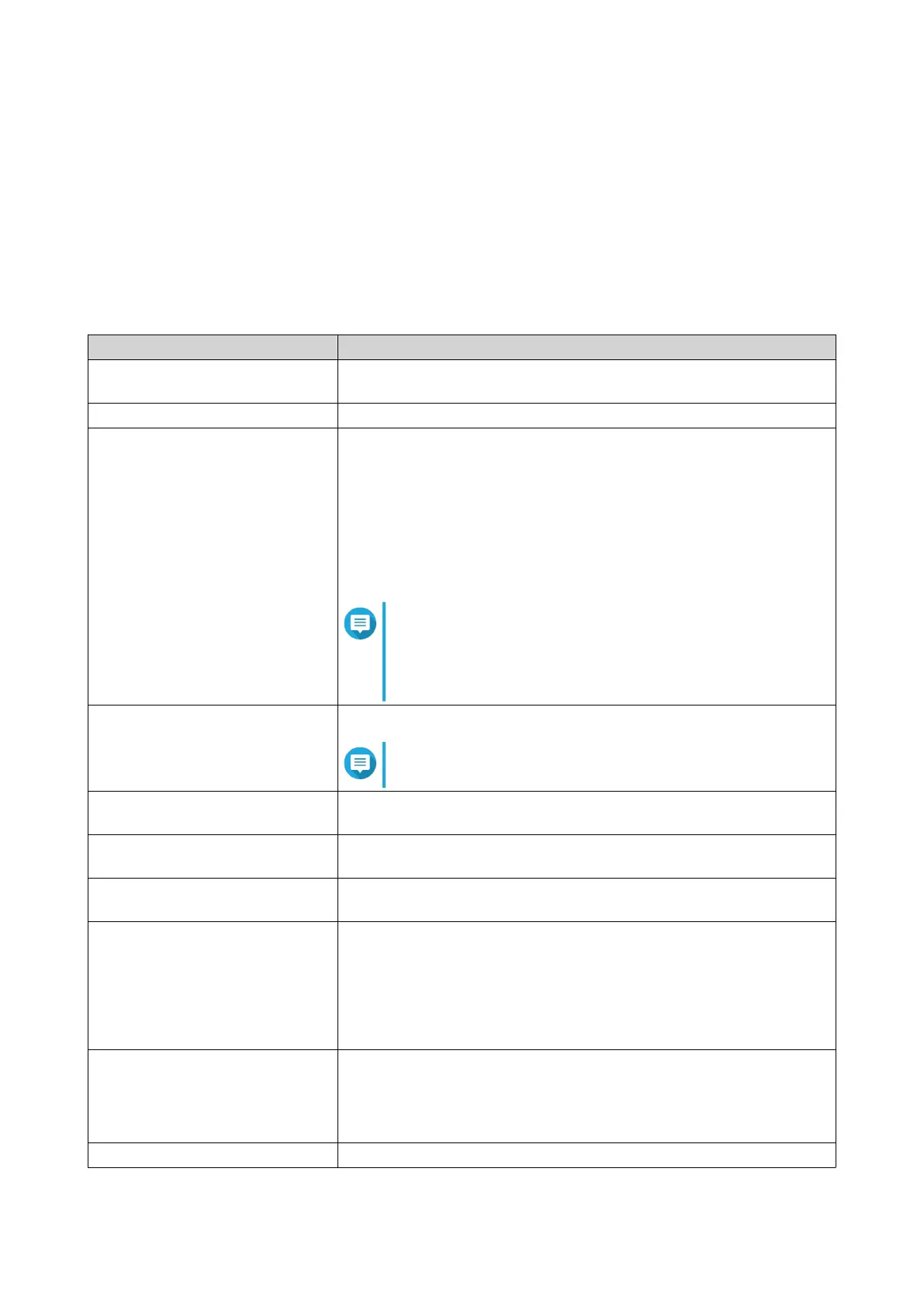Wireless
Wireless settings allow you to deploy wireless networks using the 2.4 GHz and 5 GHz bandwidth, deploy the
guest wireless network, configure advanced wireless settings, and enable the WPS function.
Configuring Wireless Network Settings
1. Go to Wireless.
2. Configure the wireless network settings.
Setting User Action
Smart Connect Enable to combine 2.4 GHz and 5 GHz networks and use a single
SSID and password for all wireless connections.
SSID Specify the wireless network SSID.
Security Select one of the following security authentication methods:
• WPA2-PSK
• WPA-PSK+WPA2-PSK
• WPA-Enterprise
• WPA2-Enterprise
Note
Enter a Remote Authentication Dial-In User Service
(RADIUS) server IP address and server port number if
the security authentication method is set to WPA-
Enterprise or WPA2-Enterprise.
Password Specify a password that contains 8 to 63 characters.
Note
The password is case-sensitive.
Enable Wireless Scheduler You can select specific days and time periods to enable the VAP
group.
Enable Band Steering Enable to automatically reroute the wireless client to a wireless
network that is utilizing the best frequency band available.
Enable MU-MIMO Enable multiple-input, multiple-output technology (MU-MIMO) to allow
the router to communicate concurrently with multiple wireless devices.
Transmission Power Select a MU-MIMO transmission power.
• High
• Medium
• Low
Preamble Type Specify the preamble type.
• Short
• Long
CTS/RTS Specify a CTS/RTS value between 1 and 2347.
QMiroPlus-201W User Guide
Network Settings 41
