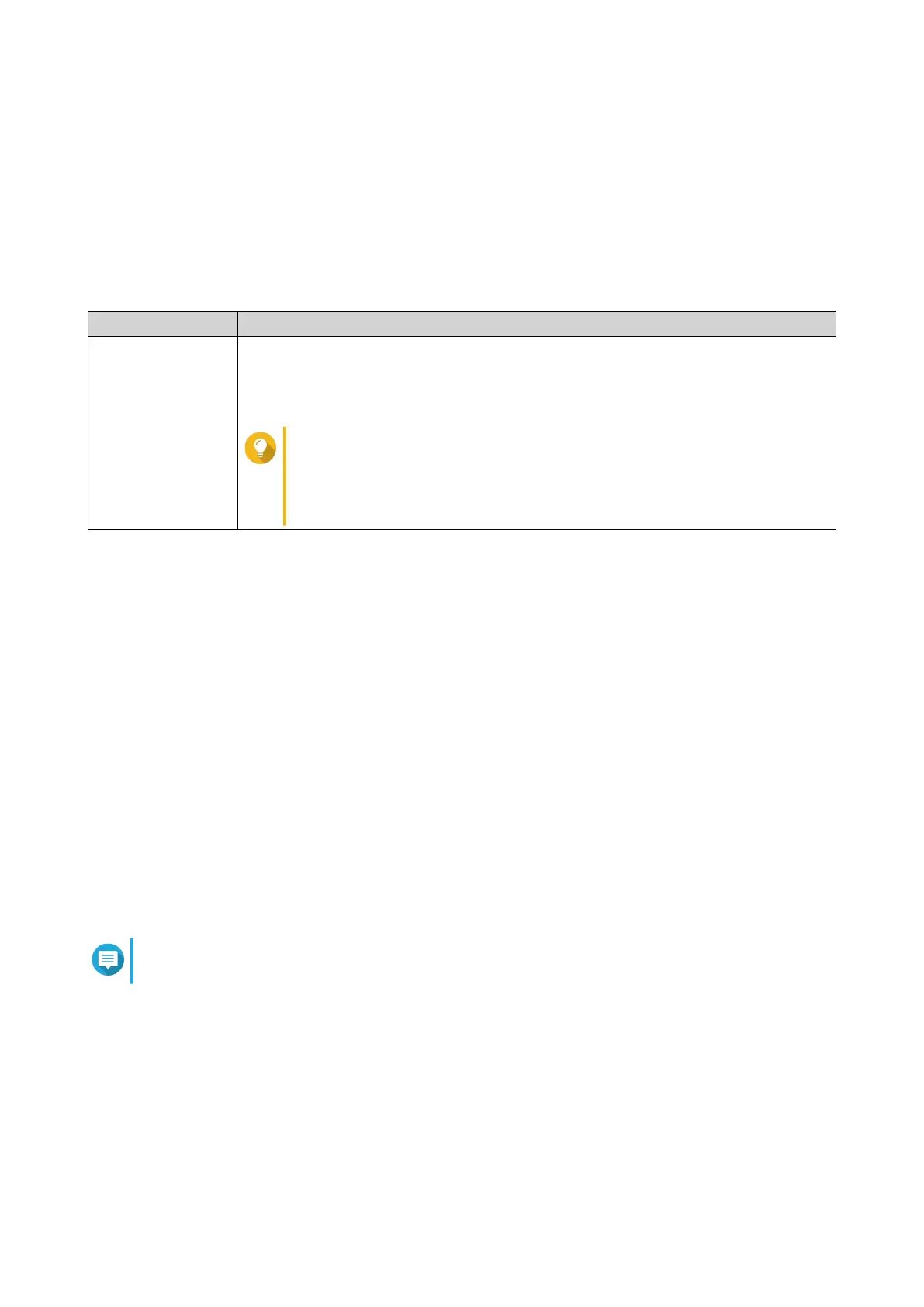16. Click Apply.
A confirmation message appears.
17. Select the login interface.
• QuRouter
• QTS
18. Specify the default username and password.
Default Username Default Password
admin
• QuRouter: The router MAC address without any punctuation and all letters
capitalized.
• QTS: The NAS MAC address without any punctuation and all letters capitalized.
Tip
For example, if the MAC address is 00:0a:0b:0c:00:01, the default
password is 000A0B0C0001.
The MAC address can be found on the asset tag on the rear side
of the device.
19. Click Login.
The Local Account window appears.
20. Optional: You can log in to QuRouter using your QNAP ID and password.
For details, see Binding the Router with a QNAP ID.
21. Reenter or modify the local account username and password.
22. Click OK.
A confirmation message appears.
QuRouter saves the settings.
To verify if QuRouter is enabled, go to More > Help > Quick Start and then go to the System Volume and
QuRouter page.
Binding the Router with a QNAP ID
1. Open QuRouter.
2. Log in with your QNAP ID and password.
Note
To create a new QNAP account, click Create Account.
3. Click Login.
The Local Account window appears.
4. Enter the local account credentials in order to complete the 2-step verification process.
5. Click OK.
The QuRouter dashboard opens and the Edit Device Name window appears.
6. Specify a device name containing between 3 to 15 alphanumeric characters.
QMiroPlus-201W User Guide
QuRouter 26