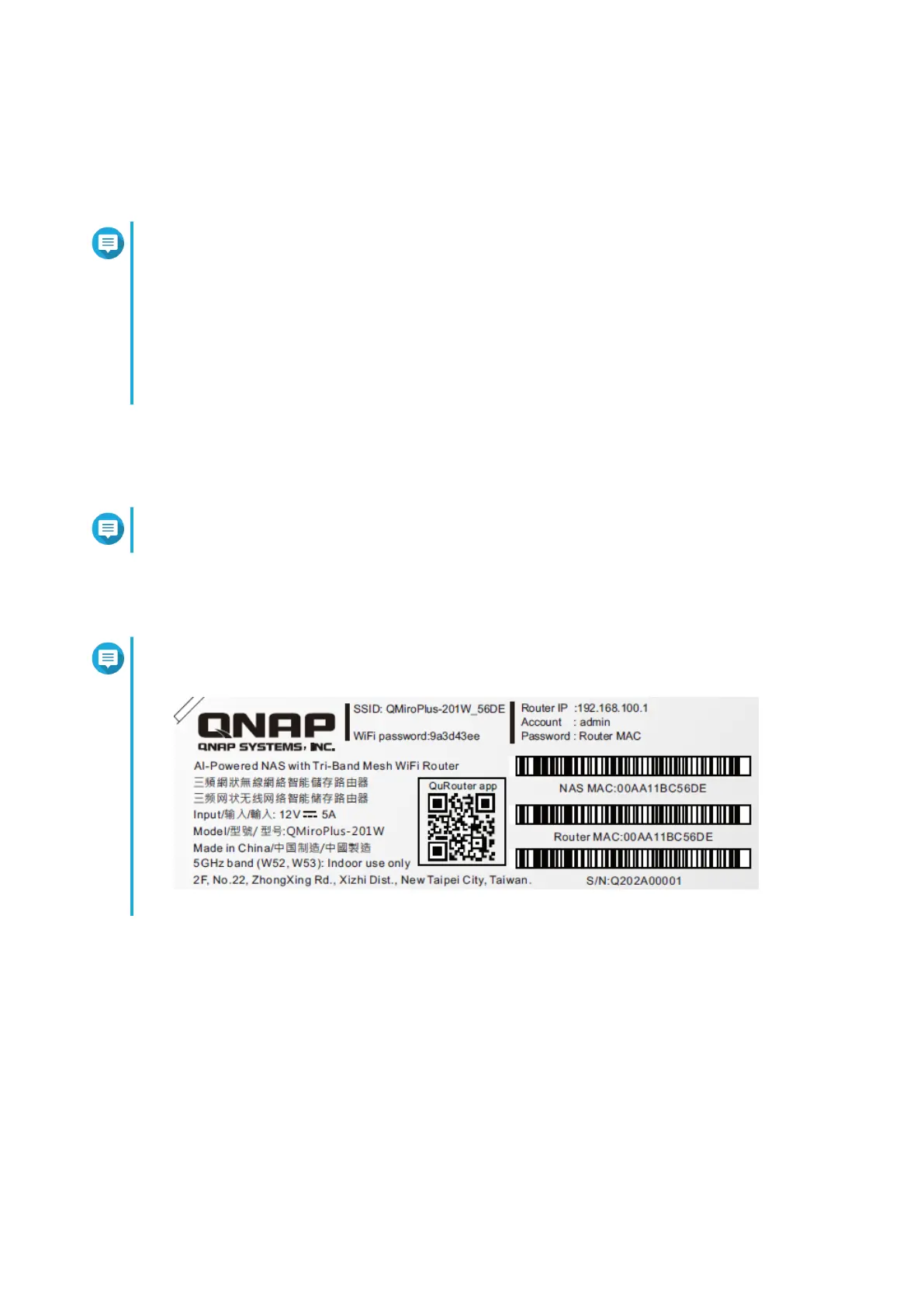8. Click Apply.
9. Specify the current location of the device.
a. Click the drop-down list to select the country or region.
Note
If the selected location does not match with the IP geolocation of the device a confirmation
message appears prompting you to use the router in basic wireless mode.
The basic wireless mode has the following limitations:
• The only channels available are from 1 to 11 in the 2.4 GHz band
• 5 GHz bands are unavailable
• The 2.4 GHz band operates on low output power
b. Click Apply.
QuRouter verifies the location of the device.
10. Select the Wi-Fi point of the router.
Note
The Wi-Fi point is the physical location of the installed router.
11. Click Apply.
12. Specify a new SSID and password for the router.
Note
You can find the default SSID and password on the rear side of the router.
13. Click Apply.
14. Add another router to the mesh network.
a. Select a router from the list.
b. Click Apply.
c. Select the Wi-Fi point.
d. Click Apply.
15. Update the firmware to the latest version.
For details, see Firmware.
QMiroPlus-201W User Guide
QuRouter 25