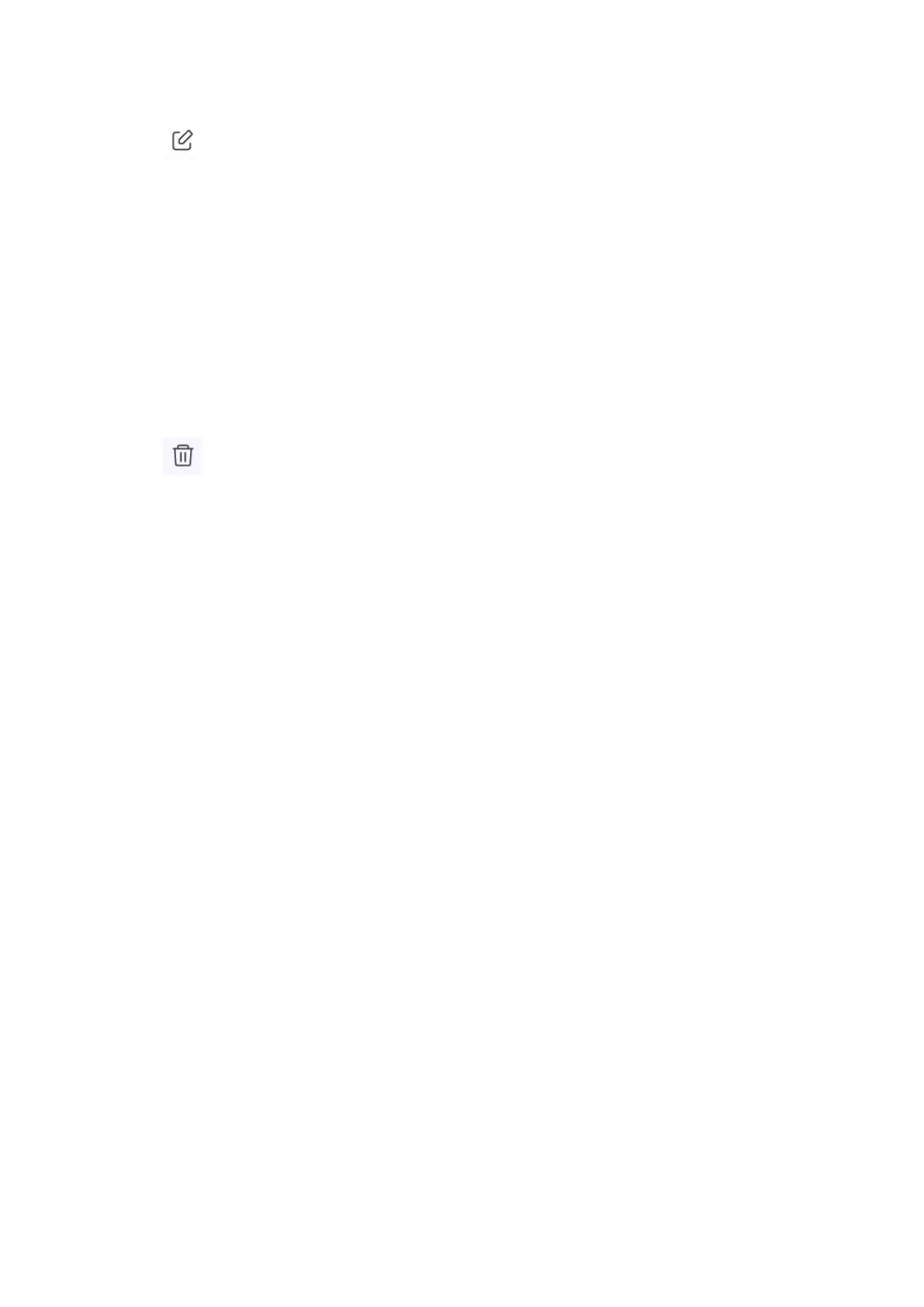3.
Click .
The Edit Blocked List Device window appears.
4. Configure the device settings.
For details, see Adding a Device to the Blocked List.
5. Click Apply.
QuRouter updates the device information.
Deleting a Device from the Blocked List
1. Go to Clients > Blocked List .
2. Identity a device.
3.
Click
.
A confirmation message appears.
4. Click Apply.
QuRouter deletes the device from the blocked list.
Wireless Mesh Network
QuRouter allows you to create wireless mesh networks by adding other QMiro devices to the local network
topology. The primary router can connect to other nodes in the network and communicate with each other to
route data from and to clients. Wireless mesh networks work dynamically to adjust user requirements and
maintain user connectivity.
Mesh Network Components
• Primary: The primary device is the router that is first initialized in the local network topology. This device
controls the communication protocols and data routing between other node devices in the network.
• Node: Nodes are secondary devices added to the primary router in the local network topology.
Adding a Node to the Mesh Network
1. Go to QMiro Devices.
2. Click Add Node.
The Add Node window appears.
3. Select a router from the list.
4. Click Next.
5. Select a Wi-Fi point.
6. Click Apply.
QuRouter adds the node to the mesh network.
QMiroPlus-201W User Guide
Network Settings 45
