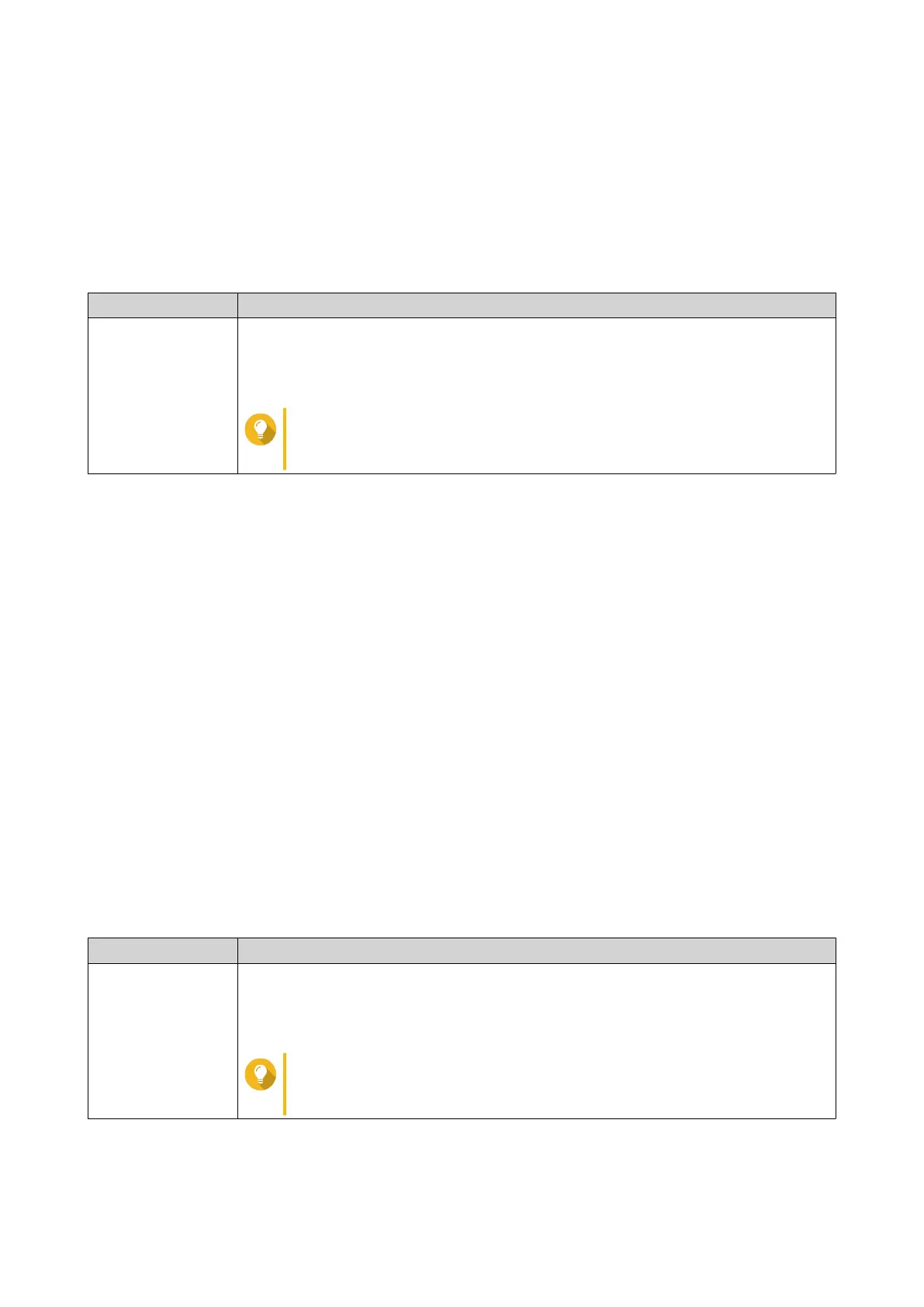3. Enter the IP address of the router in the address bar.
4. Select the login interface.
• QuRouter
• QTS
5. Specify the default username and password.
Default Username Default Password
admin
• QuRouter: The router MAC address without any punctuation and all letters
capitalized.
• QTS: The NAS MAC address without any punctuation and all letters capitalized.
Tip
For example, if the MAC address is 00:0a:0b:0c:00:01, the default
password is 000A0B0C0001.
6. Click Login.
The QuRouter dashboard page appears.
Accessing the Router Using Qfinder Pro
Qfinder Pro is a desktop utility that enables you to locate and access QNAP devices on a specific network.
The utility supports Windows, macOS, Linux, and Chrome OS.
1. Install Qfinder Pro on a computer that is connected to the same network as the router.
To download Qfinder Pro, go to https://www.qnap.com/en/utilities.
2. Open Qfinder Pro.
Qfinder Pro automatically searches for all QNAP devices on the network.
3. Locate the router in the list and then double-click the name or IP address.
The default web browser page opens.
4. Select the login interface.
• QuRouter
• QTS
5. Specify the default username and password.
Default Username Default Password
admin
• QuRouter: The router MAC address without any punctuation and all letters
capitalized.
• QTS: The NAS MAC address without any punctuation and all letters capitalized.
Tip
For example, if the MAC address is 00:0a:0b:0c:00:01, the default
password is 000A0B0C0001.
6. Click Login.
The QuRouter dashboard page appears.
QMiroPlus-201W User Guide
Installation and Access 21