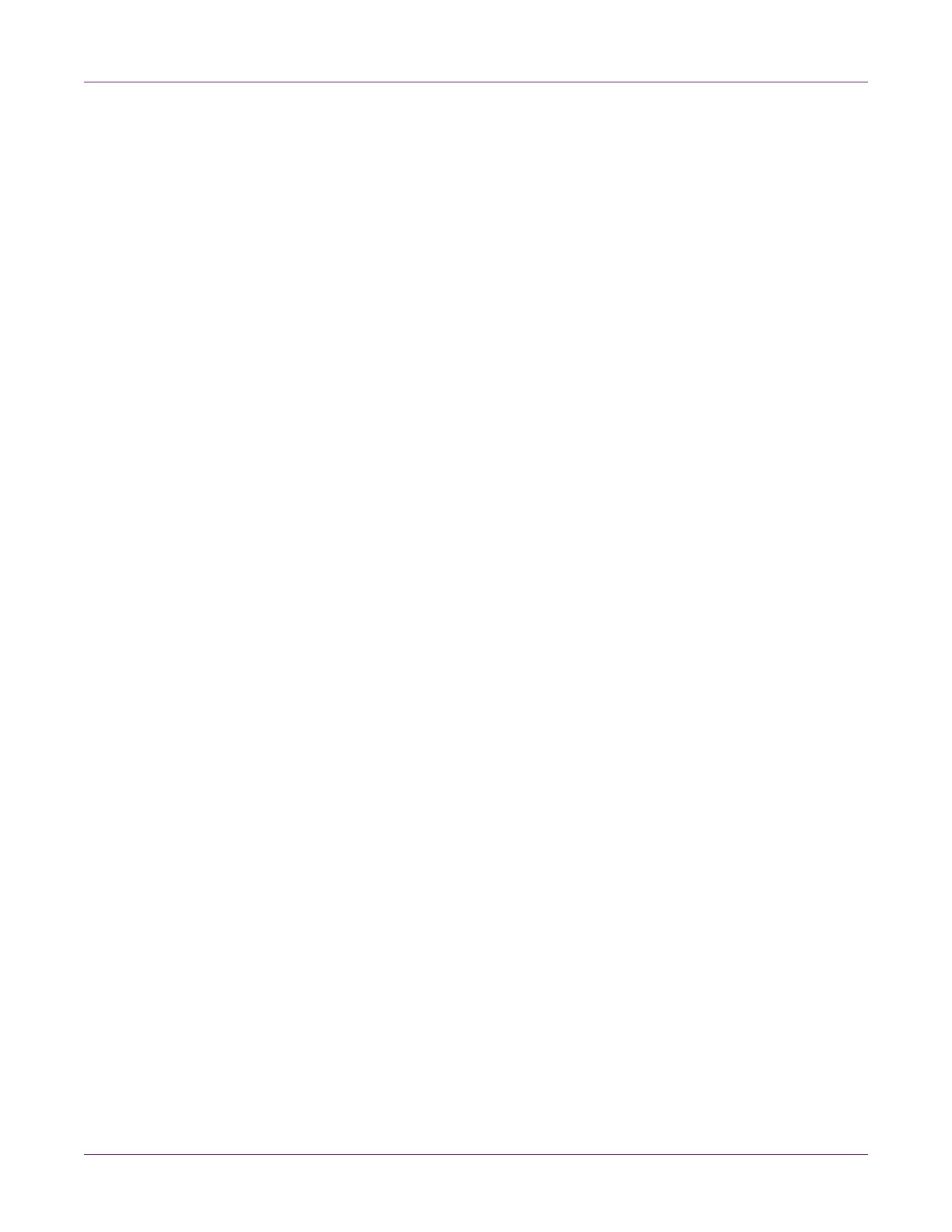Kiaro! 50 Maintenance Utility
62 Kiaro! 50 User Guide
Note: Light and heavy cleanings require the selection of all printheads. Medium
cleaning can be used on individual printheads.
4 Choose a cleaning option.
Three cleaning options are available (light, medium, and heavy). Start with light
cleaning and then print a test label. If the issue is not resolved, repeat using the
medium cleaning method. If the issue is still not resolved, repeat using heavy
cleaning.
If multiple heavy cleanings do not resolve the issue, contact Technical Support.
Preparing for Moving
Before moving the printer a short distance in your building, such as to a different floor,
prepare it using the following instructions. This procedure will drain ink from the
printhead to avoid leakage when moving the printer a short distance.
1 Launch the Kiaro! 50 Maintenance Utility.
From the Windows Start Menu, choose Start > All Programs > QuickLabel
Kiaro! 50 > Kiaro! 50 Maintenance Utility. A language and printer prompt will
open.
Select a display language and the Kiaro! 50 printer you want to connect to. Choose
OK.
2 Choose the Cleaning tab.
3 Choose Moving. Ink draining will start.
Do not turn off the printer, open the ink tank cover or transport unit lever, or operate
any other printer component during ink draining.
4 When the operation is complete, turn off the printer.
Preparing for Shipping
Before shipping the printer over long distances, prepare it using the following
instructions. This procedure will drain ink from the entire printer when shipping the
printer or moving longer distances.
When the printer was first installed, orange protectors were removed from the ink tank
slots and orange caps were removed from the ink tanks. Those protectors will be
reinstalled during this procedure. Ensure you have the orange protectors on hand
before starting.
1 Ensure the message “Maintenance cartridge near full” is not displayed in the Status
Monitor. If the warning message is displayed, replace the maintenance cartridge
with a new one, and then start the work.
Note: If the Shipping function is executed while the warning message is displayed,
the maintenance cartridge would be filled with waste ink and the printer would be
shut down, incurring extra time.
