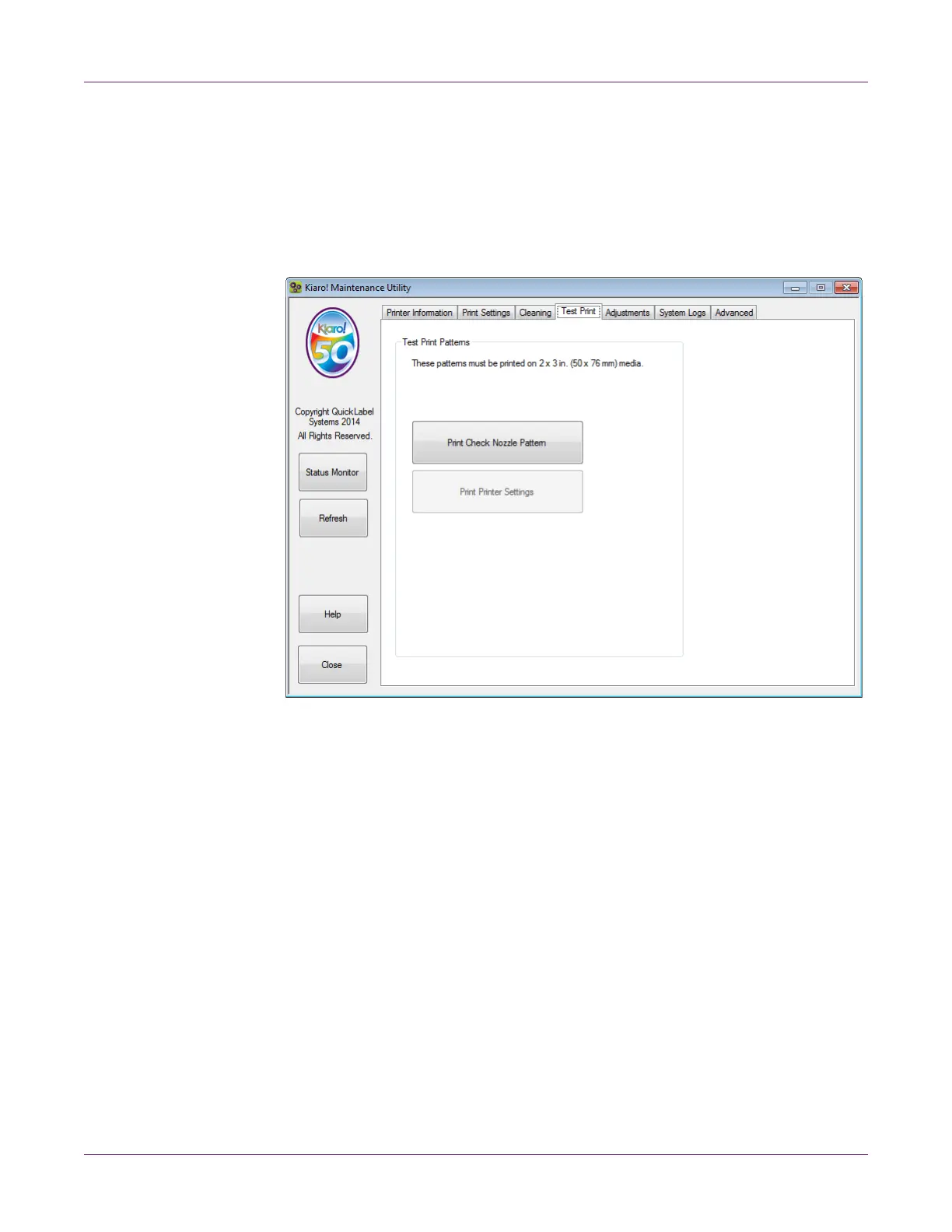Kiaro! 50 Maintenance Utility
64 Kiaro! 50 User Guide
2 Choose the Cleaning tab.
3 Choose Refresh Ink. Follow the on-screen instructions to complete this procedure.
Test Print Tab
Use the Test Print tab to print test patterns.
Printing a Test Pattern
1 Ensure that 2 x 3 inch (50 x 76 mm) media is loaded.
2 Launch the Kiaro! 50 Maintenance Utility.
From the Windows Start Menu, choose Start > All Programs > QuickLabel
Kiaro! 50 > Kiaro! 50 Maintenance Utility. A language and printer prompt will
open.
Select a display language and the Kiaro! 50 printer you want to connect to. Choose
OK.
3 Choose the Test Print tab.
4 Choose the test pattern.
• Print Check Nozzle Pattern - Choose this option to print solid and shade
patterns of each color.
• Print Printer Settings - Choose this option to print the printer’s registration,
consumable levels, and other settings.
