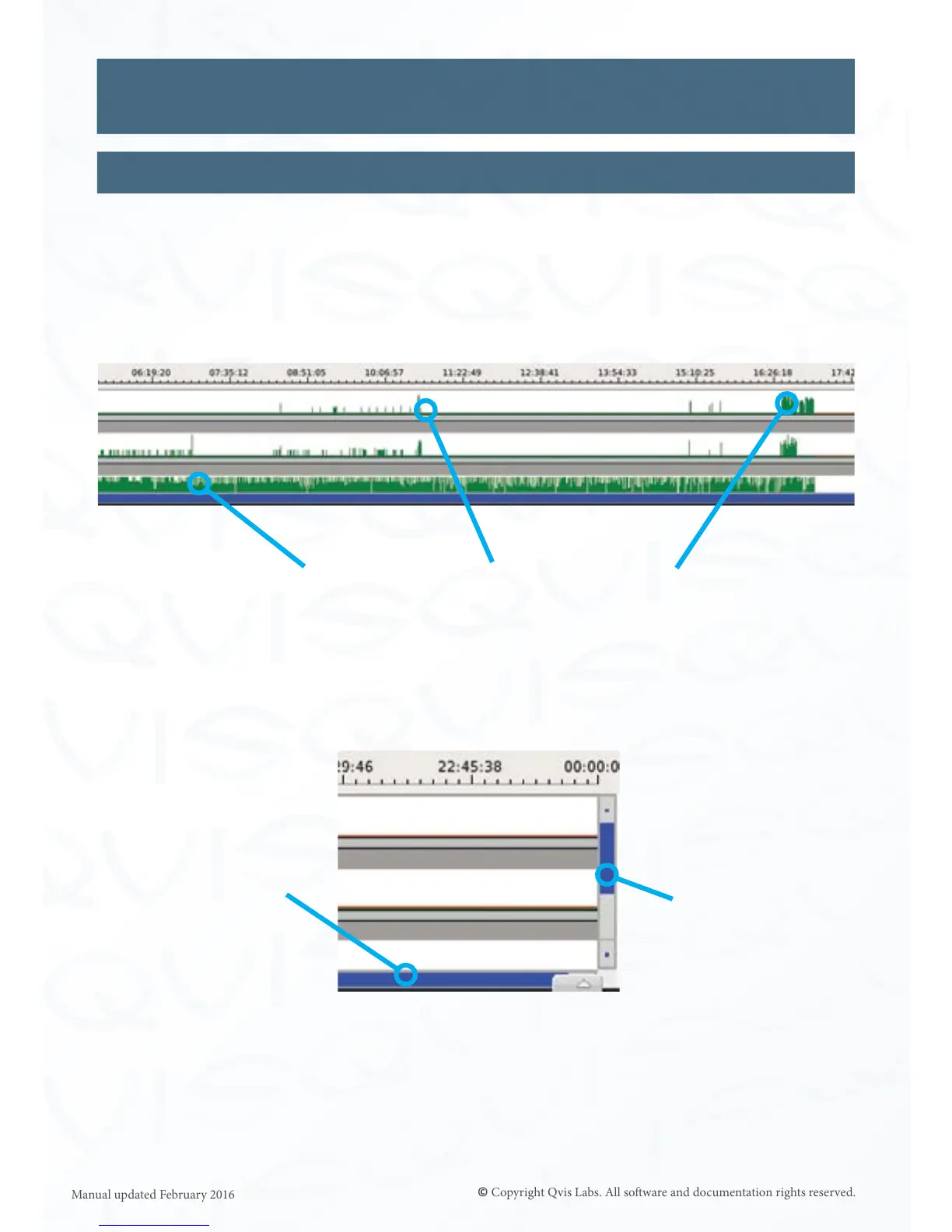17
Video Playback Interface
Playback Time line
The me line(s) can be zoomed into by using the mouse wheel so that you are able to view
a more decisive me period of incident acvity.
Playback can also be started from a parcular camera at a parcular me by clicking on the
me line, which will then be automacally updated.
By using the sengs to change the me periods for the me line, you will be able to check
the footage data in greater detail and eciency.
Each green column represents a level of
moon acvity*. Tall and numerous columns
represent a high level of moon caught by the
camera(s).
*VaryingmoonlevelsareonlydisplayedandrecordedwhenusingselectedQVIScameras.Otherwisethemeline
willonlyshowwhenvideowasrecorded,andnotcolumnsdepicngdierentlevelsofmoon.
Use the scroll bar on
the boom to pan le/
right in the me line.
Use the scroll bar
on the right to move
between cameras.
You can also use the mouse scroll wheel to zoom in/out of the me line, when you have the
cursor hovering over it.
