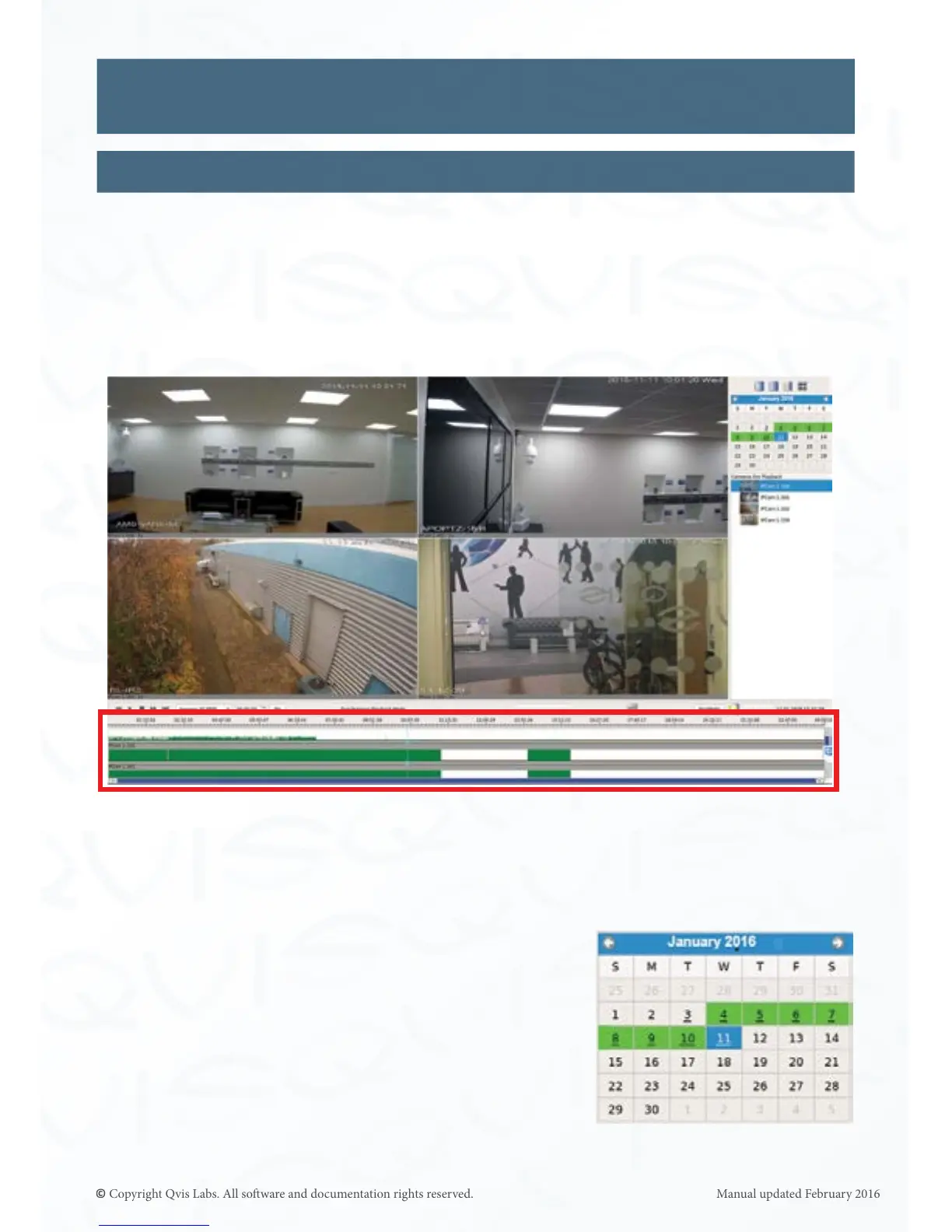16
Video Playback Interface
Playback Time line
As part of the newly updated intuive playback interface is the incident me line. This is
found at the boom of the playback interface and allows you to search for specic incidents
within a specic me frame. The me line will display detected movement as green level
bars during a 24 hour period. This chapter will show you how to use it.
Time line is highlighted by the red box below:
For each camera displayed within each video le, an incident me line will appear in the
secon at the boom of the playback interface. Use the scroll bar to nd the camera
footage me line you want.
Firstly select the day on the calendar you wish to view
the video footage from. The me line(s) will then display
movement acvity if the camera’s has been set up to
detect moon. Please see Page 37 ‘IP Cameras - IP
Camera: Video Quality & Moon’ to be shown how to
setup moon detecon on cameras connected to the NVR.
