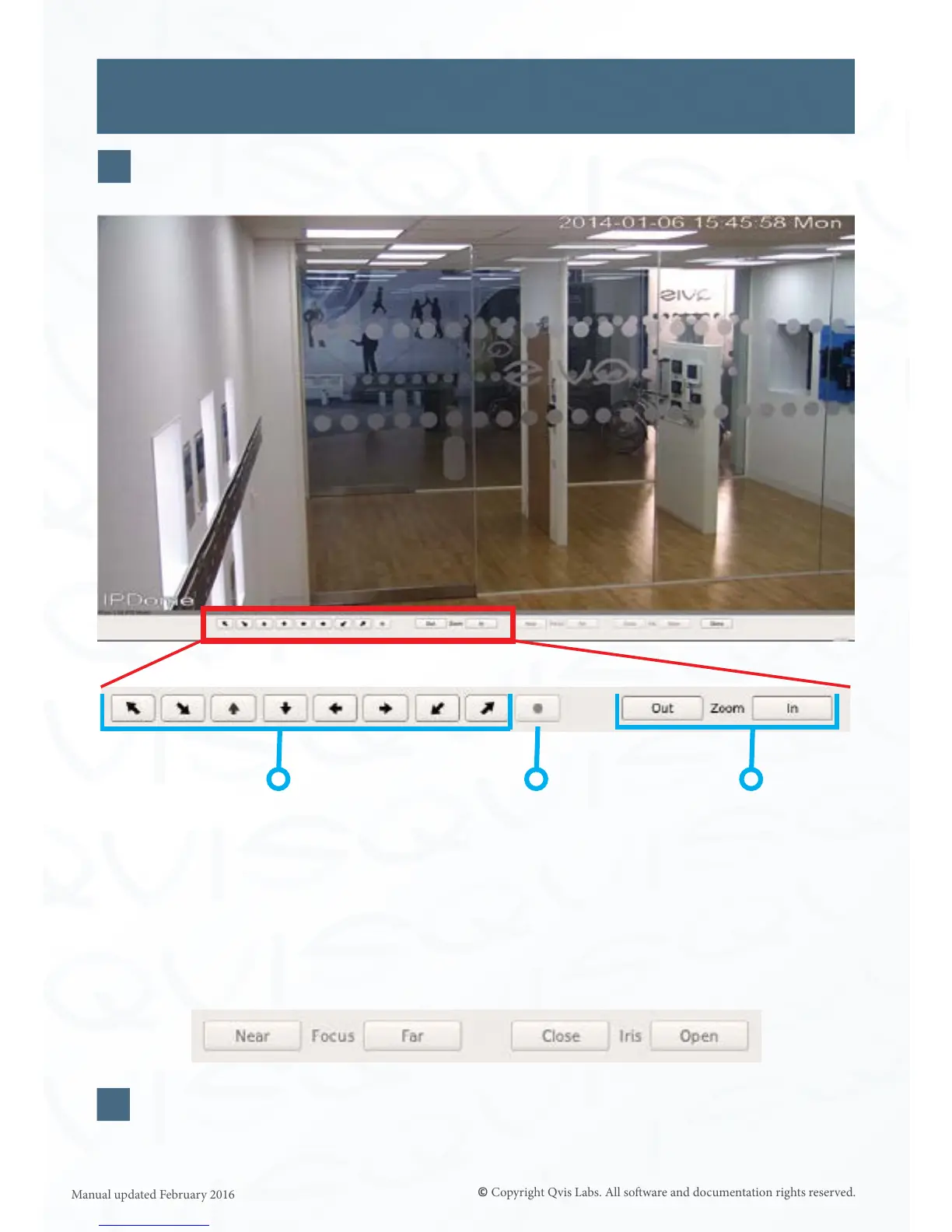29
The PTZ controls will then appear at the boom of the screen (highlighted below).
Using the mouse click on the individual control buons to manoeuvre the camera.
3
Arrow Keys: Each arrow will
make the camera move in that
parcular direcon.
Centre Key: Clicking on
this buon will centralise
the camera’s direconal
view on the vercal and
horizontal planes.
Zoom Keys: These two
buons will allow you to
zoom the view in or out.
4
Once you have nished using the PTZ controls, you can remove these from the screen
by clicking ‘DONE’. You will return to the normal full screen of the chosen camera.
Double click on the screen to return to the mul-le mode.
If the PTZ camera you are controlling has these capabilies, you can adjust the lens Focus
(Near or Far) if the image is blurred, or you can adjust the IRIS (Close or Open) if the image
is too light or dark.
PTZ CONTROL
