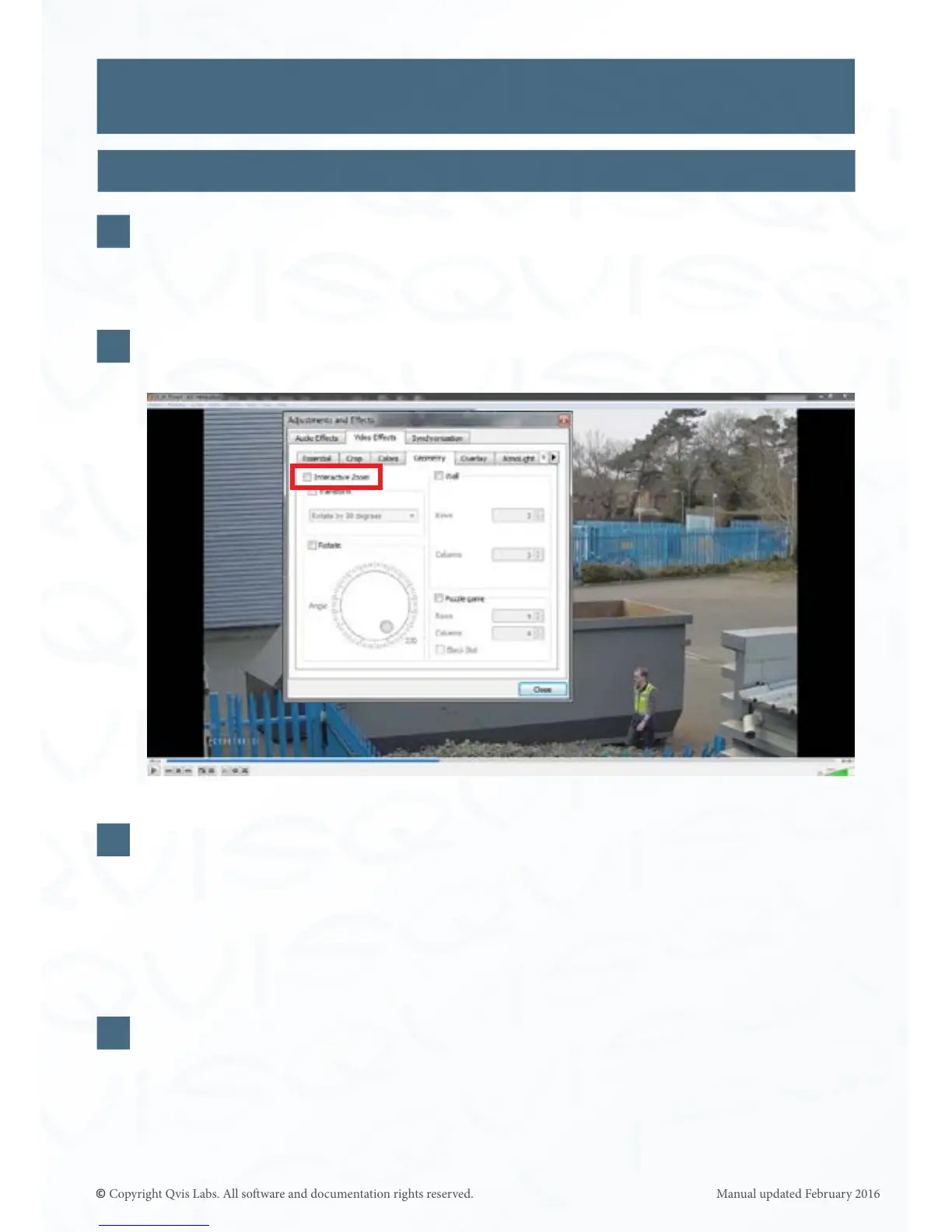32
The media player will open and play the le. There are several buons on the boom
of the window under the playing footage. The sixth buon is the extended sengs
buon. Click this buon and a window will open called Adjustments and Eects.
Click the video eects tab.
Then click the Geometry tab. Check the interacve zoom box and close the window.
The player screen will now have a picture in picture. The smaller picture in the le
hand corner will have a white rectangle box in it. Click and move the rectangular box
to the area you want zoomed in on. The larger picture displays the area inside the
rectangle. You can increase or decrease the zoom by clicking in the triangular
bar below the smaller picture.
(Please see screen shot on the next page)
When you have nished using the zoom feature, repeat the steps to open the
extended sengs and video eects. Uncheck the interacve zoom box and close
the window.
Using EPTZ on Backed-up Video Footage
3
4
5
6
EPTZ CONTROL
