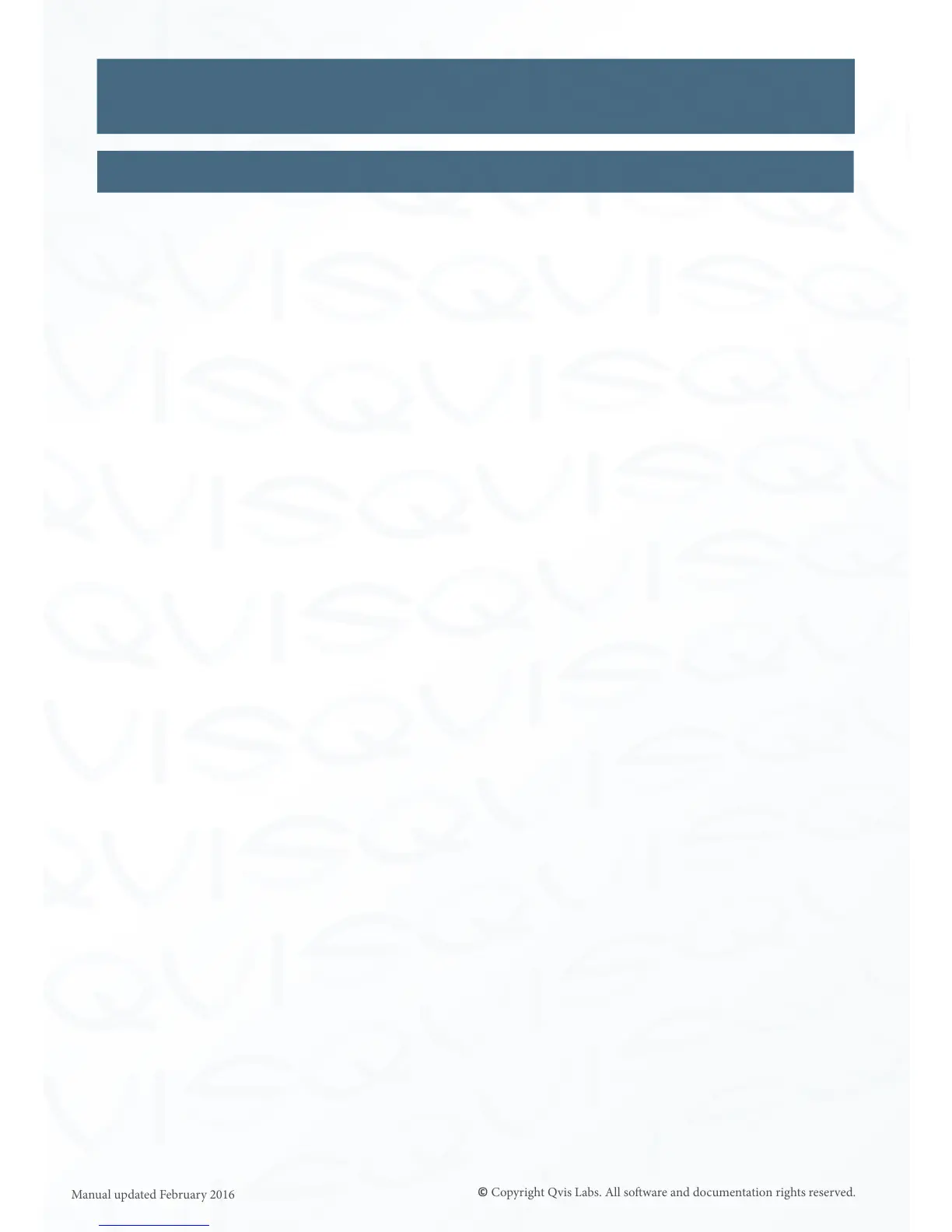55
Alarm (connued)
Sengs
Sensor Events (Connued)
Trigger Level: There are two sengs to choose from, either ‘Normally Closed’ or
‘Normally Open’. Having the polar opposite set to installed contact/
beam will trigger signals sent to an external device or to the ARC.
Minimum me
between Sensor
triggers: Set in seconds the amount of me between alarm sensor triggers.
Acvate Relays: Selecng a parcular relay from the opons available will enable part or
the whole alarm trigger system for the NVR. To fully set up the relay(s)
got to the ‘Relay Sengs’ (see page 56).
Select Camera: Select which IP cameras to have the alarm triggers acve on.
Alarm Acons: There are up to eight dierent acons to select:
• Record Video - Starts video recording.
• Log Event - Event will be listed within the ‘Event Log’ found in the
‘Info’ secon of the ‘Sengs’.
• Video Alarm - This will allow the borders of the video le to ash on
receiving an event. When an alarm occurs, the user is informed about
the new Alarm with a ashing label in the camera’s Live view and a
ashing buon in the Playback view. A right click (in Live view) will list
all Alarms for that camera. The user can choose to view the Alarm or
delete it without viewing.
• with Full screen - When an alarm is triggered on one of the cameras
that has been setup to detect an alarm trigger, the respecve camera
will enlarge to full screen to nofy user of the alarm event.
• Audible Alarm - You will need to connect an alarm siren to the alarm
output on the NVR. Go to page 56 for Audible Alarm setup.
• ‘Nofying Alarm Receiving Centre (ARC)’ - Sends alarm signal to
monitoring centre if connecon has been setup correctly
(see page 50).
• ‘Send Email’ - An email will be sent to an external email account,
which you will be able to setup in the ‘Email Sengs’ (see page 49)
within the ‘Network Sengs’ menu secon.
• with snapshots of - This opon will allow user to a send number of
snapshots as an aachment when an alarm is triggered on one of the
cameras.
Click ‘Accept Changes’ to save selecons. Click ’Cancel’ to discard changes.
