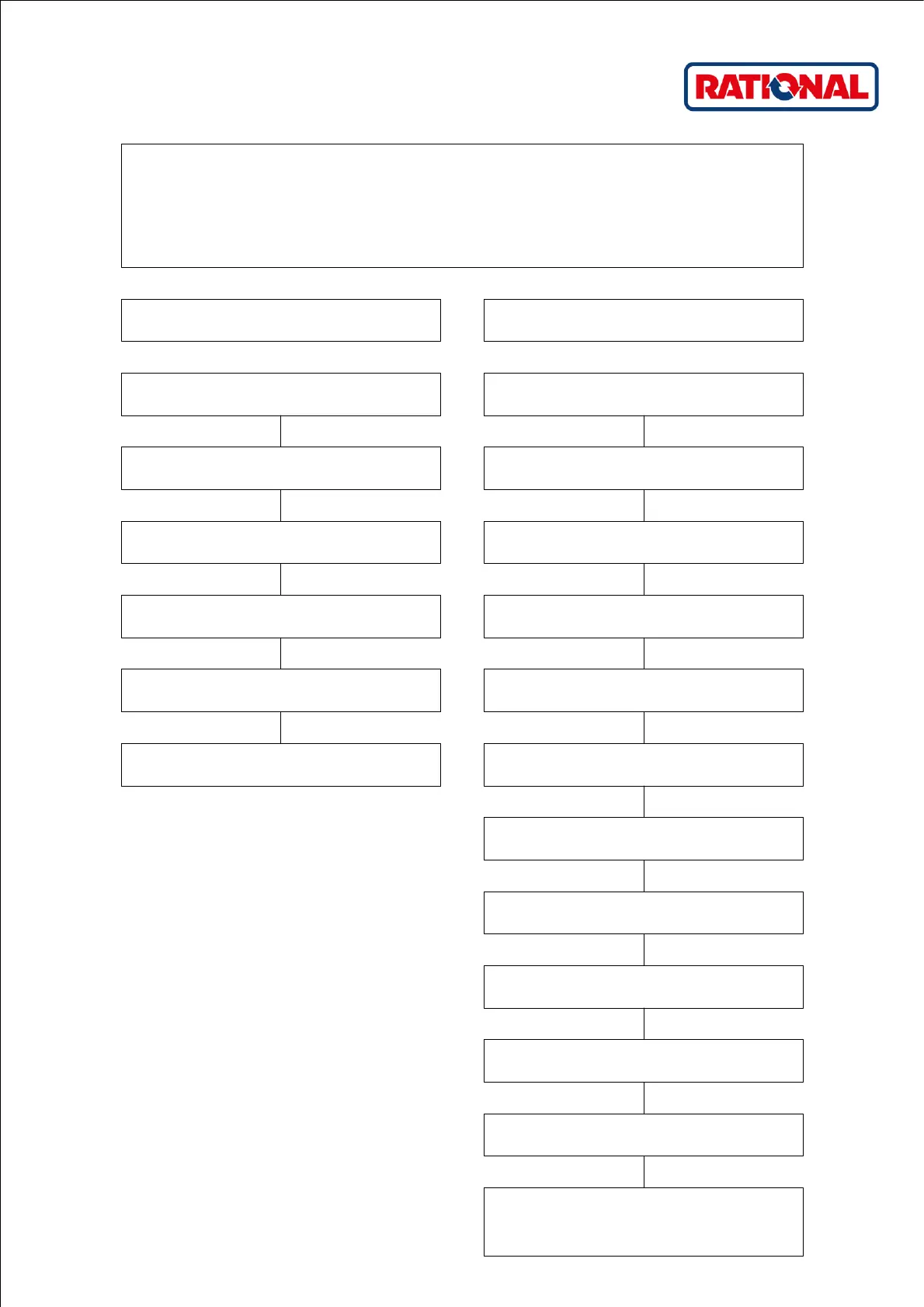1
Service error: -
Error tree: Change gas type
Service error: -
Unit type: iCombi
V03 · 04/2021 · RTS/Awei · en-GB
Note: Any change in the gas type of the unit must be reported to RATIONAL. To do this, please install the TechAssistant app.
The gas type already set may only be changed by technicians who have participated in RATIONAL gas training.
Have the kitchen operator confirm the type of gas that you have.
Make sure that you are connected to the internet.
A dialogue opens in which the QR code is displayed
In the Service Mode, select the Launcher Gas (flame symbol), tab: Gas
parameters. Under "Gas setting, set the new gas type (e.g. G20)
Open the QR - code scanner by pressing the symbol in the top right
corner of the screen
iCombi Pro
Start the TechAssistant app on your smartphone and go to "Options
Management"
Press "Request password"
Enter the displayed password in the dialogue field (pay attention to
uppercase and lowercase)
iCombi Classic
Switch on the unit
A symbol with 3 dashes appears on the screen under the current time
in the right corner of the display
Select this symbol by pressing the button on the right side of the
screen with your finger
3 icons and a "back arrow" button appear on the screen
Now select the icon with the "two overlapping squares" in the lower
left corner of the screen
Select the icon with the two gear wheels
Then select the icon with the "two overlapping squares"
On the next screen, select the icon with the "lock and spanner"
Enter the service password "TECLEVEL" and confirm the entry with
the green tick
You will be asked to enter the service password. Use the control knob
for the input.
Select "Basic Settings"
Copy all gas parameters (length CO
2
screws CO
2
values under the
menu items CO2 screw steam, CO2 screw hot air 1, CO2 screw hot
air 2) (photo of the display)
