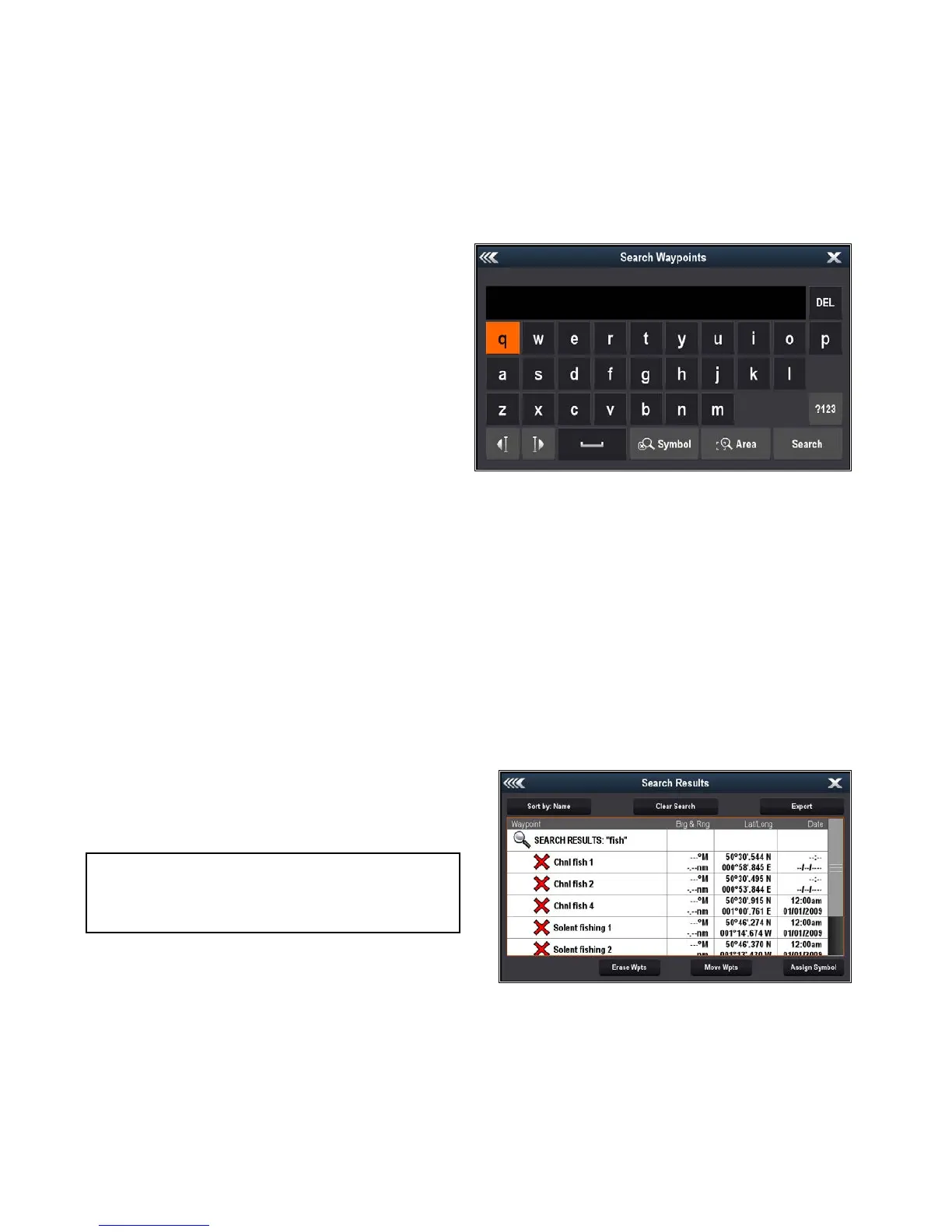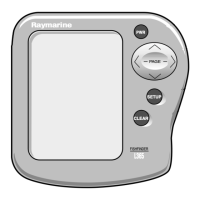4.Usetheon-screenkeyboardtomakethe
changes,andthenselecttheon-screen
keyboard'sSAVEkey.
Movingwaypoints
Movingawaypointusingthecontextmenu
Withtheapplicationpagedisplayed:
1.Selectthewaypointsymbolon-screen.
Thewaypointcontextmenuisdisplayed.
2.SelectMoveWaypoint.
3.Selectthenewpositionforthewaypoint.
Movingawaypointbyenteringnewcoordinates
WiththeWaypointListdisplayed:
1.SelectAllWaypoints.
2.Selecttherelevantwaypoint.
Thewaypointinformationpageisdisplayed.
3.SelectthePositioneld.
4.Usetheon-screenkeyboardtomakethe
changes,andthenselecttheon-screen
keyboard'sSAVEkey.
Erasingwaypoints
Erasingawaypointusingthecontextmenu
Withtheapplicationpagedisplayed:
1.Selectthewaypointsymbolon-screen.
Thewaypointcontextmenuisdisplayed.
2.SelectEraseWaypoint.
Theerasewaypointpopupmessageisdisplayed.
3.SelectYestoconrm,orNotocancel.
Erasingawaypointusingthewaypointlist
WiththeWaypointListdisplayed:
1.SelectAllWaypoints.
2.Selectthewaypointyouwanttoerase.
Thewaypointinformationpageisdisplayed.
3.SelectErase.
Theerasewaypointpopupmessageisdisplayed.
4.SelectYestoconrm,orNotocancel.
Erasingallwaypointsfromthesystem
Note:Thefollowingprocedurepermanently
deletesallWaypointsfromthedisplay.BEFORE
proceeding,ensurethatyoubackupanydatathat
youwanttokeepontoaMicroSDcard.
FromtheBackup&Resetmenu:
1.SelectErasefromSystem.
2.SelectEraseWaypointsfromSystem.
Aconrmationdialogisdisplayed.
3.SelectYestoconrm.
Accessingthebackup&resetmenu
Dependingondisplayvariant,theBackup&Reset
menucanbeaccessedby:
•selectingBackup&ResetfromtheTools&
Settingspage(Provariants),orby
•selecting:Menu>Systemsettings>Backup&
Resetfromtheapplicationmenu(5M).
Waypointsearch
Thewaypointsearchfeatureallowsyoutosearchfor
waypointsonyoursystem.
ThesearchfeatureisavailablebyselectingSearch
fromtheWaypointslist.
Waypointscanbesearchedforby:
•Nameorkeyword
•Symbol
•Area
Fromthesearchresultsyoucaneraseallthe
waypointsinthesearchlist,movethemtoanexisting
ornewwaypointgrouporassignallofthewaypoints
thesamewaypointsymbol.
Searchingforwaypointsbynameorkeyword
Waypointscanbesearchedforbynameorkeyword.
FromtheWaypointslist:
1.SelectSearch.
Thesearchpageisdisplayed.
2.Usetheon-screenkeyboardtoenterthewaypoint
nameorkeyword.
3.SelectSearch.
Thesearchresultsaredisplayed.
4.SelectEraseWptstoerasethelistofwaypoints
fromyoursystem,or
5.SelectMoveWptstomovethewaypointstoa
neworexistinggroup,or
6.SelectAssignSymboltoassignanewsymbol
toallthewaypointsinthesearchresultslist.
Youcanalsoselectawaypointfromthelisttoview
itsdetails,orifaccessedfromtheChartapplication
setagotoordisplaythewaypointintheChart
application.
78
Dragony–4/Dragony–5/Dragony–7/Wi–Fish
