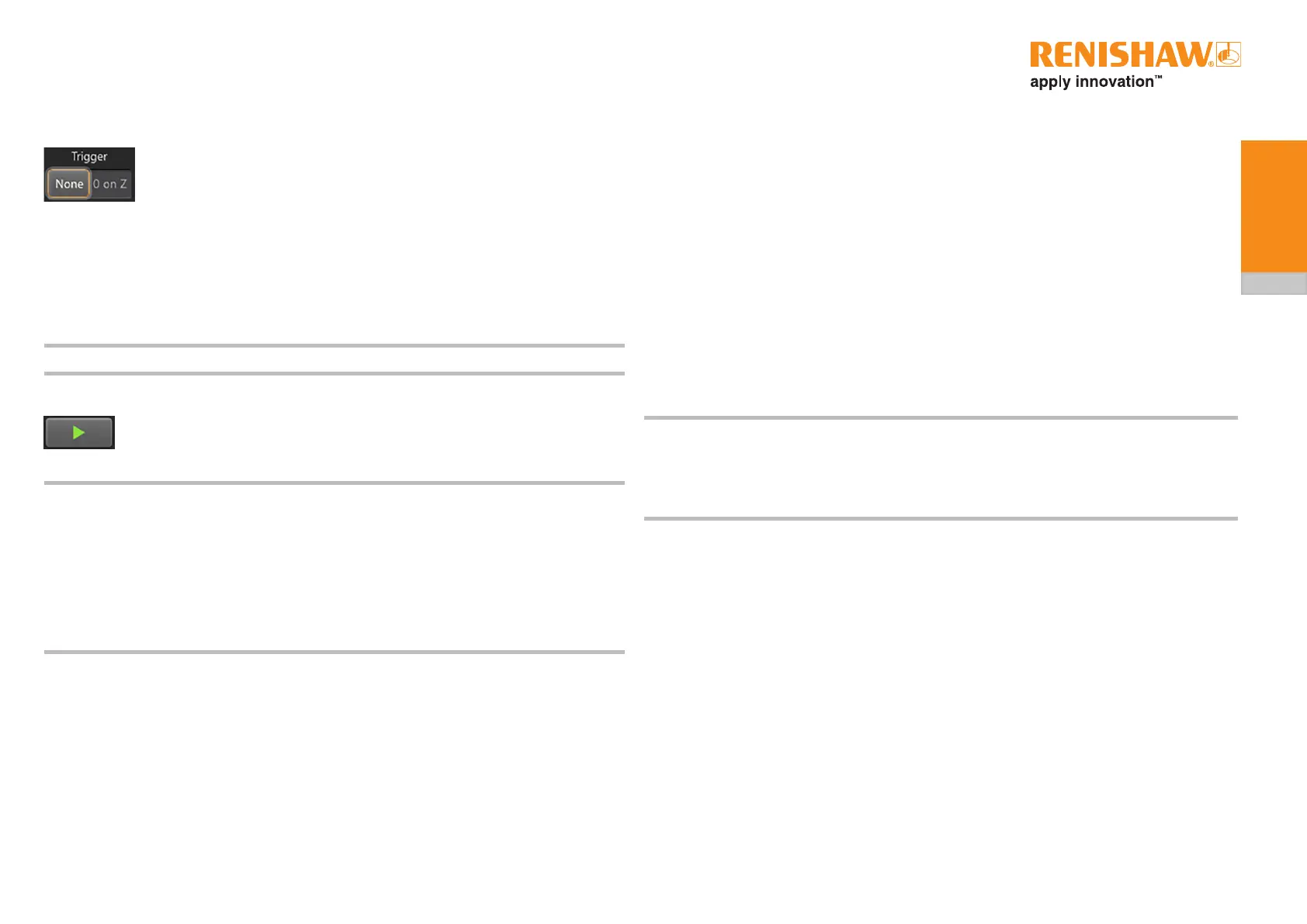30
ADT and ADT View user guide
ADTi-100
6.3.2 Graph controls
6.3.2.1 Trigger selection
None: Default trigger mode. The plot starts automatically when the signal strength vs position screen
is selected or the green arrow (section 6.3.2.2) or space bar is pressed.
0 on Z: Zeroes the position of the trace relative to the reference mark. The plot will start when the
selected reference mark is passed. When the reference mark is passed the ‘Position (mm)’ will
be set to 0.
NOTE: When the trigger is changed, any previous data will be cleared.
6.3.2.2 Starting/stopping a plot
Click the green arrow or press the space bar to start a plot, the plot will automatically
rescaleasthereadheadismovedalong/aroundtheaxis.Thearrowwillchangetoared
square whilst data is being recorded. To stop the plot, click on the red square or press the
space bar.
NOTES:
• If the readhead goes into alarm the plot will automatically stop. When the green arrow
or space bar is pressed to restart the plot the current data will be cleared and a new
plot started.
• When the readhead direction is reversed, the trace direction will reverse and previous data
will be overwritten.
• Changing screens during data plotting will clear the data and a new plot will restart
automatically when the signal strength vs position screen is reselected. Stop the plot before
switching screens to retain the data.
6.3.2.3 Zooming and panning the plot
Theplotcanbezoomedandpannedusingamouse,trackpad,touchscreenorsimilar.
To pan using a mouse:
• Point the mouse at the trace, click and hold the right mouse button and drag the trace left, right,
up or down.
Tozoomusingamouse/trackpad:
• Clickwiththeleftmousebuttonthendragthemousetodrawaboxaroundthesectionofinterest
Or
• Movethemousewheeltozoomthewholeplotinorout.
Tozoomandpanusingatouchscreendevice.
• Panbyswipingngeralongthescreeninthedirectionyouwanttomovetheplot.
• Zoomusingathumbandnger.Movethemawayfromeachothertozoominand‘pinch’them
togethertozoomout.
NOTES:
• Whenzoomingorpanningduringa‘live’plotthedatawillcontinuetobeplottedbutonlythe
selected area will be displayed and the plot will no longer scroll. To display the whole plot, select
‘Resetplotmagnication’.
• Stoppingtheplotwillautomaticallyresetthemagnication.
