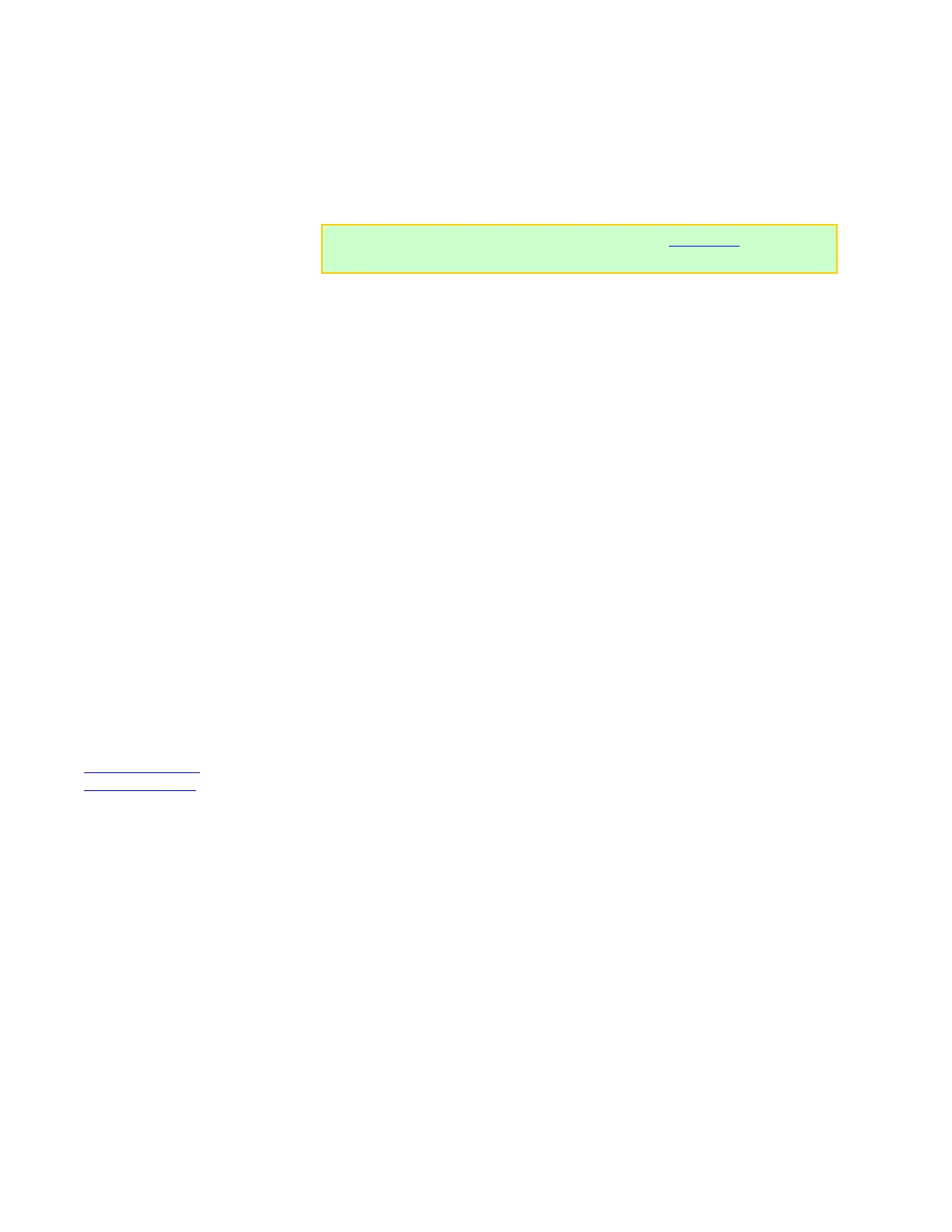Modify a preset
You can change many preset properties directly on Dual PowerLab 8x2. Use this
procedure at any time, but it’s essential when Dual PowerLab 8x2 isn’t connected to the
Charge Control Software.
1. In the User Preset menu, use INC or DEC to select the preset you want to modify.
Press and hold INC or DEC to scroll rapidly.
2. Press INC+DEC to access options.
3. At the Choose TASK? > Preset Settings screen, press ENTER. You now see the
first of several settings for the preset.
4. In each property screen:
Press INC or DEC to select the desired value, then press ENTER to save that
value and move to the next screen.
Press ENTER to move to the next setting screen without changing the property.
Press BACK to move to the previous setting screen.
At any time, press and hold BACK to return to the User Preset menu. Property
changes you made will be applied to the preset.
5. When you see Choose TASK? > Preset Settings again, you have completed a full
pass through all properties for the preset.
6. Press BACK to return to the User Preset menu.
See also
CCS Presets tab
Manage presets
Tip: You can also use the Charge Control Software’s Presets tab to hide,
show, re-arrange, copy and modify presets.
