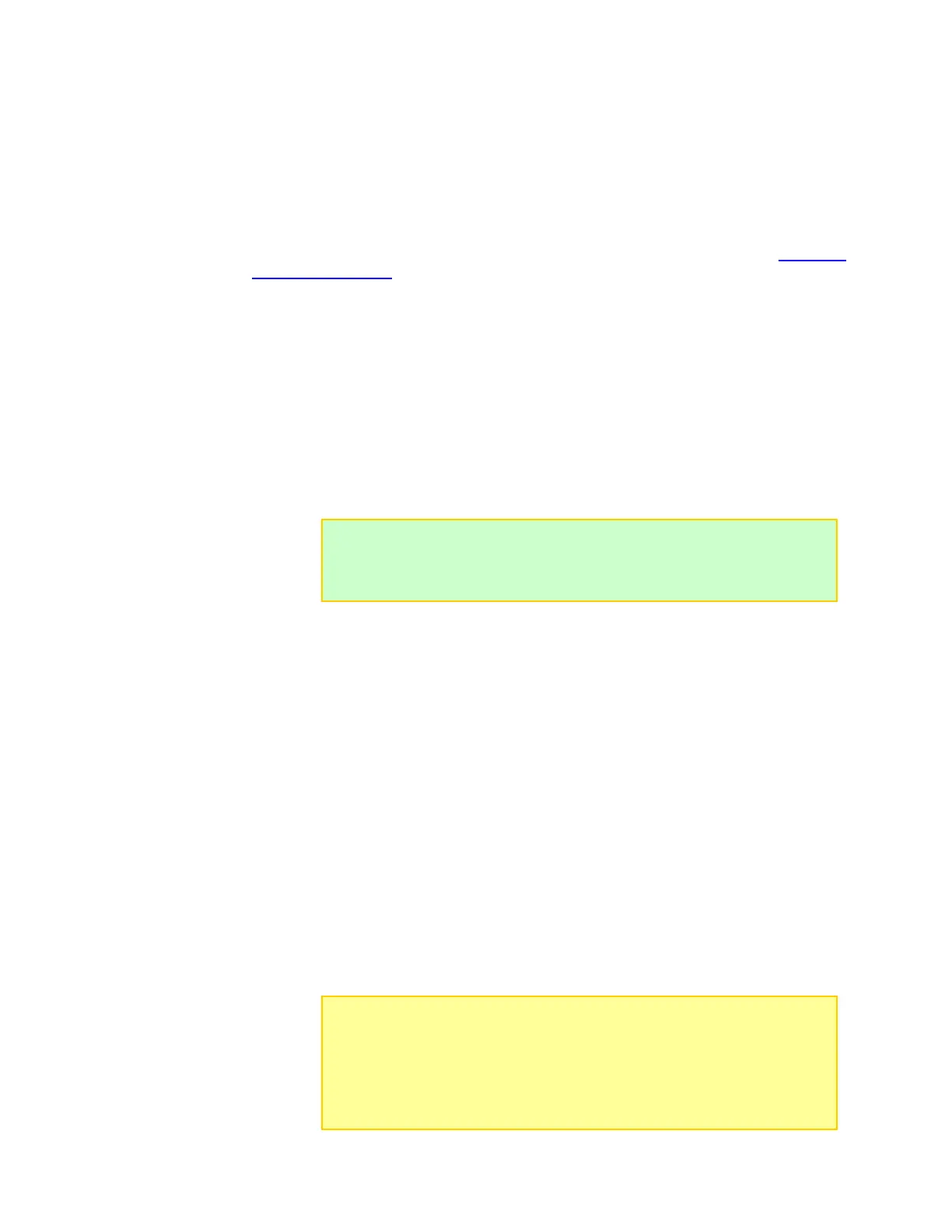Generate a custom fuel table
Dual PowerLab 8x2 calculates the fuel level in a battery based on a lookup table for a
particular cell manufacturer or chemistry. Even two LiPo batteries from different eras or
different brands from the same era can have vastly different voltage-versus-time
characteristics during charging. When the fuel table doesn’t match the cell’s chemical
composition, errors in the fuel reading occur. To read more, see the section How Auto
Current Mode works in this user guide.
An accurate fuel table can be generated by cycling a cell (or pack) and recording the cell
voltage. The Fuel Table Wizard automates the process. However, it will take a few hours
to complete.
1. Tools > Generate Fuel. This opens the Fuel Wizard.
2. Follow setup instructions in the Fuel Wizard.
3. Click the Generate Fuel button.
4. The Template preset is the user preset the Fuel Wizard will use to run the multiple
cycles required to gather the required data to generate a new custom fuel table.
5. The preset you save the data to will be updated with the new fuel table. You can
over-write an existing preset or select an Empty preset. No matter which you select,
you still need to enter a name for the resulting preset in Step 8.
About fuel tables
How do you know whether you need a custom fuel table for a battery? If you use Auto
mode (AUTO 1C, 2C or 3C) for simplified charging, and your battery is anything other
than a generic 15C to 20C LiPo, you probably need a custom fuel table. The clue is that
the Dual PowerLab 8x2 over-or under-calculates the optimum charge rate when using
one of the Accurate Charge presets.
Suppose you are about to charge a 2200mAh pack, and you set the Dual PowerLab 8x2
for AUTO 2C charge. If the pack is mostly discharged when you start the charge, then
within 10–20 minutes the current should gradually increase to around 4A (a perfect 2C
charge would be 4.4A, but the Dual PowerLab 8x2 is intentionally conservative in AUTO
mode, even if the fuel table precisely matches the chemistry).
If you see that the charge rate only reaches 1A or 2A, or it overshoots to 6A or higher,
then you need to generate a custom fuel table to have Dual PowerLab 8x2 correctly
calculate AUTO rates for the pack. The alternative is to manually set the charge current
to 4.4A when charging this pack. Be aware that Dual PowerLab 8x2 will use available
fuel table data during both AUTO and manual charge modes to estimate how much
capacity remains in the pack being charged.
Another way to know when a pack needs a custom fuel table: If the pack is charged to
100%, then you fly for a short time and note that only 20% fuel is remaining.
Tip: The slower the charge and discharge rate, and the lower the end-charge
voltage is set, the more accurate the new custom fuel table will be. But faster
options are provided to reduce the time it requires, and to prevent discharging
below a level that some might feel is too low for a particular battery.
Note: Sometimes, if AUTO charge is not reaching the optimum charge rate, it
is because the parameter Max Auto Amps is set too low in the user preset.
This parameter can be found on the Fuel Tab of the CCS. For High Power
presets, this value can be set to a max of 30A, for most other presets, the max
setting is 10A. This is a safety feature to prevent the PowerLab from sending
too much current to the battery in the event the fuel table is not accurate for
the pack. Use caution when changing this setting.
