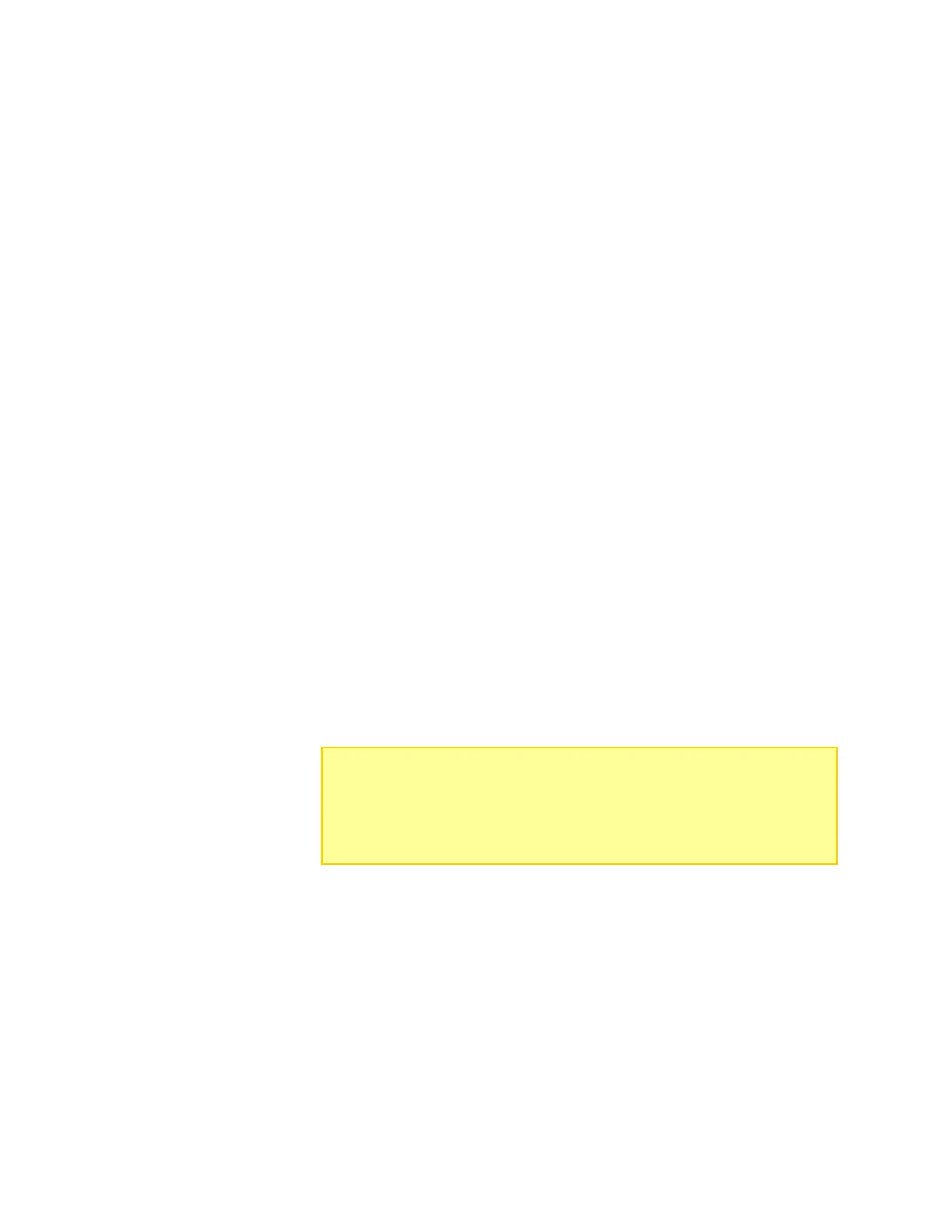Presets tab
The Charge Control Software gives you almost total control over User Presets, including
which ones are available in Dual PowerLab 8x2, the order in which they are displayed,
charging characteristics and the content and order of data screens displayed during
charging.
Edit a User Preset
1. If the Advanced Properties option is checked, uncheck it. (See “Advanced
properties,” below, for more information about this option.)
2. In the left panel, click the User Preset you want to edit. Parameters and screens for
the preset are displayed in the right panel.
3. Then:
To change preset order: In the left panel, drag the preset number up or down.
To prevent the preset from being displayed in Dual PowerLab 8x2: Open the list
next to the preset and click Hide.
To change charge characteristics: Click the Properties tab in the right panel, then
set options as needed.
To change charge data screens: Click the Screens tab in the right panel, then...
To change what a screen displays: Click the arrow next to the screen
preview, then select the desired information in the drop-down list.
To show or hide a data screen: Select Show or Hide as appropriate.
To change screen order: Drag the screen number up or down.
4. Click the Update button.
Or
If you don’t want to apply the changes, click the Cancel button.
Information about properties
To view a brief description of a property: Hover the cursor over the property label.
To view a detailed description of a property: Click the property label. The description will
appear in a pop-up window.
Note: The Charge Control Software performs extensive checks to make
certain you have specified permissible charge parameters. If it finds errors, it
will not download presets to Dual PowerLab 8x2 until the errors are corrected.
Errors are displayed in the Errors tab. To correct an error, double-click the
error in the Errors tab; you will be taken to the corresponding preset property,
which you can change to an acceptable value.