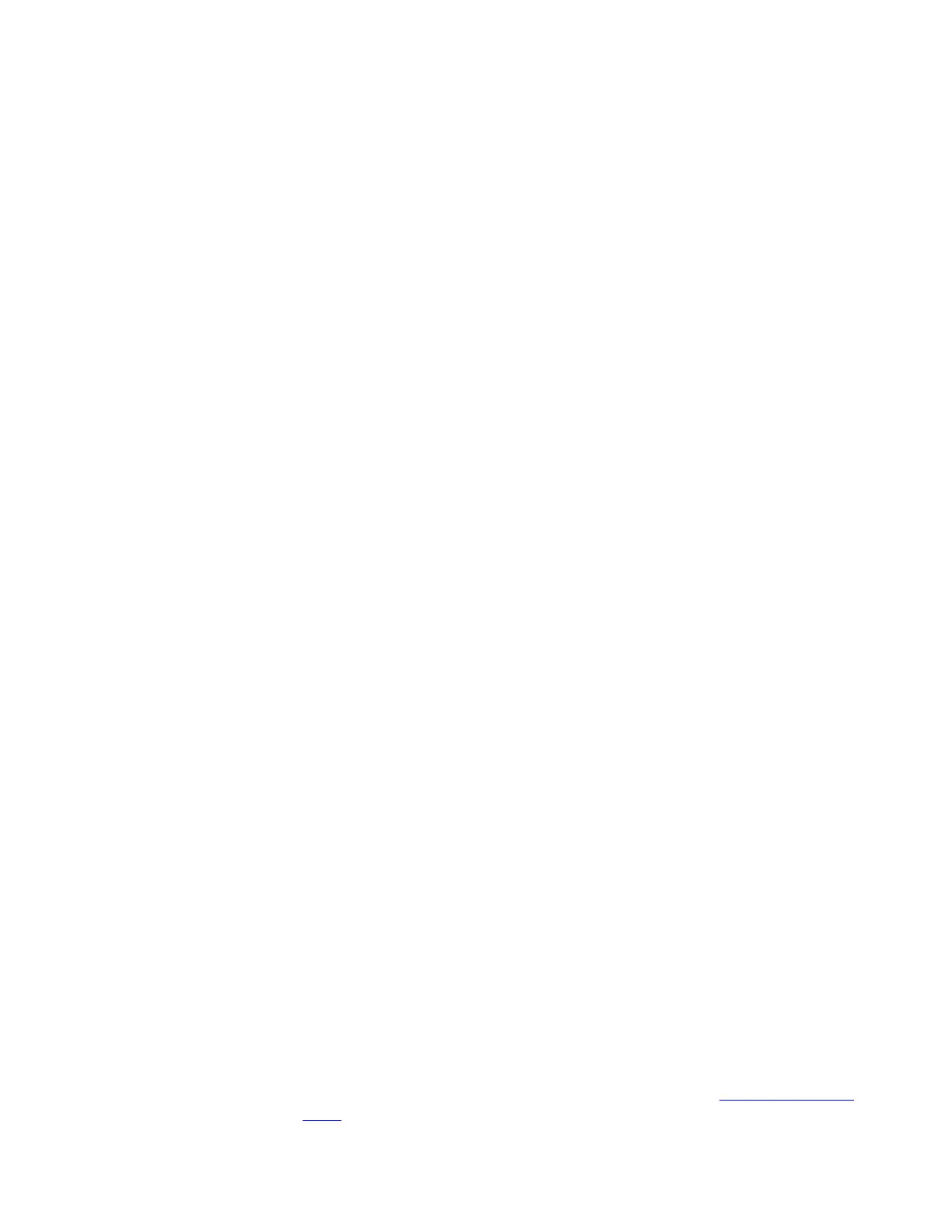Cells tab
Monitor charge and discharge data in the Cells tab. You can also select a preset and
start/stop Dual PowerLab 8x2 operations in this tab.
Operating from the Cells tab
1. Connect the pack to the Dual PowerLab 8x2.
2. In the Cells tab, open the User Preset menu (near the bottom of the tab), then select
the preset you want to use for charging. Selecting a preset here also selects it on the
Dual PowerLab 8x2.
3. To change the selected preset’s settings:
a. Click the Edit button. This opens the Presets tab and selects the preset.
b. Change preset properties as needed.
c. Click the Update button.
d. Return to the Cells tab.
4. Click the Start button. This opens the Start dialog.
5. Review the settings and change them as needed.
6. Click the button for what you want to do:
CHARGE ONLY(i.e., no discharge).
DISCHARGE ONLY(i.e., no charge).
MONITOR(no charge or discharge, just monitor cell voltages).
n CYCLE(perform n charge/discharge cycles, as specified in preset).
7. In the next dialog, verify that the preset’s chemistry matches the pack’s chemistry.
This safety check is your chance to prevent charging if the preset and pack don’t
match.
If the displayed chemistry matches the pack’s chemistry, click OK to start
charging. Go to step 8.
Or
If the displayed chemistry does not match the pack’s chemistry, do nothing—the
operation will time out. Close the dialog. In the Cells tab, click the RESET button.
Start over at step 2.
8. In the next dialog:
Enter a name for the graph to be displayed during the operation, then click OK.
All graphing functions may be disabled from the main menu by selecting View >
Preferences > Disable All Graphing
Or
If you don’t want to graph the operation, click Cancel. (You can display a graph
later if you change your mind.)
9. During charging:
Monitor charge/discharge data in the left panel of the Cells tab. Elapsed time is
displayed in the lower left corner. (If you are operating using Expansion Channel
Mode, use the list in the right panel to display data from a selected channel.)