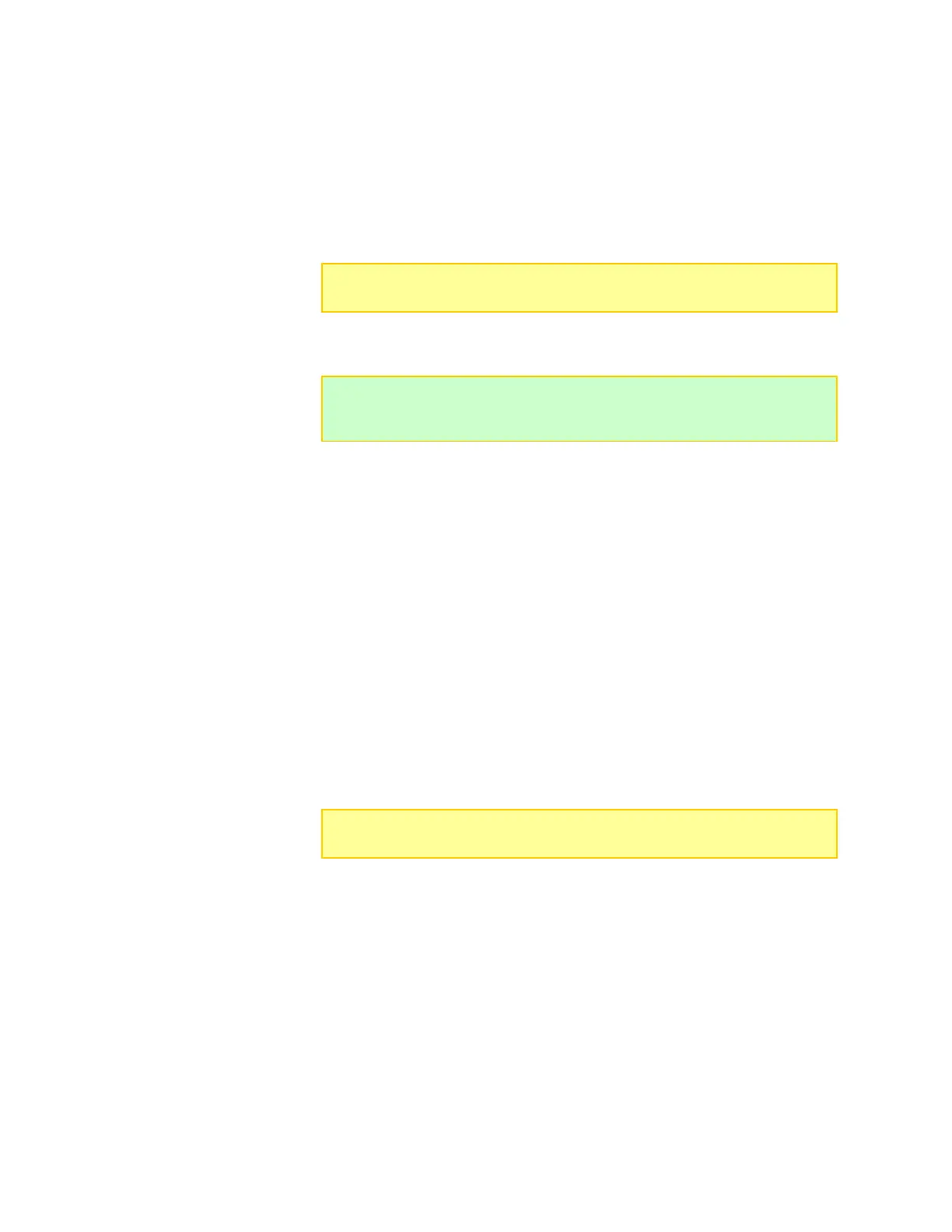Graphs
CCS graphs enable you to see how battery performance changes over time during
charging and discharging operations.
When you start a charge, CCS opens a dialog in which you can name the graph. Enter a
descriptive name, then click OK.
To set graph update interval: In the main CCS window, View > Preferences > Graphing
Update Rate.
To disable all graphing: In the main CCS window, View > Preferences > Disable All
Graphing.
To view graphs: In the main CCS window, View > Graphs. This opens the Graph
window.
Perform the following operations in the Graph window.
To select the parameter displayed in the graph:
View > Amps vs. Time
View > Cell Volts vs. Time
View > Fallback vs. Time
View > Fuel vs. Time
View > Internal Resistance vs. Time
View > Pack Capacity vs. Time
View > Pack Volts vs. Time
View > Cell Volts vs. Capacity
To measure values and time in a graph: Hover the cursor over the graph. Value and time
are displayed in the command bar.
To customize graphs: View > Options.
To zoom in: Drag a rectangle around the area you want to enlarge. After that, use the
commands in the Zoom menu.
To resize the graph window: Drag any corner or side, or click the window’s Maximize
button.
To annotate a graph: Enter notes in the lower left corner.
To save a graph as an image: File > Save As.
To print a graph: File > Print.
Note: At this point, the graph is being recorded in your computer’s memory. It
is not yet saved to the hard drive.
Tip: If your computer has plenty of RAM, choosing a smaller update interval is
okay. For older computers, leave the update interval at the default 10
seconds.
Note: Availability of some graphs depends on the chemistry of the pack being
charged.