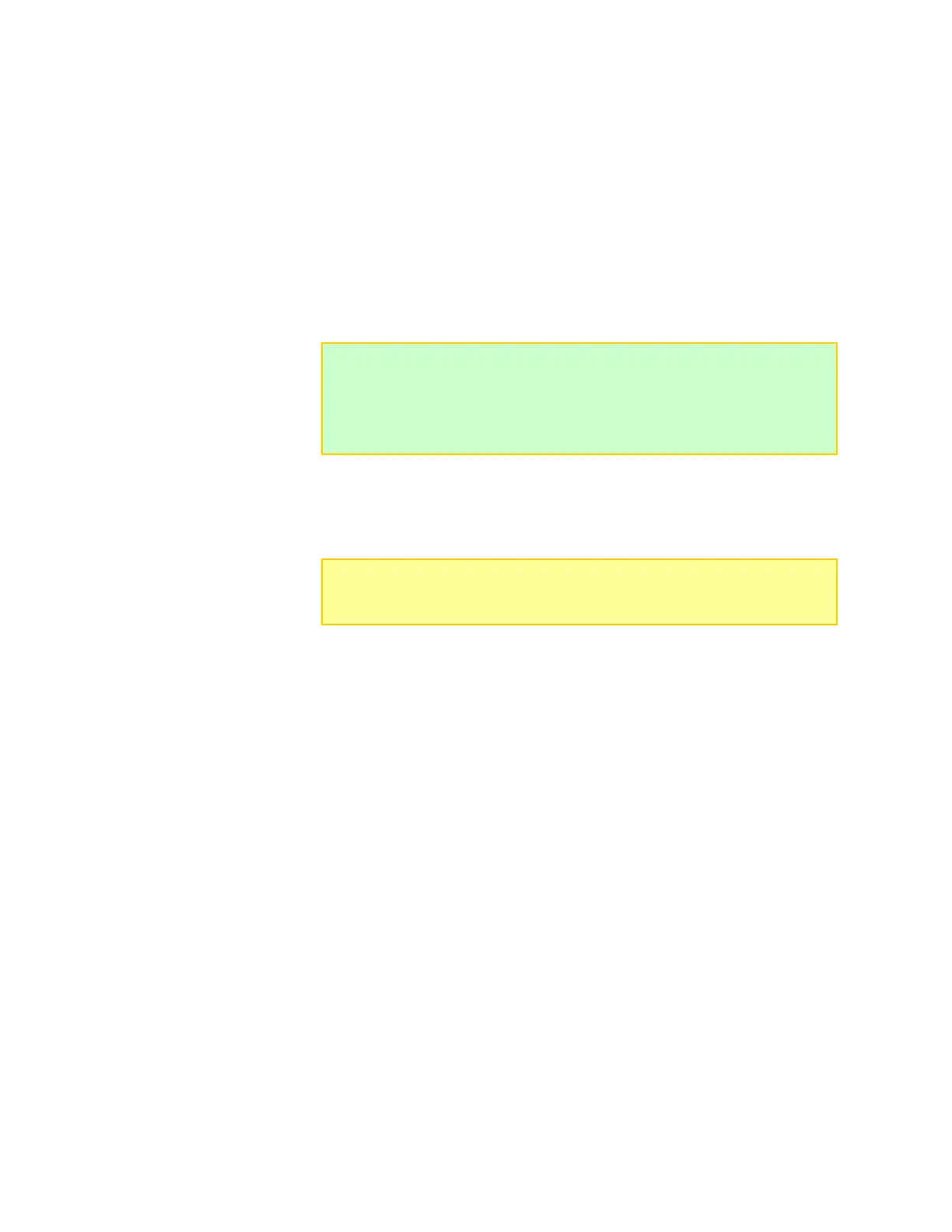Save, load, backup and restore User Presets
To save a User Preset:
1. In the Presets tab, click the User Preset you want to save. The selected preset will
have a gray background.
2. File > Save Preset X to File... . This opens the Save a Preset dialog.
3. Navigate to the Folder where you want to save the file.
4. (Optional) Overwrite the default preset file name (this doesn’t change the preset’s
display name).
5. Click the Save button.
To load a saved preset:
1. In the Presets tab, click the User Preset location where you want the loaded preset
to reside. The selected location will have a gray background.
2. File > Open File to Preset X... . This opens the Open a File to Preset X dialog.
3. Navigate to the Folder where the preset file is stored.
4. Click the preset file.
5. Click the Open button.
6. Modify the preset as needed.
7. Click the Update button to download User Presets to Dual PowerLab 8x2.
To load a preset from a saved graph:
1. In the Presets tab, click the User Preset location where you want the loaded preset
to reside. The selected location will have a gray background.
2. File > Open Graph to Preset X... . This opens the Open a File to Preset X dialog.
3. Navigate to the Folder where the graph file is stored.
4. Click the graph file.
5. Click the Open button.
To save all User Presets in a single archive file:
1. In any tab, File > Backup All User Presets... This opens the Backup User Presets
dialog.
2. Navigate to the Folder where you want to save the archive file.
3. Enter a name for the archive file.
4. Click the Save button.
Tip: Save your custom presets individually, as described above, to have more
flexibility when loading them. Later, you may need to initiate a factory restore to
obtain the latest presets from REVOLECTRIX. If that occurs, you will appreciate
having backup of all your custom presets. Another method is to use the Update
Library button instead of the Factory Restore button after performing a firmware
update.
Note: You can load a Library preset file into any User Preset location. The
loaded file will over-write the preset in the selected location. You can not load
a preset file into any Library Preset location.