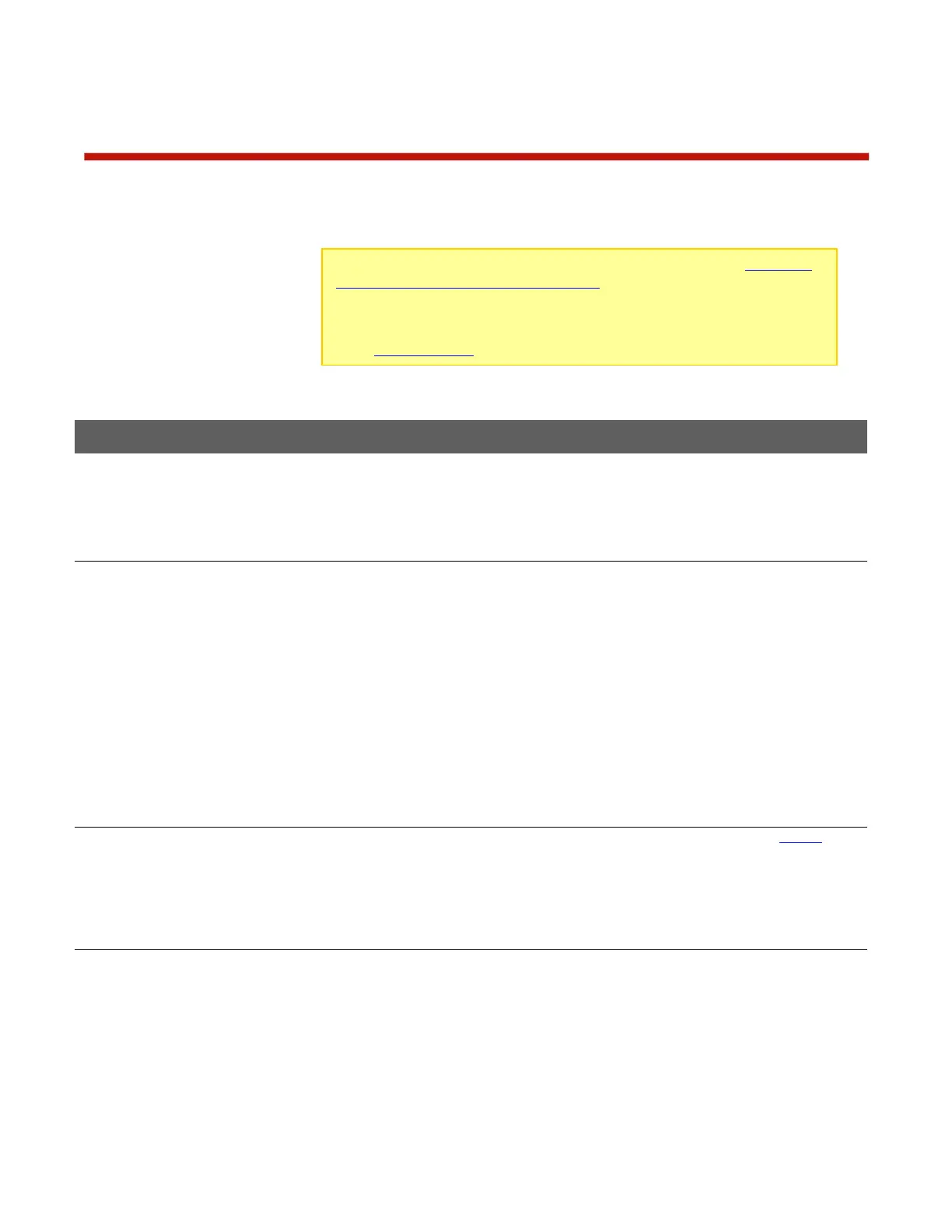Using Dual PowerLab 8x2
Quick reference
This quick reference lists common Dual PowerLab 8x2 tasks. What do you want to do?
Select power
source type*
3. At the Power Source? screen, use the INC or DEC button to select Battery
or DC Power Supply (i.e., what is currently powering the Dual PowerLab
8x2).
4. Press ENTER to display User Preset menu.
In the User Presets menu: Press INC and DEC to scroll through User
Presets. Press and hold INC or DEC to scroll rapidly.
In the User Presets menu: Press ENTER to set up to charge with the
displayed preset.
In menus: Press INC and DEC to scroll through options. Press and hold INC
or DEC to scroll rapidly.
In menus: Press ENTER to select the displayed option and move to the next
screen.
Press BACK to go back one screen.
Press and hold BACK to go directly to the User Presets menu from any
location.
Press INC+DEC (i.e., simultaneously) to access Preset Settings, Charger
Options, Manage Presets and Button Help functions.
For balanced charging at any current: Attach pack discharge wires to Output
jacks using banana cable, attach 9-pin connector to Balance Port (may
require adapter).
For non-balanced charging: Attach pack discharge wires to Output jacks
using banana cable.
IMPORTANT: To prevent damage to the power source, you must specify the
power source’s voltage and current cutoffs before charging for the first time
with a DC power supply, and before charging for the first time from a battery.
After that, update the power source’s operating characteristics any time you
change to a different DC power supply or battery. You can also specify cutoffs
in the CCS Supply tab.