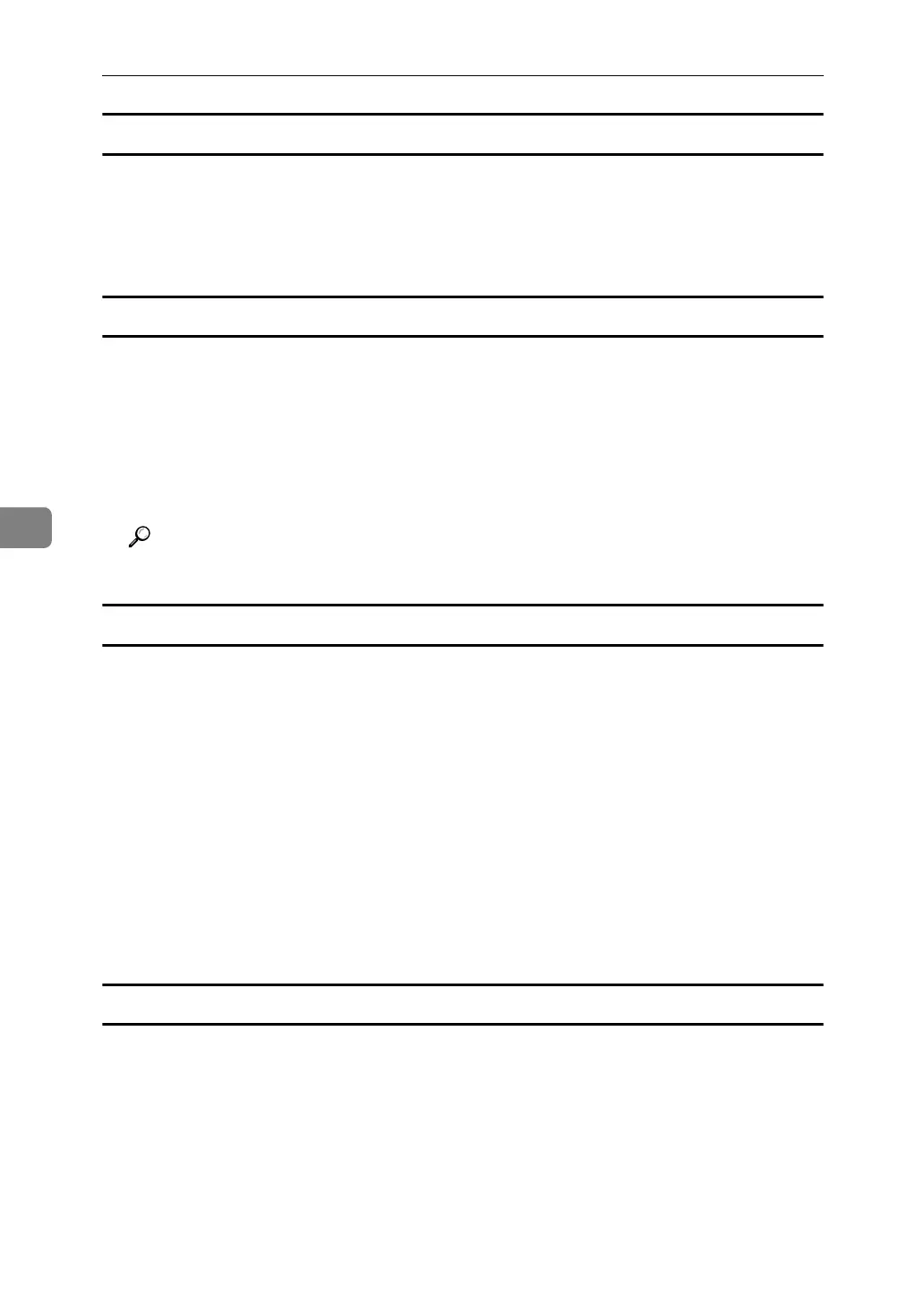Fax via Computer
168
5
To print a sender stamp
A Click [Send Options].
The [Send Options] tab appears.
B Select the [Print Fax Header] check box.
To attach a cover sheet
A Click [Send Options].
The [Send Options] tab appears.
B Select the [Attach a Cover Sheet] check box.
A cover sheet is attached to the document you are sending.
Click [Edit Cover Sheet...] to edit the cover sheet.
Reference
p.174 “Editing Fax Cover Sheets”
To display preview
Selecting the [Preview] check box allows you to check how the fax document will
be output at the destination.
A Click [Send Options].
The [Send Options] tab appears.
B Select the [Preview] check box.
C Click [Print], [Send] or [Send & Print].
The [Preview] window appears.
D Click [Next] or [Previous] to check the image.
To close the [Preview] window, click [Cancel].
Saving as files
You can save the fax document in TIFF format (TIFF-F).
A Click [Send Options].
The [Send Options] tab appears.
B Select the [Save as file] check box.
C Click [Save to...].
D Select a folder on the folder tree.
