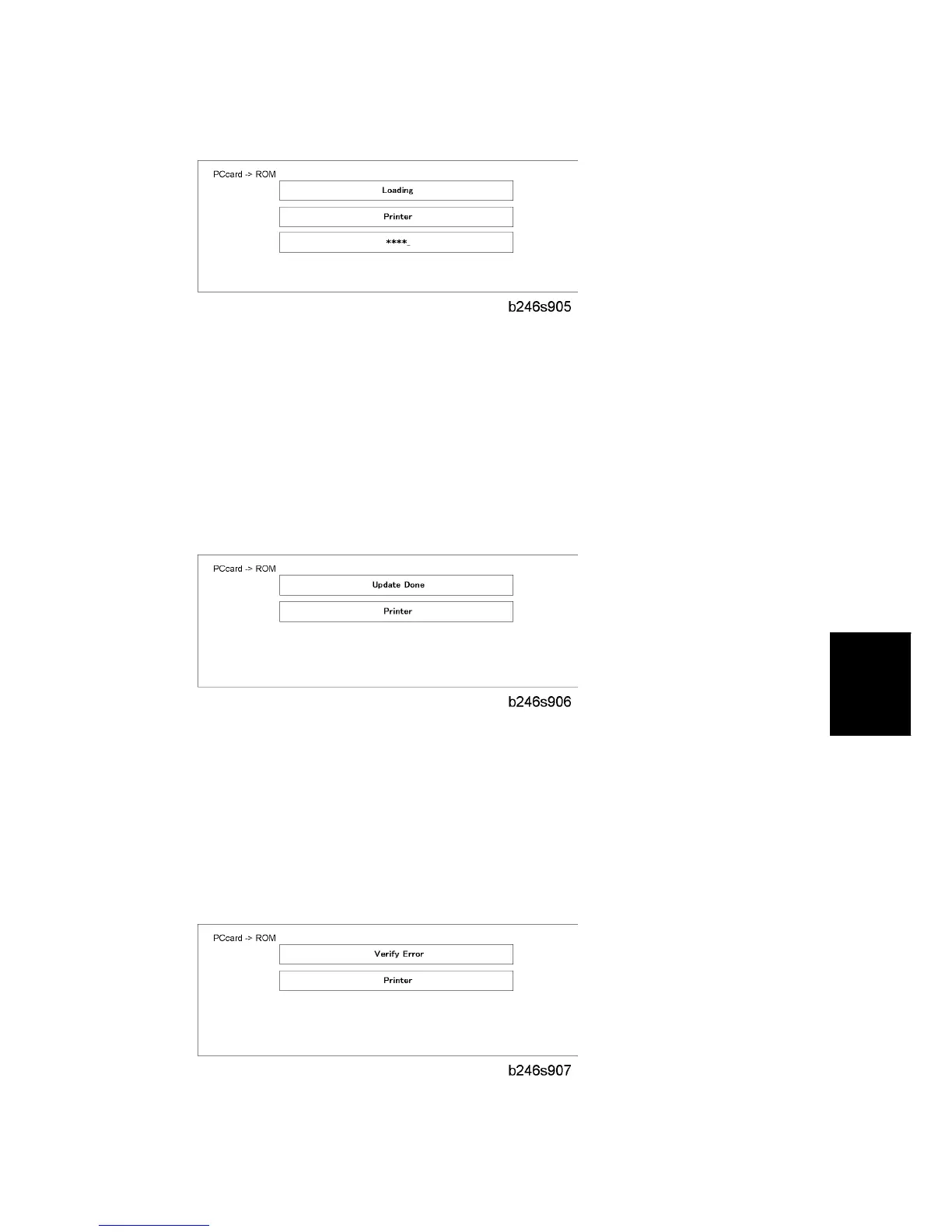Updating the Firmware
SM 5-17 D062/D063/D065/D066
System
Maintenance
The middle bar shows the name of the module that the machine updates at this time.
(The example above shows that the machine updates the "Printer" module at this
time.)
The bottom bar is a progress bar. The "_" marks in the progress bar are replaced by "*"
marks. This progress bar cannot be displayed during the firmware update for the
operation panel. But, the LED of the [Start] key on the operation panel changes from
red to green to show that the update of the operation panel firmware continues.
When the update is completed, you will see this screen.
After the firmware update, you will see "Update Done" in the first bar. The name of the
module in the bottom bar is the name of the last module that was updated (only the
name of the last module is shown, if several modules were been updated).
8. Turn the power off and on. Then, select the items that you updated, and then push the
[Verify] button. This is to check that the modules were updated correctly.
If you see "Verify Error" in the first bar on the screen, then you must do the procedure
again for the module shown in the bottom bar.
