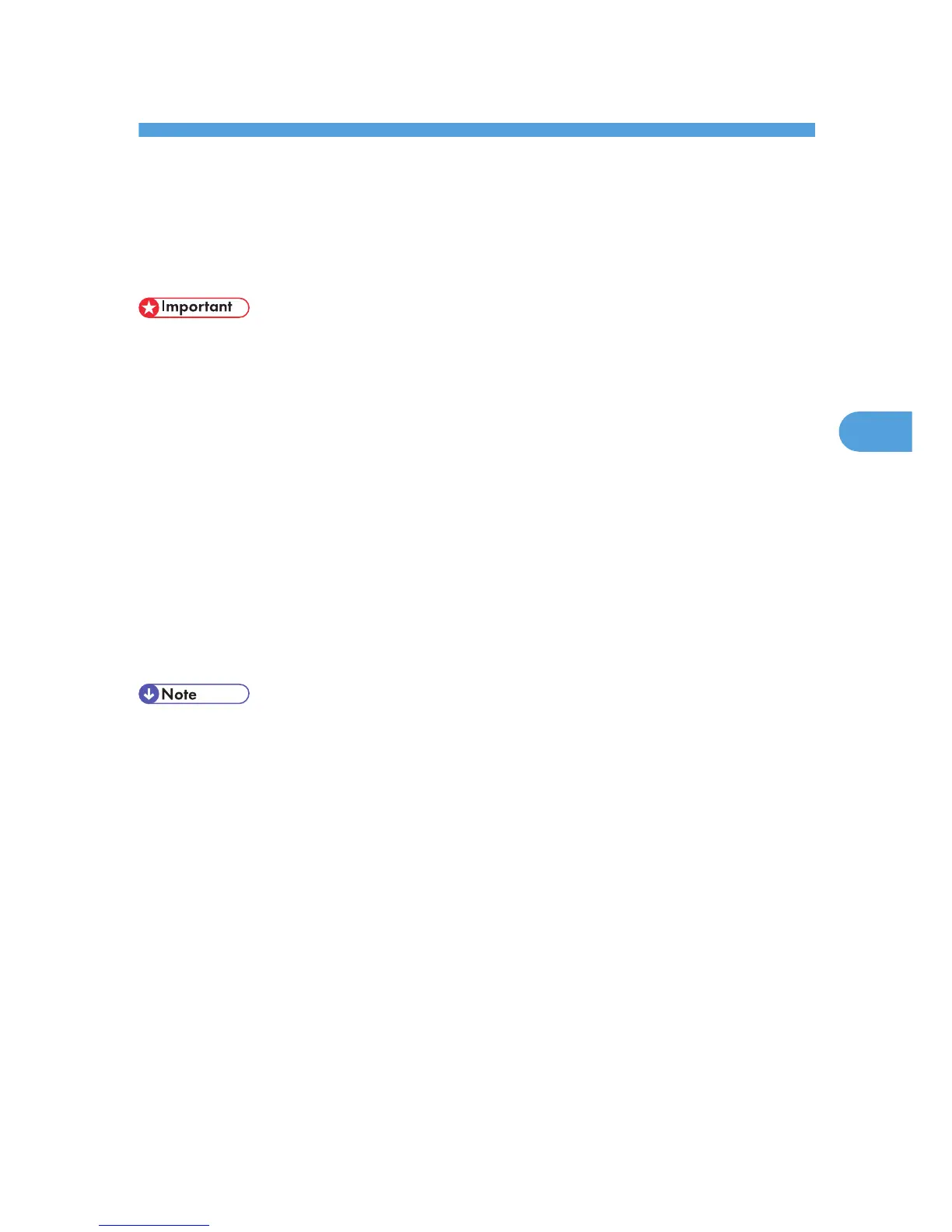4. Printer Utility for Mac
Installing Printer Utility for Mac
Follow these steps to install Printer Utility for Mac on the machine.
• If a Macintosh and printer are connected by USB, you cannot use Printer Utility for Mac.
1. Start the Mac OS.
2. Insert the CD-ROM into the CD-ROM drive.
The CD-ROM icon appears.
3. Double-click the CD-ROM icon.
The contents of the CD-ROM appear.
4. Double-click the [Mac OS] folder.
Under Mac OS X, double-click the [Mac OS X] folder.
5. Double-click the [PS Utility] folder on the CD-ROM, and then drag the [Printer Utility for
Mac] file, and then drop it into the Macintosh hard disk.
6. Drag the CD-ROM icon and drop it into [Trash] to eject the CD-ROM.
Printer Utility for Mac is installed.
• Printer Utility for Mac is included on the CD-ROM labeled “Printer Drivers and Utilities”.
• Printer Utility for Mac requires Mac OS 8.1 or higher. (Mac OS X Classic environment is supported.)
• Printer Utility for Mac cannot use Mac OS X (native mode).
103
