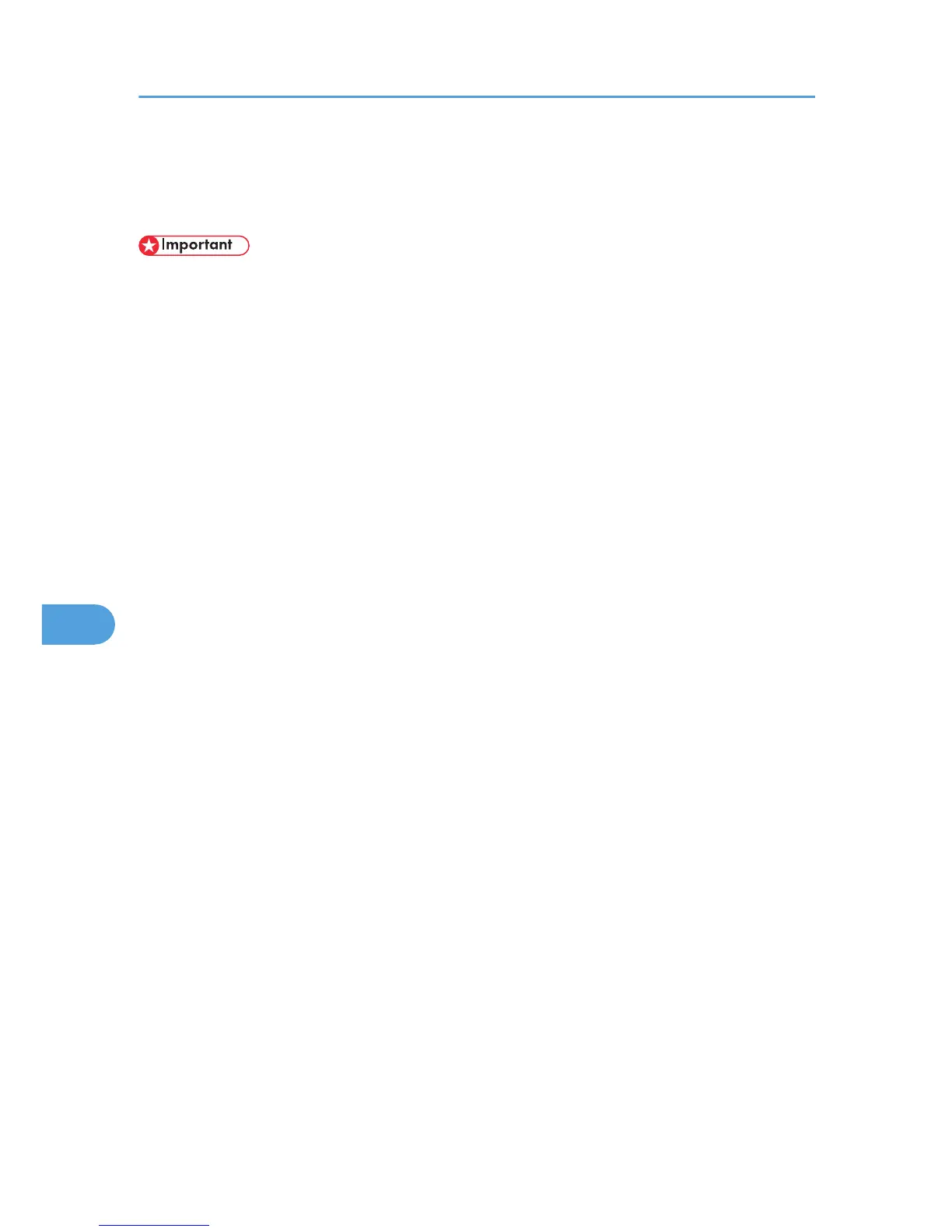Basic Network TWAIN Scanner Procedure
This section explains the basic procedure for scanning with the network TWAIN scanner.
• To use the network TWAIN scanner, a TWAIN-compliant application, such as DeskTopBinder and
the TWAIN driver must be installed on the client computer.
• Under the Windows XP SP2/Vista or Windows Server 2003/2003 R2 operating system, when the
Windows firewall is enabled, "Cannot find the scanner." or "No response from the scanner." may
appear and scanning with the TWAIN scanner may fail. In this case, change the settings of the
Windows firewall. For details, see Windows Help.
The following procedure uses Windows XP and DeskTopBinder Lite by way of example.
1. On the [Start] menu, point to [All Programs], point to DeskTopBinder, and then click
DeskTopBinder.
2. On the [Tools] menu, click [Scanner Settings...].
3. Click [Select Scanner Driver...].
4. Select the name of the machine you want to use in the list, and then click [Select].
5. Click [OK].
6. Place originals.
7. On the [File] menu, point to [Add Document], and then click [Scan...] to display the Scanner
Control dialog box.
The Scanner Control dialog box and DeskTopBinder viewer will appear.
A dialog box that is used to control a scanner using the TWAIN driver is referred to as the Scanner
Control dialog box.
8. Make settings according to such factors as the type of original, type of scanning, and
orientation of the original.
For details, see the TWAIN driver Help.
9. In the Scanner Control dialog box, click [Scan].
Depending on the security setting, if you press [Scan], a dialog box for entering the user name and
password may appear.
If there are more originals to be scanned, place the next original, and then click [Continue].
If there are no more originals to be scanned, click [Complete].
10. On the [File] menu of the DeskTopBinder viewer, click [Exit].
11. Enter the file name, and then click [OK].
The DeskTopBinder viewer closes and the image is stored in DeskTopBinder Lite.
7. Scanning Originals with the Network TWAIN Scanner
142
